Installation of the Linux Monitoring Agent via the GUI with Synaptic Package Management
It is possible to install the Linux Monitoring Agent with Synaptic Package Management when logged into the graphical interface.
Synaptic Package Manager is accessed from System, Administration, entering the root password when prompted.
Add the Repository and GPG Key
Before adding the repository reference in Synaptic, we would suggest downloading the required GPG key on to the device as it may make this process quicker.
The key can be downloaded from:
http://repos.*/rmmagent/distribution/Release.key
For example
http://repos.systemmonitor.co.uk/rmmagent/Debian_5.0/Release.key
To add the repository go to Settings, Repositories, in the Software Sources dialog select Third-Party Software, Add then enter the complete APT line of the repository:
debhttp://repos.*/rmmagent/distribution/ ./
For example
http://repos.systemmonitor.co.uk/rmmagent/Debian_5.0/ ./
Note: the ./ line in the sources.list is required.
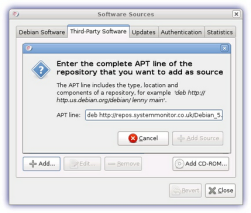
The repository will now appear in the Third-Party Software list and the next stage to complete its addition is to add the GPG key to the list of trusted keys.
Within the Software Sources dialog select the Authentication tab and Import Key File.
In the Import Key dialog navigate to the downloaded location of the Release.Key, select and OK to add the key which will now appear in the list.
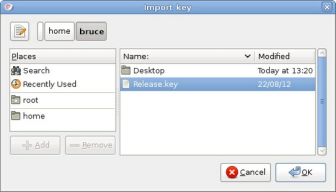
After adding the GPG key and closing the dialogs, click Reload in the main Synaptic Package Management console to update the repository information.
Install the Linux Monitoring Agent
In Search enter rmmagent, right-click on the returned rmmagent result and select Mark for installation.
To begin the installation process click Apply, check the package information in the Summary dialog then Apply again to accept.
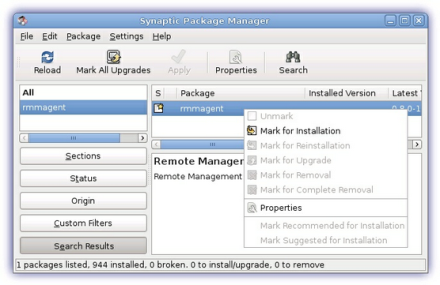
Once installed Register the Agent on the Dashboard.