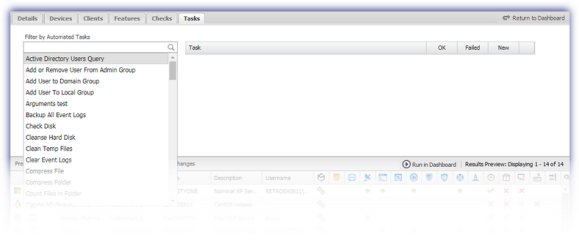Create a Custom Filter
To create a new custom filter, in the left Custom Filters menu:
- Choose New Filter for a blank filter or highlight an existing filter and Clone Filter to use the selected filter as a template for your new filter
- Configure the filter Details, Devices, Clients, Features, Checks and Tasks sections
- Use one of the south panel filter actions to Preview Results, Run in Dashboard or Clear Changes.
|
South Panel Filter Actions |
|
|
Preview Results |
Displays the effects of the current filter selection in the south panel window. This allows you to configure the filter and view the result without alternating between the Dashboard and Filter Manager. |
|
Run in Dashboard |
Apply the current filter selection to your Dashboard where it is selectable from the Device filter drop-down. Please be aware that this filter does not have the session permanence of a favourite and is removed when your current Dashboard session ends, or another filter is selected to Run in Dashboard. Note: applying Run in Dashboard does not automatically save the current filter selection. |
|
Save Changes |
Save the current filter selection |
|
Clear Changes |
Reset the filter selection for all sections |
Details
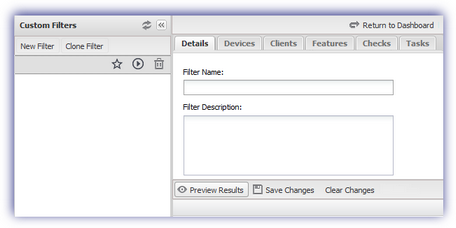
Devices
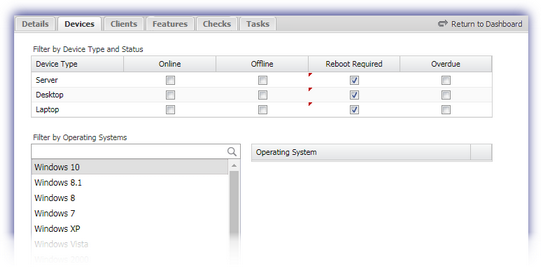
Clients
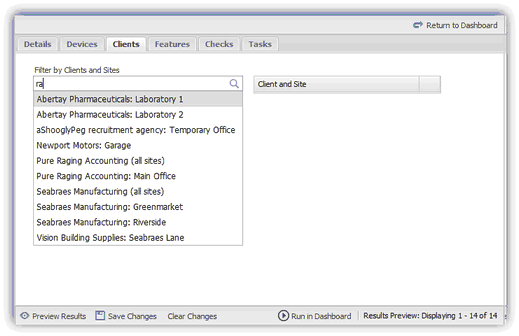
Features
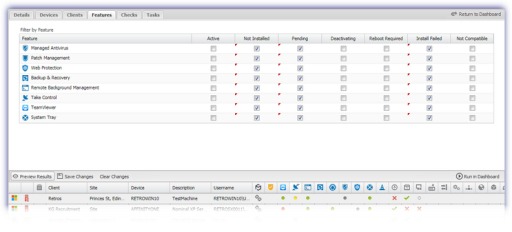
Checks
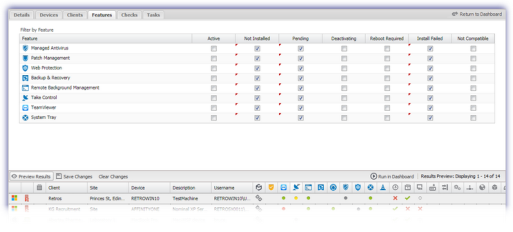
Tasks