Integrator Login
Please note that these advanced configuration options are available when using the ConnectWise Internet Client available from the ConnectWise University.
Integrator Login
The ConnectWise integration runs under an integrator account and if this account is not already in place it can be created in ConnectWise.
- Go to System in the left menu
- Select Setup Tables
- Search for Integrator Login in Table
- Choose Integrator Login in the returned results
- Click the add button (+) to open the New integration login dialog and complete the following details:
- Enter the Username and Password to use for the Integrator login
- Set Access Level to All records
- Select the following APIs in the Enable Available API(s) section:
- Service Ticket API choose a Service Board from the drop-down. This API module includes the option to setup a Callback URL.
- Time Entry API choose a Member from the drop-down
- Managed Services API
- Company API
- Member API
- Agreement API required for Agreements
- Click Save and Close to apply settings

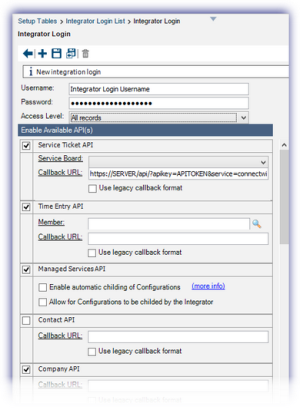
External Integration Xref
For the Service Board to appear in the drop-down the External Integration Xref must be configured for each of the statuses. This can be achieved in Setup Tables. Search for the TableService Board select the required Service Board and for each status add its External Integration Xref:
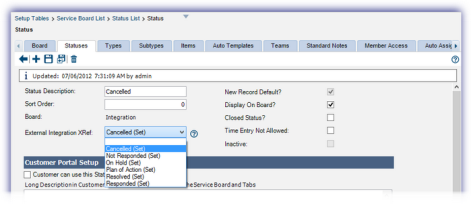
Ticket Callback URL
An additional non-mandatory option under the Services Ticket API dialog is to setup the Ticket Callback URL, where configured tickets closed in ConnectWise are also closed on the Dashboard.
Please note, when using the Ticket Callback URL you must refresh the south Outages panel of the Dashboard to display the updated ticket state.
The URL uses the Dashboard API Key generated from Settings, General Settings, API Key and points to the database server URL:
https://SERVER/api/?apikey=API_Key&service=connectwise_ticket_update&ticketid=
The database SERVER to query is dependent upon the territory your account is registered under. The current territories and respective URLs are:
|
Territory |
URL |
|
Americas |
https://www.am.remote.management/ |
|
Asia |
https://wwwasia.system-monitor.com/ |
|
Australia |
https://www.system-monitor.com/ |
|
Europe |
https://wwweurope1.systemmonitor.eu.com/ |
|
France (FR) |
https://wwwfrance.systemmonitor.eu.com/ |
|
France1 |
https://wwwfrance1.systemmonitor.eu.com/ |
|
Germany |
https://wwwgermany1.systemmonitor.eu.com/ |
|
Ireland |
https://wwwireland.systemmonitor.eu.com/ |
|
Poland |
https://wwwpoland1.systemmonitor.eu.com/ |
|
United Kingdom |
https://www.systemmonitor.co.uk/ |
|
United States |
https://www.systemmonitor.us/ |
Based on the above, a United Kingdom user will use the URL https://www.systemmonitor.co.uk/ so their query would look like:
https://www.systemmonitor.co.uk/api/?apikey=1234567890abcdefg&service=connectwise_ticket_update&ticketid=
If unsure of the territory your account is registered against, please check the URL you are currently logged on to the Dashboard under - as this will normally give an indication of your region - or append /dashboard to one of above URLs and attempt login to your Dashboard at the prompt. Again based on the United Kingdom this would look like:
https://www.systemmonitor.co.uk/dashboard
Please note when requesting the API Key is sent from the Dashboard the respective server URL is including in the email.