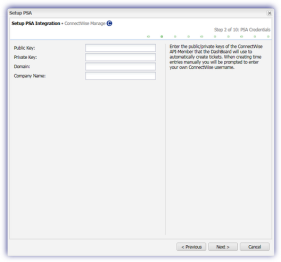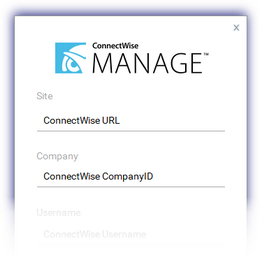Step 2: PSA Credentials
Enter the following details when prompted then press Next to continue with the ConnectWise Manage integration setup.
|
Field |
Note |
|
|---|---|---|
|
Public Key: |
The API Key details from the ConnectWise API Member account you wish to use to setup the integration. Details on setting these up is available in the section: Create an API Member and API Key in ConnectWise. |
|
|
Private Key: |
||
| Domain | The URL used to access your ConnectWise instance excluding the protocol. For example, na.myconnectwise.net . | |
| Company Name | Your ConnectWise company ID. | |
Both your Domain (Site) and Company Name (Company) are displayed when logging into the ConnectWise desktop client.
Where there is a change to the entered ConnectWise credentials, they can be updated in the Monitoring Dashboard integration from:
- Settings > PSA Integration > Configure Login
- Enter the updated information
- Click Validate to ensure they were accepted
- Click OK to apply
When automatically created all tickets, notes or time entries are created against the entered ConnectWise integrator account. Where the tickets are manually entered or amended the user will be prompted to enter their own ConnectWise credentials. Once the PSA tool is configured these details can also be entered for the Dashboard session via: File > PSA Login