Check Clearing - Reporting
Cleared Checks are recorded in two Dashboard Reports, the Check Clearing Report (a snapshot of all currently cleared Checks) and the User Audit Report (historical information on all cleared Checks).
Check Clearing Report
- Go to Reports
- Click Check Clearing Report to open the Check Clearing Report dialog in a new browser tab
- Use the filters to choose the target selection:
- Click Generate to view the HTML report or CSV Export to download as a CSV file
|
Filters |
Notes |
|
Clients |
Select the Client from the drop-down list or choose All Clients |
|
Sites |
Where a specific Client is selected you can then choose All Sites or a specific site |
|
Devices |
Choose All Devices or a specific Device type Servers or Workstations |
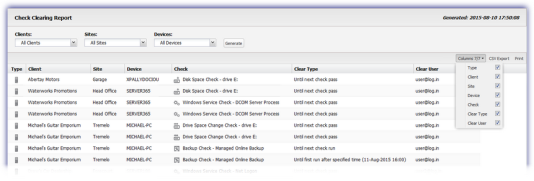
User Audit Report
- Go to Reports
- Click User Audit Report to open the User Audit Report dialog in a new browser tab
- Select the time period, Username, Actions and Event (Check Clear)
- Click Generate to view the HTML report or CSV Export to download as a CSV file
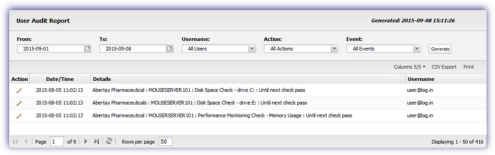
Report Options
Use the the Columns drop-down to provide more targeted information by enabling or disabling the tick-box against the required columns. Click on the column heading to re-order its data.
Two export options are available when viewing the report:
CSV Export: saves all of the filtered information (including any hidden columns) as a CSV file
Print: prints the current report view as is (this excludes any hidden columns). The available print options depend on the configuration of the device the report is viewed on.