Backup Integrity Report
The Backup Integrity Report provides details on the Backup Check state of the monitored backup product. This report is available for all monitored backup products at the Client, not just Backup & Recovery, and contains detailed information at the device level with graphical summaries for the selection, identifying the number of Devices (workstation and server), Monitored device status (failed or passed) and Monitored.Products.
To create the Backup Integrity Report:
- Go to Reports
- Click Backup Integrity Report to open the Backup Integrity Report dialog in a new browser tab
- Use the filters to choose the target selection:
- Click Generate to view the Report
|
Filters |
Notes |
|
Products |
Specify the Backup Product or select All Products |
|
Clients |
Select the Client from the drop-down list or choose All Clients |
|
Sites |
Where a specific Client is selected you can then choose All Sites or a specific site |
|
Devices |
Choose All Devices or a specific Device type Servers or Workstations |
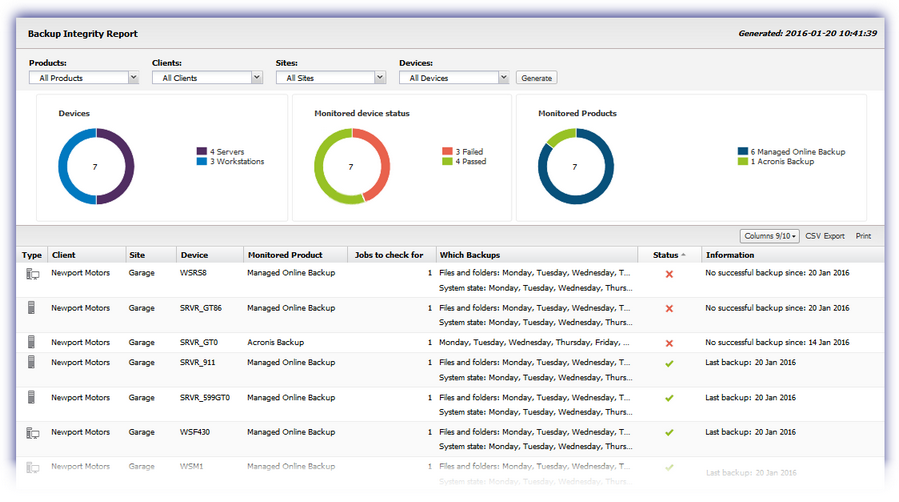
Columns
Use the Columns drop-down to provide a more targeted report. Select or deselect the reports columns via the appropriate tick-box. The drop-down also displays the number of columns selected against those available. To re-order data, click the column heading.
|
Column |
Notes |
|
Type |
Device type: Server or Workstation |
|
Client |
Client the device is associated with |
|
Site |
Site the device is associated with |
|
Device |
Name assigned to the device |
|
Description |
Description entered for the device |
|
Monitored Product |
Backup product name |
|
Jobs to check for |
The threshold Number of backup jobs to check for in the Monitored Products Backup Check |
|
Which Backups |
Backup & Recovery: displays the data source and Backup Check schedule Other backup products: displays the Backup Check Schedule |
|
Status |
The current state of the Backup Check: pass or fail |
|
Information |
Details of when the backup was last successfully completed |
Export
Two export options are available wen reviewing the report in the dashboard:
- CSV Export: saves the report (including any hidden columns) as a CSV file in the format DATE_GENERATED-ReportName.csv
- Print: outputs the current report view (excludes hidden columns) in a printable format (browser and computer dependent)
CSV Export: Backup Values
The CSV Exports list the backup values as Bytes.
- For Megabytes, divide the backup value by 1048576 (or backup value/1024/1024)
- For Gigabytes, divide the backup values by 1073741824 (or backup value/1024/1024/1024)