Active Directory Sync
Active Directory Sync is configured at the site level and adds an Active Directory Users Query Automated Task to the selected Domain Controller. Depending on configuration the information from this Automated Task is then used to create, update, and delete users etc. in Microsoft Office 365. This Task runs nightly at midnight with the results synchronized with the services.
Note: the Monitoring Agent must be installed on the customer's domain controller in order for the Active Directory synchronizations to work.
To setup synchronization, highlight the Client in the north pane of the Dashboard and from the Services drop-down (or right-click on the Client) select Active Directory Sync. Choose the required Site in the returned Active Directory Sync Servers dialog and click OK to access the Active Directory dialog. This dialog is also available when double-clicking on the site.
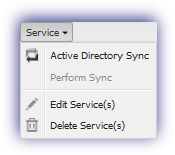
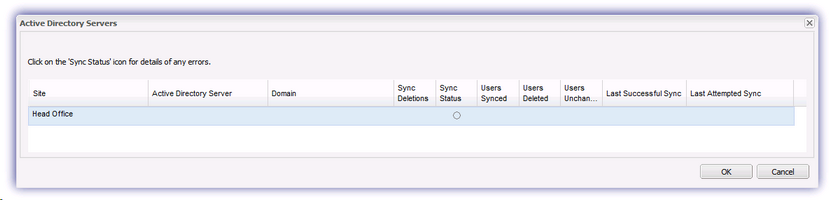
Configure the settings in the Active Directory dialog and OK once complete
|
Option |
Note |
|---|---|
|
Domain Controller (Server) |
Select the Site's primary Domain Controller in the drop-down. |
|
Fields to query |
Click Edit Fields to select the Active Directory information to include for each discovered user. Simply (multi) select the required Available Fields and use the add button > or remove button <. To assist in finding the necessary fields, text may be entered in the Filter box. The Selected Fields can be Reset to Default with the additional option to Clear All. |
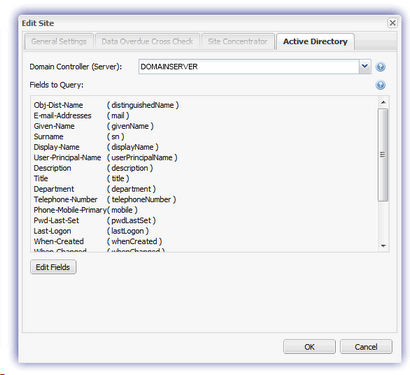
The Automated Task is downloaded to the server the next time it reports back to the Dashboard and runs after this to retrieve the list of users for synchronization with the services. After this initial out-of-schedule execution the Automated Task will subsequently run nightly at midnight.
Rather than wait for the Automated Task to run as scheduled there may be times when you wish to manually force an Active Directory synchronization, for example when users were added or removed in Active Directory en masse. To rerun the Automated Task and synchronize the results with the services select the target Client and from the Service drop-down select Perform Sync.
Overview information on the synchronization status as well as the time of the last successful synchronization is displayed on the Dashboard under the Active Directory Sync and Last Sync columns.
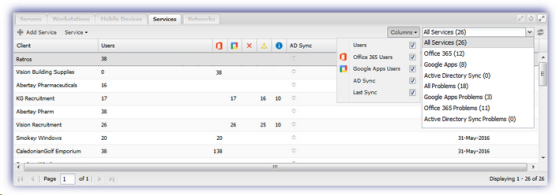
Additional detail on the synchronization can be found in the Active Directory Servers dialog, including information on the users synchronized, deleted and unchanged.
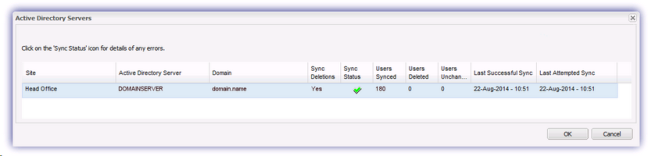
|
Column |
Note |
|---|---|
|
Site |
The name of the Remote Management Site |
|
Active Directory Server |
The name of the Active Directory Server |
|
Domain |
The name of the Active Directory domain |
|
Sync Deletions |
Are users deleted from Active Directory to be synced |
|
Sync Status |
Active Directory sync status |
|
Users Synced |
Number of users added or edited in the last sync |
|
Users Deleted |
Number of users deleted in the last sync |
|
Users Unchanged |
Number of users unchanged in last sync (no changes since previous sync) |
|
Last Successful Sync |
Last successful Active Directory sync time |
|
Last Attempted Sync |
Last attempted Active Directory sync time |