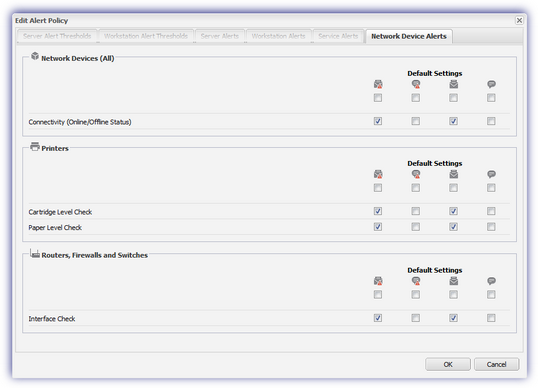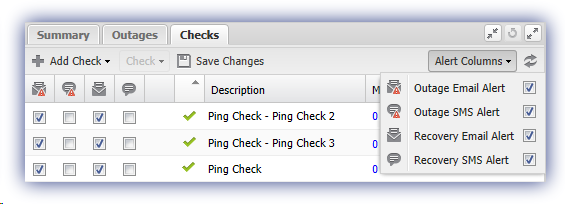Alerting
You can opt to generate an email and/or SMS notification when a check fails and subsequently recovers, and when the device loses connectivity then re-connects.
These settings are applied globally for all new added and existing Checks that use the default policy, as well as configured at the individual device level.
|
Icon |
Indicator |
|---|---|
|
|
Email Outage - Check Failure |
|
|
Email Recovery - Check Passed |
|
|
SMS Outage - Check Failure |
|
|
SMS Recovery - Check Passed |
Global Setting
- Log in to the Dashboard
- Go to Settings
- Alerts > Network Device Alert Policy
- Enable or disable the Alert type box against the appropriate checks or Connectivity setting
- Next to proceed
- Confirm Updates to save and apply
Check Settings on specific Device
- Log into the Dashboard
- Go to the Network Devices tab
- Select the device in the north pane
- Click right-sided Alert Columns button above the south pane
- Choose the Alert types to display
- Enable or disable the Check(s) alert type to match your requirements
- Save Changes to apply
Individually setting the Check's alerting behavior excludes it from any subsequent global alerting changes.
For information on Alert recipient configuration, please visit Alert Routing