Configuring the integration
- Log in to Accelo and go to Username > Integrations to open the Integrations section.
- Select MAX from the tabs on the left.
- Enter the Connection information to setup the integration then configure the Options and Updating GFIMAX settings as required.
- Click Save from the bottom to complete the connection.
- Once configured the integration will poll for new alerts every 5-10 minutes.
|
Connection |
|||||||||||||||||||||||||
|
MAX Account Region |
Select your territory from the drop-down
|
||||||||||||||||||||||||
|
API Key |
Enter your Remote Management API key Available from Settings > General Settings > API Key |
||||||||||||||||||||||||
|
Options |
|||||||||||||||||||||||||
|---|---|---|---|---|---|---|---|---|---|---|---|---|---|---|---|---|---|---|---|---|---|---|---|---|---|
|
Request Type |
List all the request types configured in Accelo. You might want to create a new type just for Alerts, or you might just want to use your existing Support type. For more info on configuring requests, please see this Accelo article. |
||||||||||||||||||||||||
|
Auto-create Accelo Clients from MAX Clients |
When a new client is found on the Dashboard, we'll create a new Client in Accelo. If you turn this setting off, only alerts against Clients on the Dashboard which exactly match a Client in Accelo will be created as a new request. |
||||||||||||||||||||||||
|
Close Accelo request when MAX Check is Cleared |
When a check in MAX is cleared (or the alert stops) the Accelo request should be automatically closed. This will also action any outstanding notifications or activities automatically. |
||||||||||||||||||||||||
|
Send Email Notifications on request Creation |
Send Email Notifications on request Creation. When a new request is created from an alert, a notification email can be sent to all users who would otherwise be notified of new request of this type. Turn off this setting if you want your users to only see alerts from within Accelo or if your users are already being notified by email separately. Note that alerts that are mapped to users without email addresses will not generate notification emails regardless of the setting here (as they don't have an address to send from). |
||||||||||||||||||||||||
|
Updating MAX |
|||||||||||||||||||||||||
|
Clear MAX Checks when Accelo request Closed |
When request are Closed in Accelo, clear the check on the Dashboard as well. This also applied to request converted to Tickets which will be cleared when the Ticket is resolved or closed. |
||||||||||||||||||||||||
|
Clear MAX Checks when Accelo Tickets are Resolved or Closed |
When request are Resolved or Closed in Accelo, clear the check on the Dashboard as well. This also applies to request converted to Tickets which will be cleared when the Ticket is resolved or closed. |
||||||||||||||||||||||||
|
Notes on Alert Close from Tickets |
Notes on Alert Close from Tickets When Accelo clears a check on the Dashboard Accelo can also provide notes on the check. This preference allows you to determine what note information you want to store against the check on the Dashboard when the alert is cleared. The default one-line text is: Check cleared by [user's name] in Accelo Please be aware that where the option to Prompt for notes when clearing failed checks is enabled for the Remote Management Dashboard Notes Policy the addition of notes is a requirement. This is configured via Settings, General Settings, Notes. Any Notes added to the Dashboard are viewable under the Notes tab and if client-facing will be included in the Client Notes Report. |
||||||||||||||||||||||||
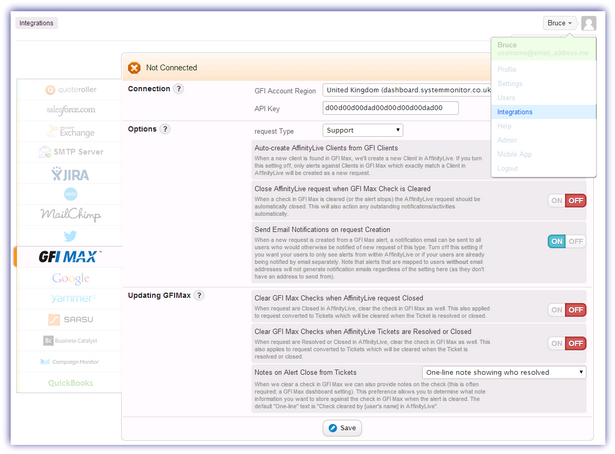
.
This information is based on the Accelo MAX integration article and we are not responsible for the content of external sites.