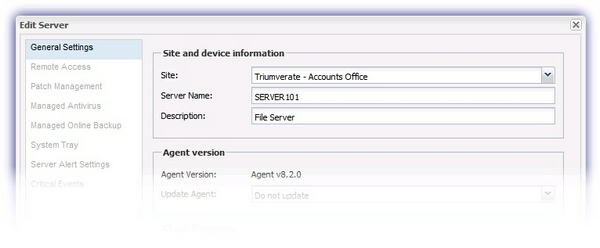Enter new device details, assign Client / Site and select Monitoring Template
The system uses the following designators for its hierarchical structure:
Client |
Customer name or identifier |
|
|
One Client can have many Sites. |
Site(s) |
A location devices can be grouped under. For example this can be physical or logical, department or overall device type (server, workstation, laptop) etc |
|
|
One Site can have many Devices. |
Device(s) |
Computer(s) the Agent is installed upon |
When the Advanced Monitoring Agent is installed on a new device it must be registered against a Client and Site on the Dashboard, achieved in the Enter your new device details section.
Field |
|
|---|---|
|
Device Name |
Manually enter the name of the device which will appear on the Dashboard, Alerts, Reports etc. |
|
Description |
A description of the device, for example its function or role |
|
Client |
Select the required Client from the drop-down. Where this Client does not exist simply manually enter their name to create. |
|
Site |
Select the required Site from the drop-down. Where this Site does not exist simply manually enter their name to create. |
|
Installation Template |
Any available Installation Templates can be selected from the drop-down, selecting Standard Checks to use the defaults. These may be tweaked if required (for example change Check thresholds etc) or add Checks during the installation process. This is covered in Setting 24x7 and Daily Safety Checks |
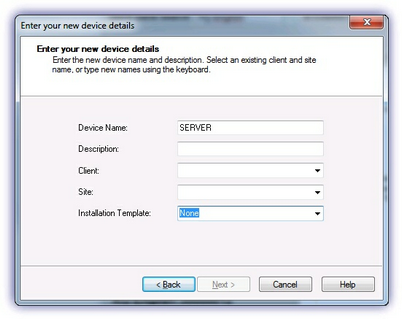
Amend Agent Settings from the Dashboard
Once installed, the Agent device details are amended from the Dashboard.
- Right-click on the device in the north pane of the Dashboard
- Go to Edit (also available from the Server or Workstation drop-down)
- General Settings
- Change the device information: name*, description, Daily Safety Check run-time, it's Client and Site
- OK to save and exit once complete
* Name Behavior
Server: the Dashboard name of a server is only updated when amended from the Edit Server dialog
Workstation: use the Sync name with device option available in the Edit Workstation dialog to synchronize the Dashboard and hostname of the device or change the workstation name manually by deselecting Sync name with device.
|
Edit Server |
Edit Workstation |
|
|
|