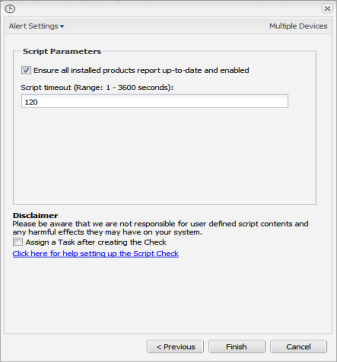Add a Script Check - Multiple Devices
Script Checks may be added on a single device or multiple computers.
Add (File Menu)
- Go to File
- Add Check
- Choose Check
- Select Operating System
- Choose Check frequency
- 24x7 Checks
- DSC Check
- Select Script Check
- Apply To: Choose the entity level (all Workstations, specific Clients or Sites. Devices matching the selection are displayed in the main window)
- Add New and configure
- Select the script
- Click Next to configure the script
- Enter or configure the script parameters (if required)
- Set a Script timeout in the range 1 - 3600 seconds (default 120 seconds)
- To run an Automated Task when the Check fails choose Assign a Task after creating the Check (Windows and Mac)
- Finish to save and apply
- Where Assign a Task after creating the Check is selected (Windows and Mac)
- Select the script
- Click Next
- Enter the Command Line parameters (if required)
- Set a Script timeout in the range 1 - 3600 seconds (default 120 seconds)
- Finish to save and apply
- OK to continue
- Review the confirmation dialog
- OK to save and apply
- OK to save and exit
Scripts are displayed and grouped by function in expandable and contractable sections with the ability to search for a script).
Only scripts associated with the device's Operating System and uploaded for Script Checks are displayed.
Add (Device)
- Select the device in the north pane of the Dashboard
- Go to the Checks tab
- Add Check
- Choose the Check frequency
- Add 247
- DSC Check
- Script Check
- Configure the Check
- Select the script
- Click Next
- Enter the Command Line parameters (if required)
- Set a Script timeout in the range 1 - 3600 seconds (default 120 seconds)
- To run an Automated Task when the Check fails choose Assign a Task after creating the Check (Windows and Mac)
- Click Multiple Devices
- Apply To: Choose the entity level (all Workstations, specific Clients or Sites. Devices matching the selection are displayed in the main window)
- Add New and configure
- OK to continue
- Review the confirmation dialog
- OK to save and apply
- Finish to save and apply
- Where Assign a Task after creating the Check is selected (Windows and Mac)
- Select the script
- Click Next
- Enter the Command Line parameters (if required)
- Set a Script timeout in the range 1 - 3600 seconds (default 120 seconds)
- Finish to save and apply
- OK to continue
- Review the confirmation dialog
- OK to save and apply
- OK to save and exit
Scripts are displayed and grouped by function in expandable and contractable sections with the ability to search for a script).
Only scripts associated with the device's Operating System and uploaded for Script Checks are displayed.
Add Multiple Checks and Choose Script
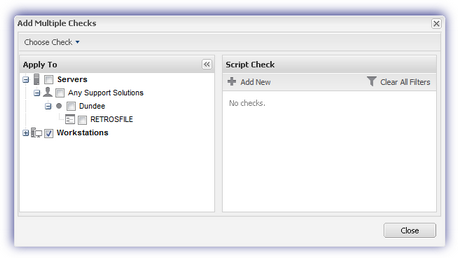
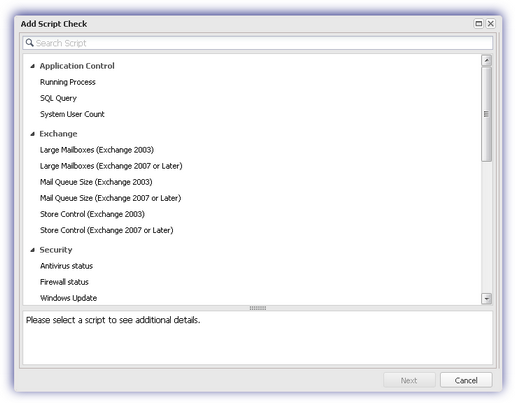
Configure Script