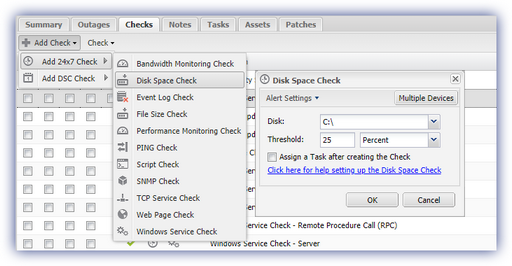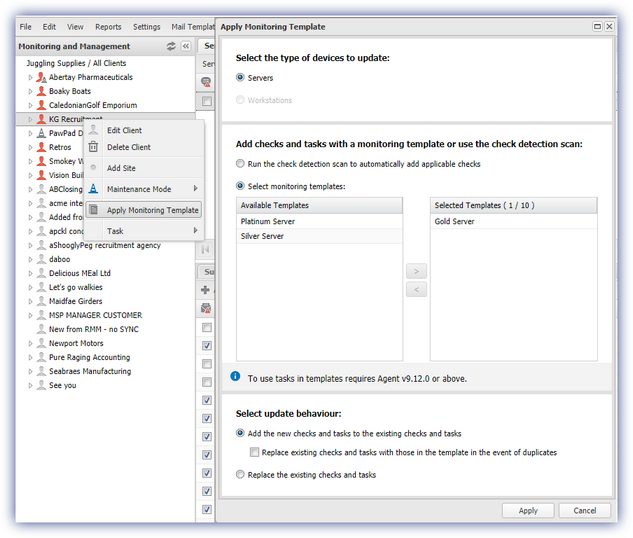Add a Check on Multiple Devices
To add a check to multiple servers and / or workstations from the Dashboard.
File Menu
- From the File menu
- Add Check
- Choose Check in the Add Multiple Checks dialog
- Select the Operating System and Check type
- Choose the entities the Check will Apply to from the left menu and main window (server only)
- Click Add New
- Setup the Check as required
- Click Alert Settings to configure Alerting behavior (optional)
- OK
- Review the Confirmation screen listing the number of affected Checks, Client, Sites and Devices
- OK to confirm and apply
Checks tab
- Select a device in the north pane
- Go to Checks in the south pane
- Add Check
- Select the Check type
- Click Multiple Devices
- For a different Check click Choose Check and select the Operating System and Check type
- Choose the entities the Check will Apply to
- Click Add New
- Setup the Check as required
- Click Alert Settings to configure Alerting behavior (optional)
- OK
- Review the Confirmation screen listing the number of affected Checks, Client, Sites and Devices
- OK to confirm and apply
Monitoring Templates (Windows)
Create your Monitoring Template
- Settings
- Monitoring Templates
- Manage Templates
- Add
- Choose template type - Server or Workstation
- Enter the Template Name
- Set the Check Frequency (optional)
- Add and configure Checks and Tasks
- Repeat until the template is populated
- OK to save and apply
Client or Site
- Right-click on the target Client or Site in the left menu
- Apply Monitoring Template
- Choose Servers or Workstations
- Select monitoring templates
- Use the arrow to move templates from available to selected (multiple templates may be stacked)
- Select update behavior
- Add the new checks and tasks to the existing checks and tasks
- Replace the existing checks and tasks
- Apply
- Review the Monitoring Template Changes
- Enter the password you have logged onto the Dashboard under to confirm
Individual Devices
- Multi-select the devices (Shift and left-click for a range, Control and left-click for specific devices)
- Right-click on one of the selection
- Apply Monitoring Template
- Select monitoring templates
- Use the arrow to move templates from available to selected (multiple templates may be stacked)
- Select update behavior
- Add the new checks and tasks to the existing checks and tasks
- Replace existing checks and tasks with those in the template in the event of duplicates (optional)
- Replace the existing checks and tasks
- Apply
- Review the Monitoring Template Changes
- Enter the password you have logged onto the Dashboard under to confirm
Notes
Checks are only added to servers and workstations capable of supporting that Check, for example a Windows Check cannot be added to a Mac workstation.
Although individual servers may be selected, Checks are added to all workstations at the selected Client and Site(s).
These changes appear in the Pending Actions dialog whilst awaiting synchronization with the Agent and can be reverted from there.
File Menu and Add Multiple Checks Dialog
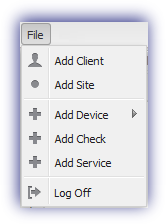
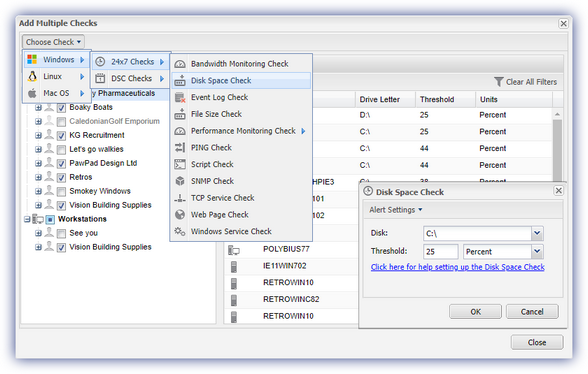
Checks Tab and Apply Monitoring Template against Client