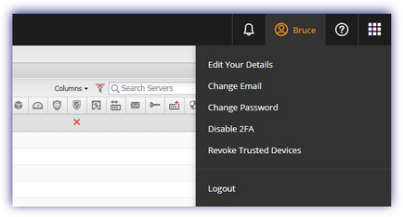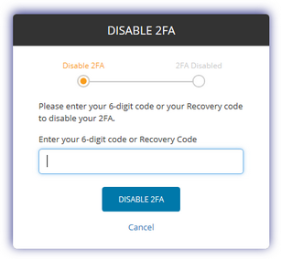Disable Two-Factor Authentication
There are various options to disable 2FA, applied to all or to specific users. Once 2FA is disabled for the user, we would suggest removing this entry in the authenticator. This will not only ensure there are no stale entries in the authenticator, but also avoid confusion on the security code to use if 2FA is subsequently re-enabled for the user.
Global
To deactivate 2FA when enabled at the global level:
- Go to Settings > General Settings > Security
- Untick Require two factor authentications
- Enter the password for the user you have logged in to the Dashboard under to confirm deactivation
- Click OK to accept and apply
To complete this process, the user must Disable 2FA for their login from the login screen or Navigator Bar. Where the use does not perform make this change, they will continue to receive the 2FA Security Code prompt on login.
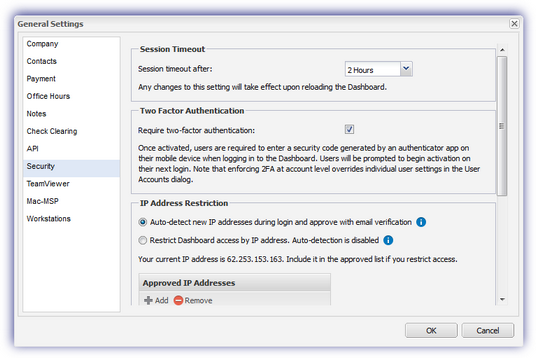
Individual or Specific Users
User Account Dialog
To deactivate 2FA when enabled for individual users:
- Go to Settings > Users > User accounts
- Multi-select the target users, right-click on one of the user or from the User drop-down
- Click Remove Requirement
- Enter the password for the user you have logged in to the Dashboard under to confirm deactivation
- Click OK to accept and apply
To complete this process, the user must Disable 2FA for their login from the login screen or Navigator Bar. Where the use does not perform make this change, they will continue to receive the 2FA Security Code prompt on login.
Where 2FA is enabled for all Dashboard users, the option to enabled or disable individual users is unavailable.
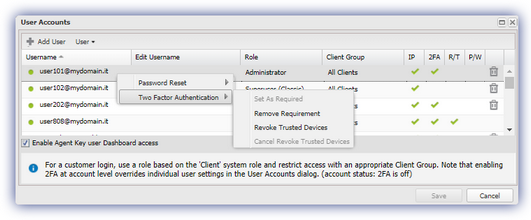
Login Screen - User Action
The user can disable 2FA from their reset 2FA dialog.
- Go to the login screen
- Enter the Username and Password
- Select Reset your two-factor authentication?
- Enter the Recovery Code
- Click on Disable 2FA
If the account settings require 2FA security the user is prompted to setup a new authenticator.
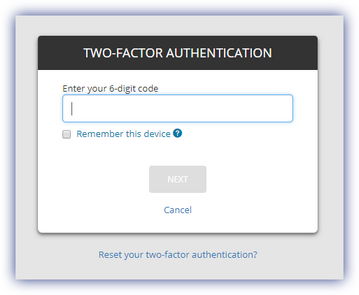
Navigator Bar - User Action
When in the Dashboard the option to disable 2FA is available from the user menu in the top navigator bar.
- Click on your name
- Choose Disable 2FA
- Enter the 2FA Security code from the authenticator or the 2FA Recovery Code
- Click on Disable 2FA
If the account settings require 2FA security the user is prompted to setup a new authenticator.