Custom Table UIs¶
This customization allows you to generate stand alone UIs for any custom table. Coupled with Screen Permissions, access to the custom table can be controlled at the screen or field level.
Throw in a Custom Table Column and the data collected in your table is dynamically displayed, and editable, right alongside related data in native Sage screens.
Installation¶
The customization is installed using Customization Manager. Check out the instructions for downloading Customization Manager and managing customizations in the documentation.
The customization short name is poplar_customtableui
Environment Setup¶
The customization requires that at least one Custom Table has been created to store data. Create new Custom Tables using the Extender –> Setup –> Custom Table Editor.
Configuration and Usage¶
The customization works by dynamically generating a small script that can generate a UI for any Custom Table. The script is registered in Extender –> Setup –> Scripts. Once registered the script can be run through that panel.
To register a new script for a table, create a new entry in the Custom Table UI configuration:
Open Extender –> Setup –> Custom Table Editor.
Load the Custom Table UI table.
Configure a new entry:
Script Name: the name of the script as it should appears in the Scripts panel
Table Name: the Custom table to generate a screen for
Permission Screen: the permission screen code for this screen, must start with “VI” and requires that Screen Permissions be installed to take effect.
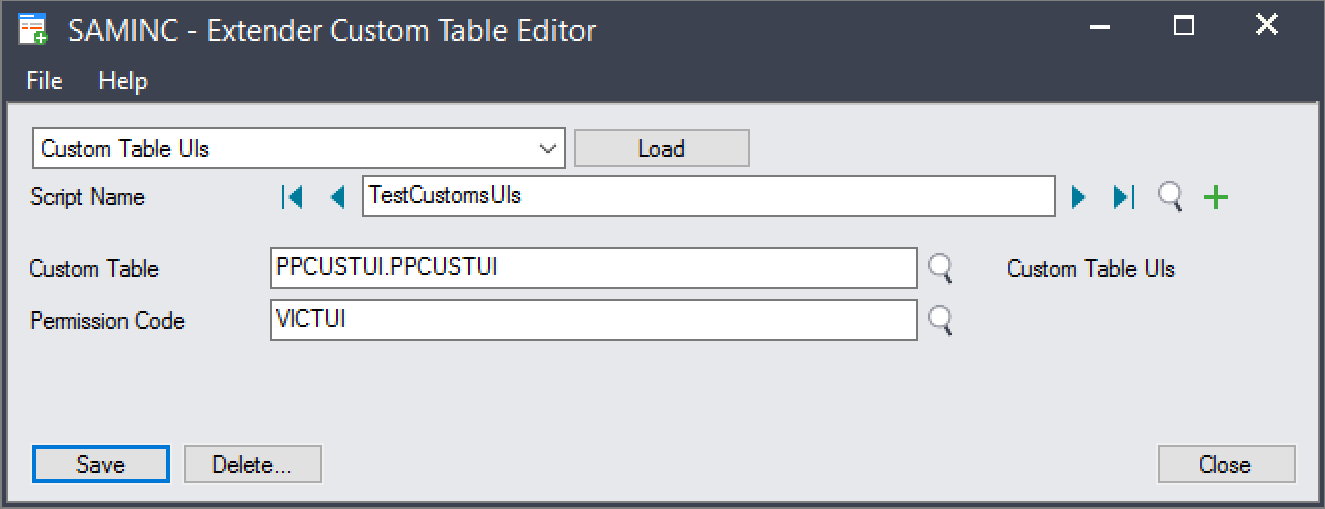
Define a new UI for any table, even the configuration table for this customization.¶
Save the entry. A new script is generated and installed.
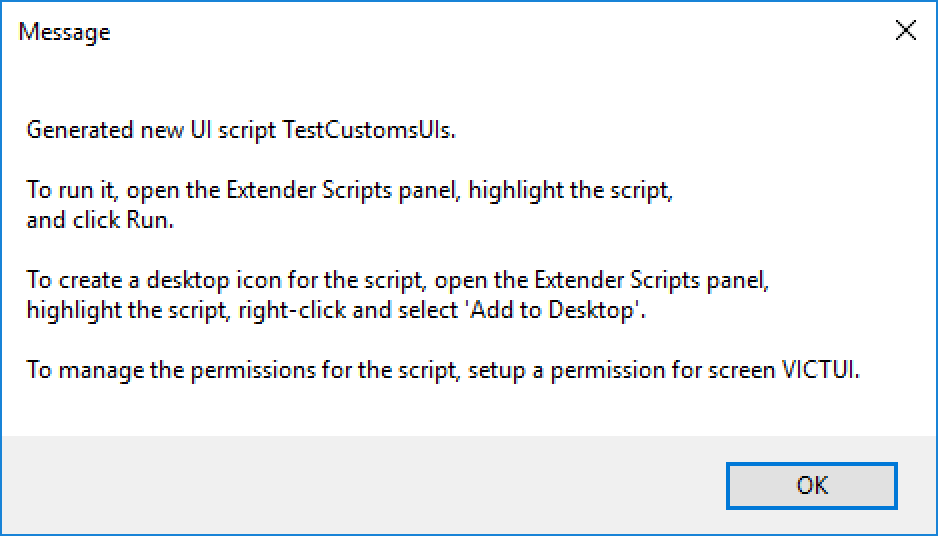
A new script has been installed for the configuration table,
Screen Permissions is installed and access can be controlled
with permissions on the VICTUI screen.¶
A UI is now available for the custom table by running the Script Name from Extender –> Setup –> Scripts.
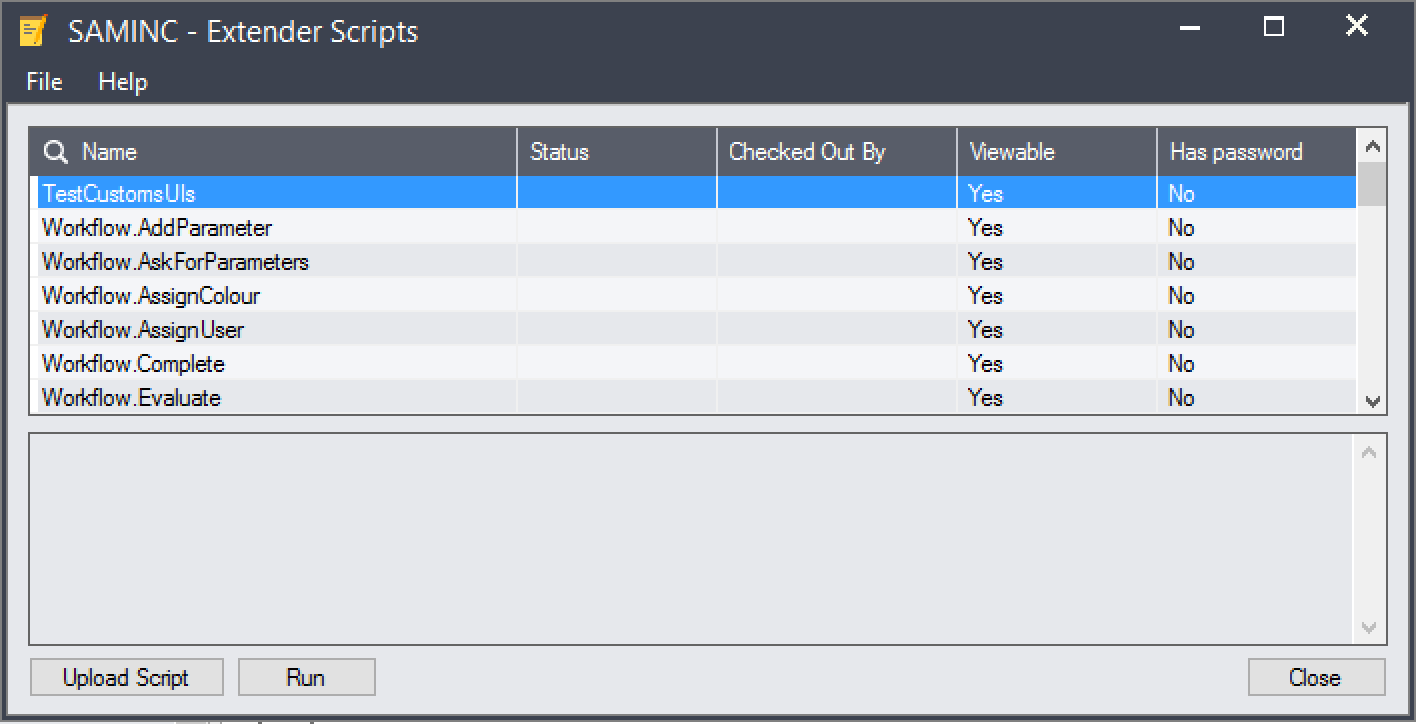
The new TestCustomTableUI script is now available through the scripts panel.¶
Highlight the script and click Run to start the UI.
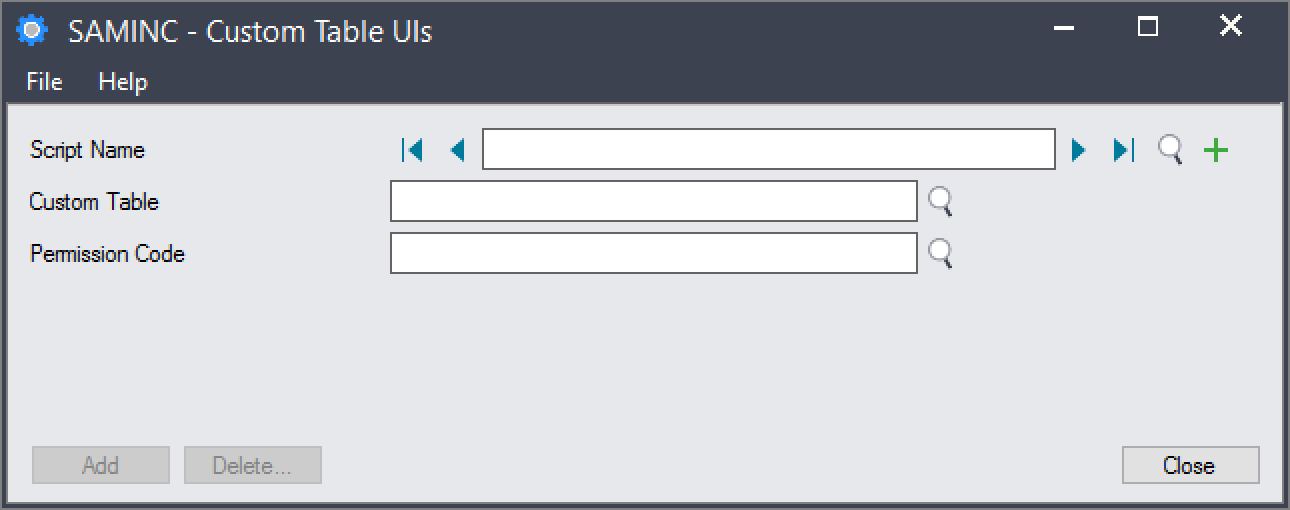
The new UI for the configuration is dynamically generated and displayed.¶
Debugging¶
Debugging can be enabled for the customization if troubleshooting needs to be done. The enable debug:
Create an empty file at
%SHAREDDATA%\COMPANY\<org>\ppcustui.debug.Restart the desktop and peform any testing required.
Additional information will be displayed in message boxes and will be saved to
the file %SHAREDDATA%\COMPANY\<org>\ppcustui.log.
To disable debugging, delete the ppcustui.debug file and re-open the
screen.