AR Price Lists¶
Table of Contents
The AR Price List module enables Sage users to maintain custom per Customer, per Item, pricing. It does not require the IC or OE modules for Sage’s native price list functionality.
See it in action for the Sage sample data below. In this demo, a custom price
is created for Customer 1200 and Item BK-360. Instead of the default
price of $117.00, the price will be automatically set to $99.00 for all
invoices for customer 1200.
Installation¶
Install the customization using the Customization Manager for Orchid
Extender. Open the package manager and install the poplar_arpricelist
package.
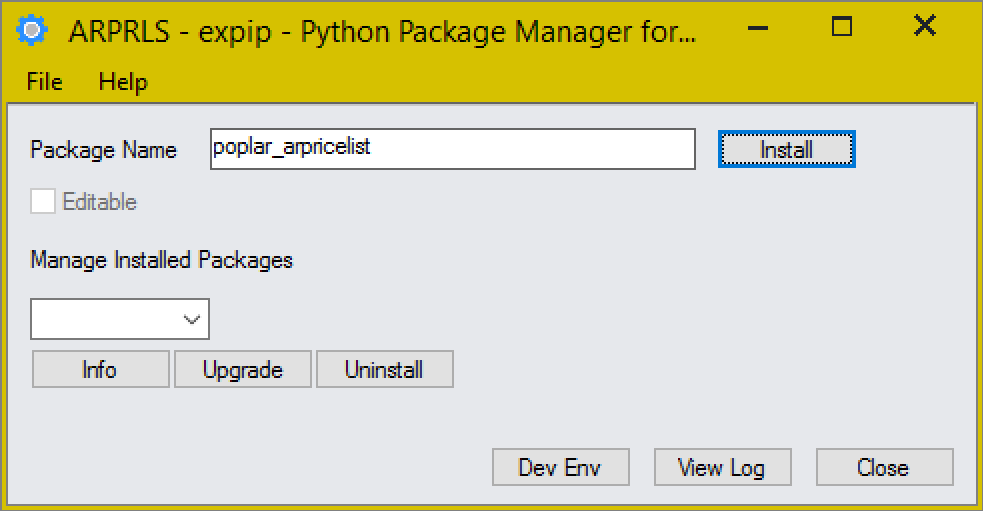
Installing the AR Price List package using the Python Package Manager.¶
Configuration¶
By default, the customization attaches to the Invoice Entry (AR2100) screen
when installed. This will apply the custom pricing to all invoices entered
through the Sage screen.
If invoices are input from other sources, such as import or EDI, a view script
is included that can be attached to the AR Invoice Details (AR0033) view.
The view script will update the invoice line item pricing for invoices input
from other sources.
Take the following steps to connect the PPITMPRC.AR0033.py view script to
the AR0033 view:
Open the Sage Desktop and navigate to Extender -> Setup -> View Events, Scripts, and WF.
Input View ID
AR0033. The view nameInvoice Detailsis displayed.Select the Scripts tab.
Add a new entry.
Active: Yes
Run Order: <next available>
Name:
PPITMPRC.AR0033.py
Save the entry and close the window.
Restart the Sage Desktop. The view script is now enabled.
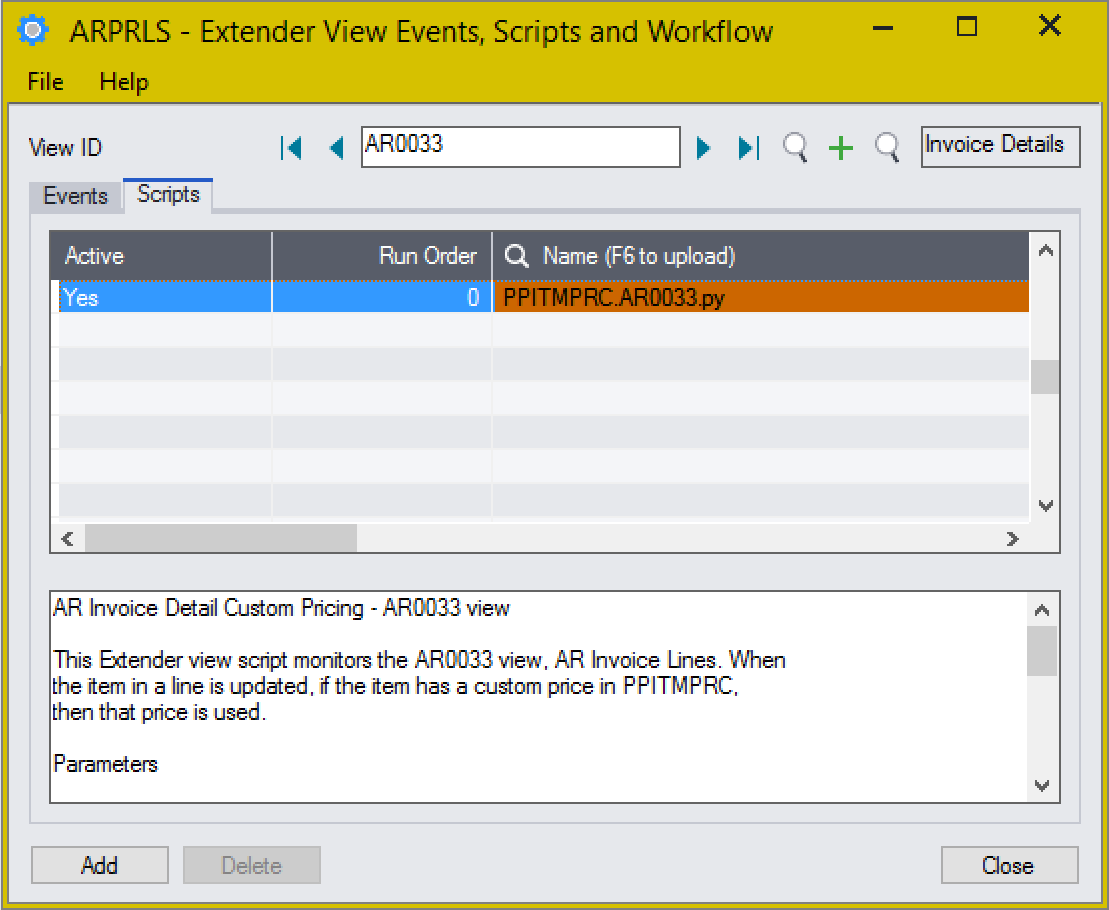
The PPITMPRC.AR0033.py script has been attached to the AR0033
view and is set Active.¶
Adding New Prices¶
New prices can be added manually or imported.
Manually Adding Prices¶
Prices can be added manually using the Extender Custom Table Editor. Take the following steps to add or manage a custom price:
Open the Sage Desktop and navigate to Extender -> Setup -> Custom Table Editor
Select the
AR Price Liststable.Input or select a Customer using the finder. If the customer number is valid the customer short name is displayed.
Input or select an Item using the finder. If the item number is valid the item description is displayed.
Input a custom price.
Save or add the record.
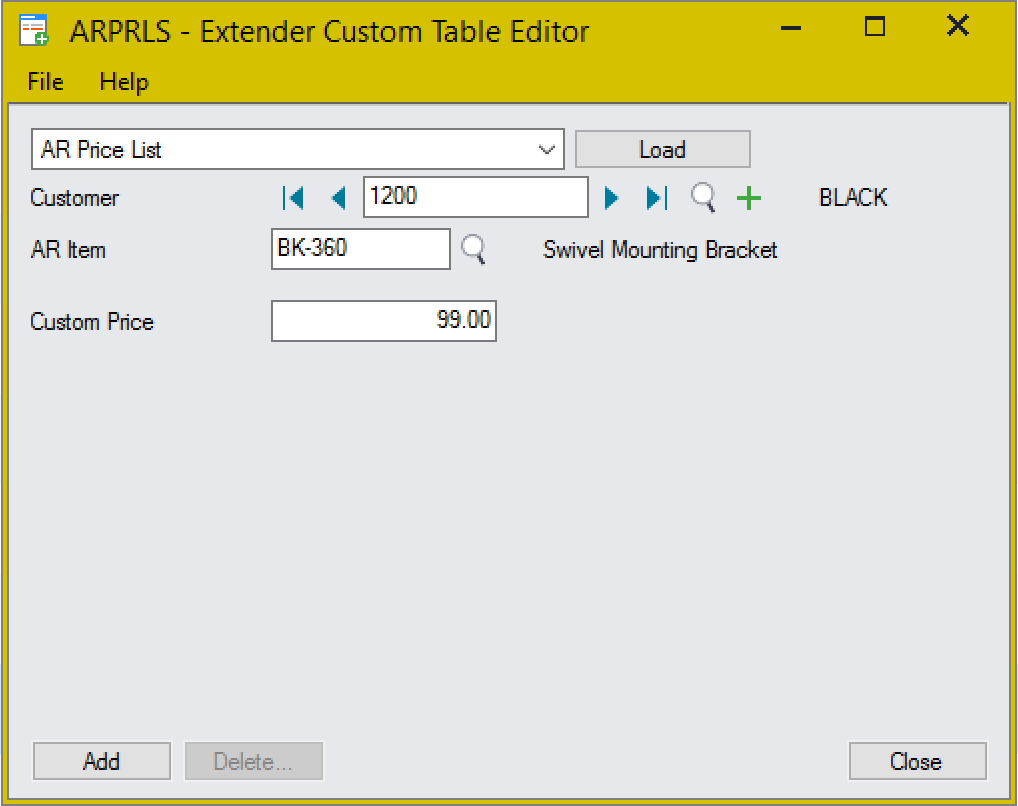
Setting a custom price of $99.00 for the Swivel Mount when sold to Ronald Black.¶
Importing Prices¶
The Extender Custom Table Editor can import custom price values from many different file types. This example will use a CSV file that can be read by Excel as it is easy to render as text. The same steps apply regardless of format.
To create a price list import file, create a new file with the following three columns in order:
Customer ID (IDCUST) - String
AR Item ID (IDITEM) - String
Price (PRICE) - Decimal
A file that updates the price list to add a custom price of $100 for item
BK-360 when sold to customer 1200:
"IDCUST","IDITEM","PRICE"
"1200","BK-360",100.00
To import the file, use the Extender Custom Table screen:
Open the Sage Desktop and navigate to Extender -> Setup -> Custom Tables.
In the custom table screen, select the table named
PPITMPRC.PPITMPRC.From the
Filemenu, selectImport Records.Set the import options:
Type:
Single CSV FileTitle Record:
TrueFile: <select file to import>
Once the import dialog indicates that it is ready, import the prices.
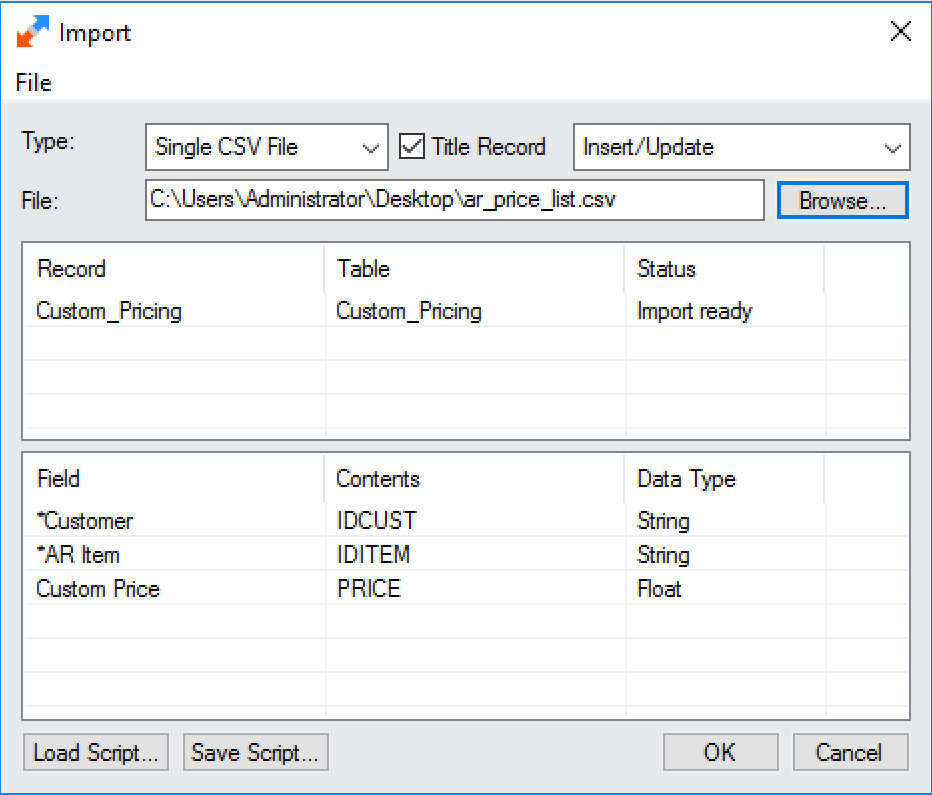
The import handler has identified the columns in the input and is ready to import.¶
Exporting Prices¶
The Extender Custom Table Editor can export custom price values to many different file types. This example will use a CSV file that can be read by Excel as it is easy to render as text. The same steps apply regardless of format.
Extender will export the price list with the following three columns:
Customer ID (IDCUST) - String
AR Item ID (IDITEM) - String
Price (PRICE) - Decimal
An export for custom pricing of $100 for item
BK-360 when sold to customer 1200:
"IDCUST","IDITEM","PRICE"
"1200","BK-360",100.00
To export the file, use the Extender Custom Table screen:
Open the Sage Desktop and navigate to Extender -> Setup -> Custom Tables.
In the custom table screen, select the table named
PPITMPRC.PPITMPRC.From the
Filemenu, selectExport Records.Set the export options:
Type:
Single CSV FileFile: <select file to export>
Criteria: Optionally filter the output for a specific customer or item
Once the export dialog indicates that it is ready, export the prices.

A sample export filter that will generate a custom price list for Ronald Black.¶