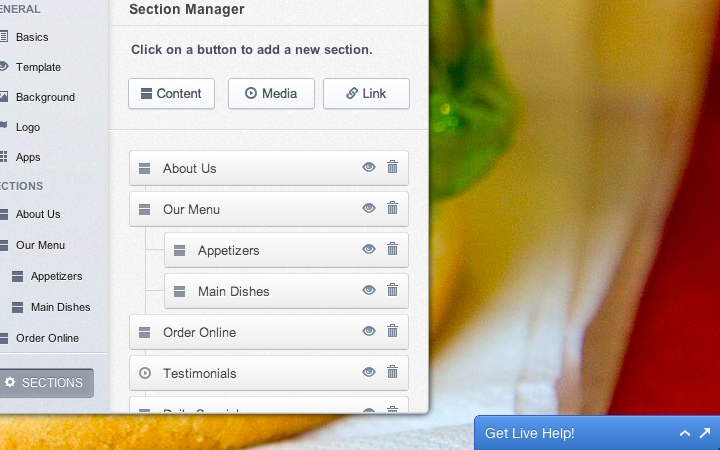1/14: The Builder
Every aspect of your site gets edited with this helpful, floating box. Minimize it to get a better view of your site.
Every change gets saved and published automatically.
Use the left side of the builder to select the element or section of your site you want to edit.
Use the right side of the builder to do the actual editing of your site.
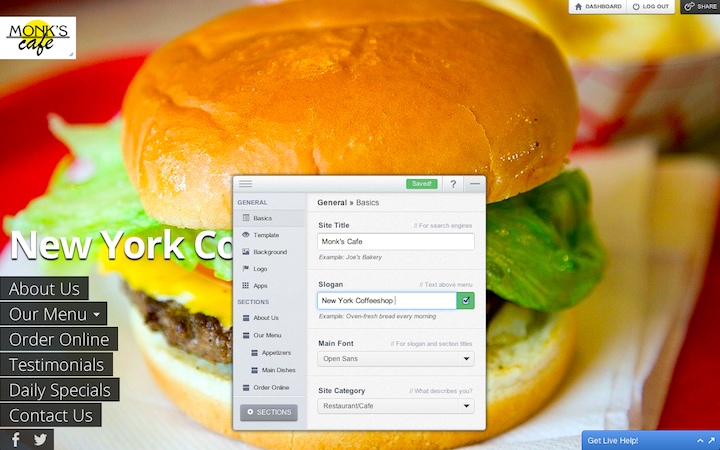
2/14: Templates
Change your site's look by simply clicking on a template you like.
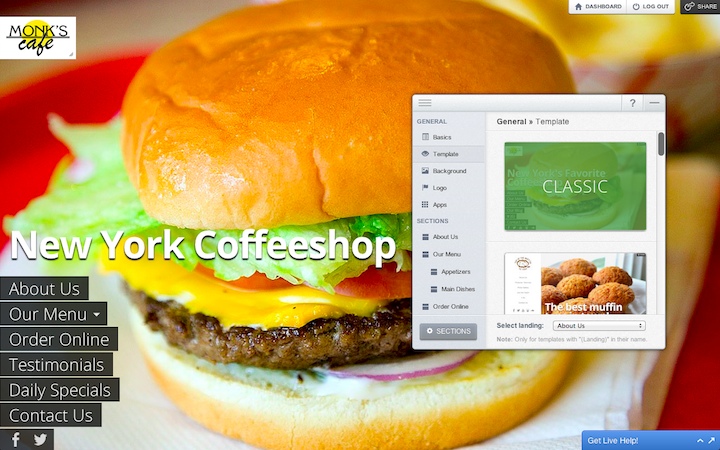
3/14: Background images
Upload your own photos or use one of our gallery images. Create a carrousel by uploading more than one image.
Click on the "Pencil" icon to edit any picture you upload.
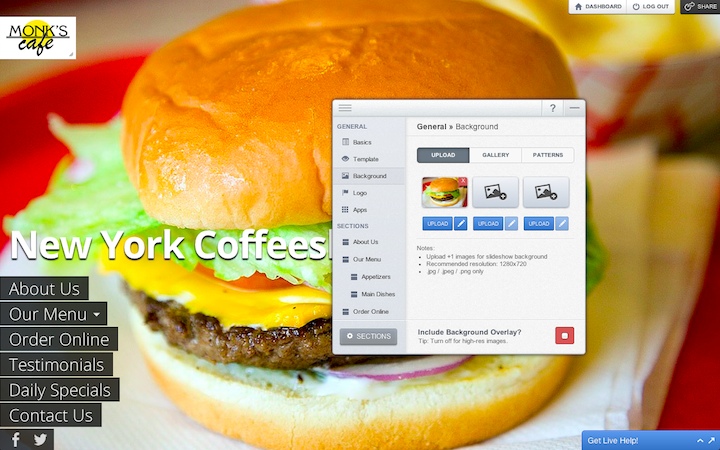
4/14: Editing images
You can open the Image Editor by clicking on any "Pencil" icon in your builder. It allows you to crop, resize, brighten, add filter effects, and much more.
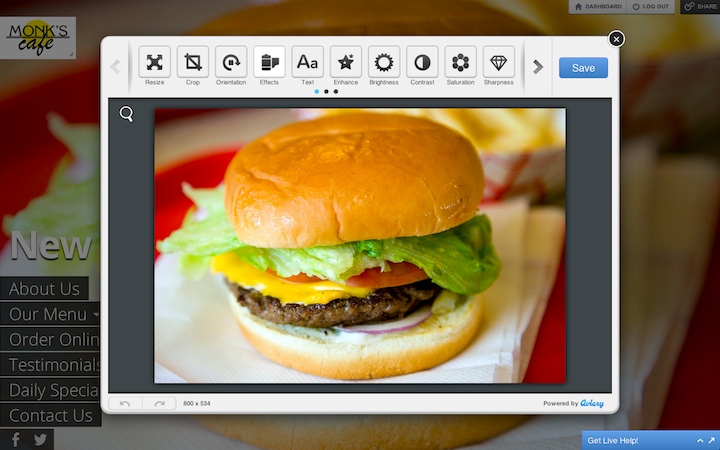
5/14: Logo
Upload your logo image. Remember, you can customize it by clicking on its "Pencil" icon.
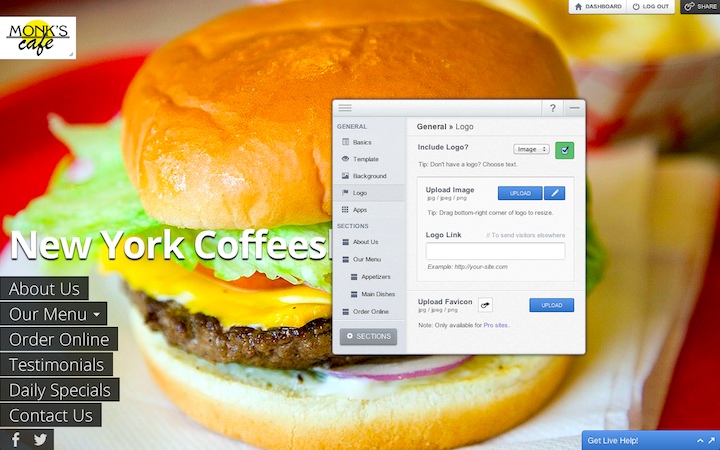
6/14: Apps
Connect popular third-party services directly on your site by simply entering a username or URL.
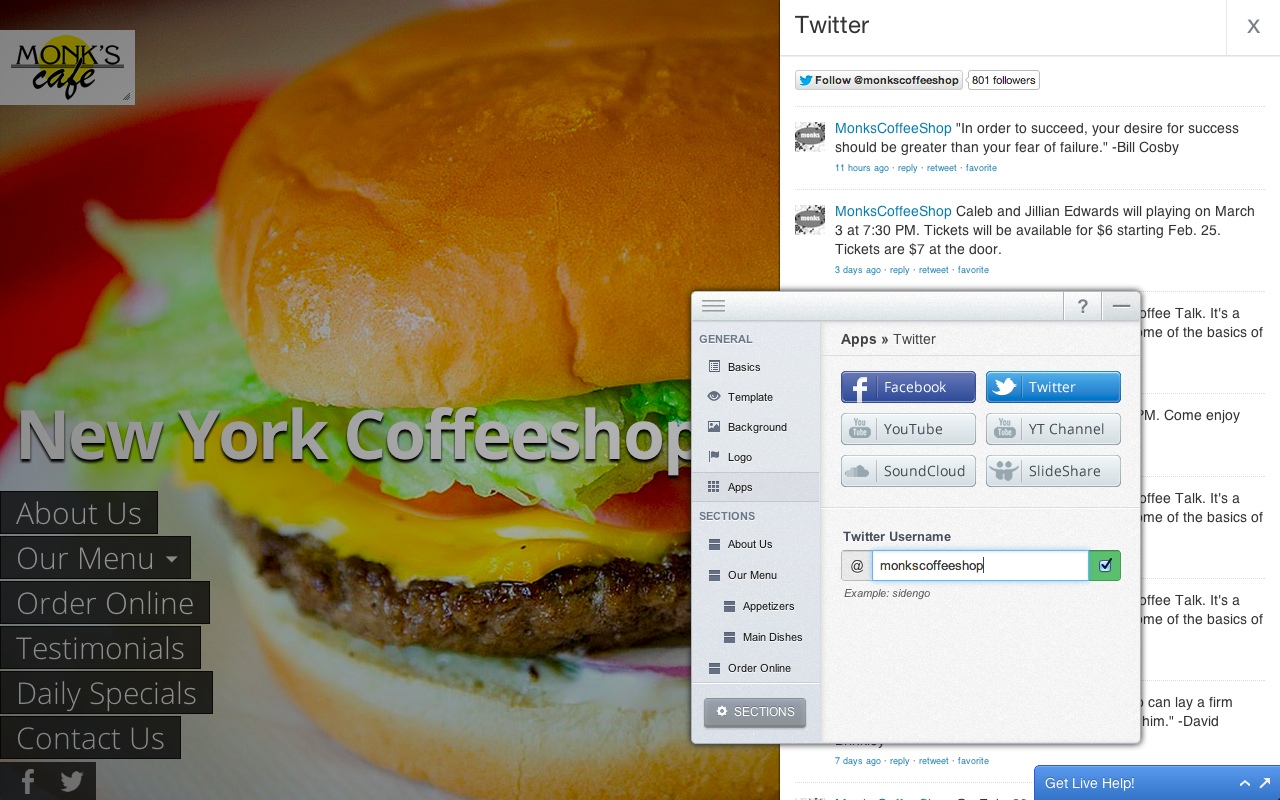
7/14: Sections
Click on this button to open your Section Manager.
Click on these buttons to add different types of sections, as well as links.
Reorganize sections by simply dragging them to a desired position.
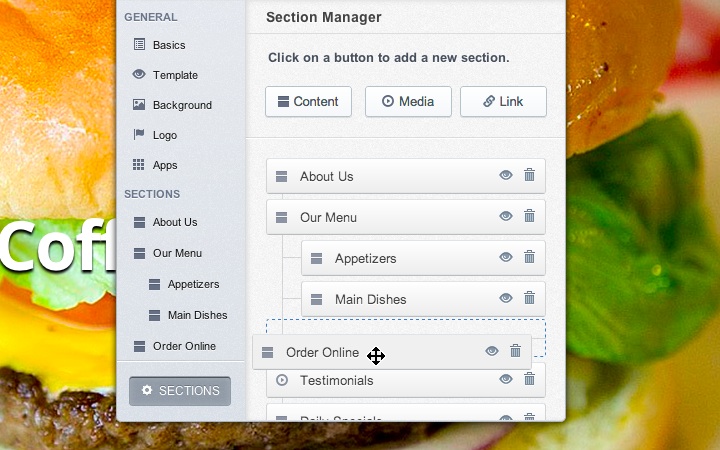
8/14: Creating sub-menus
Drag a desired "child" section below and a bit to the right of its "parent" section to create a submenu.
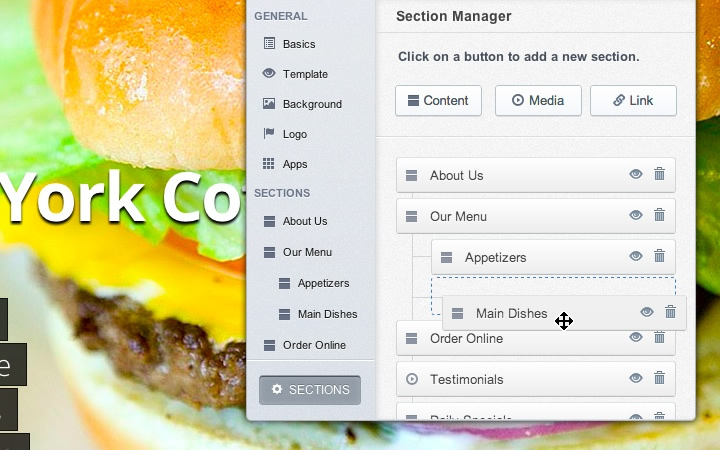
9/14: Editing content, Pt. 1
Every content section has two editable parts - the top (intended for media) and the bottom (intended for content).
Choose the type of media you want to display, such as images, photo galleries, videos and more.
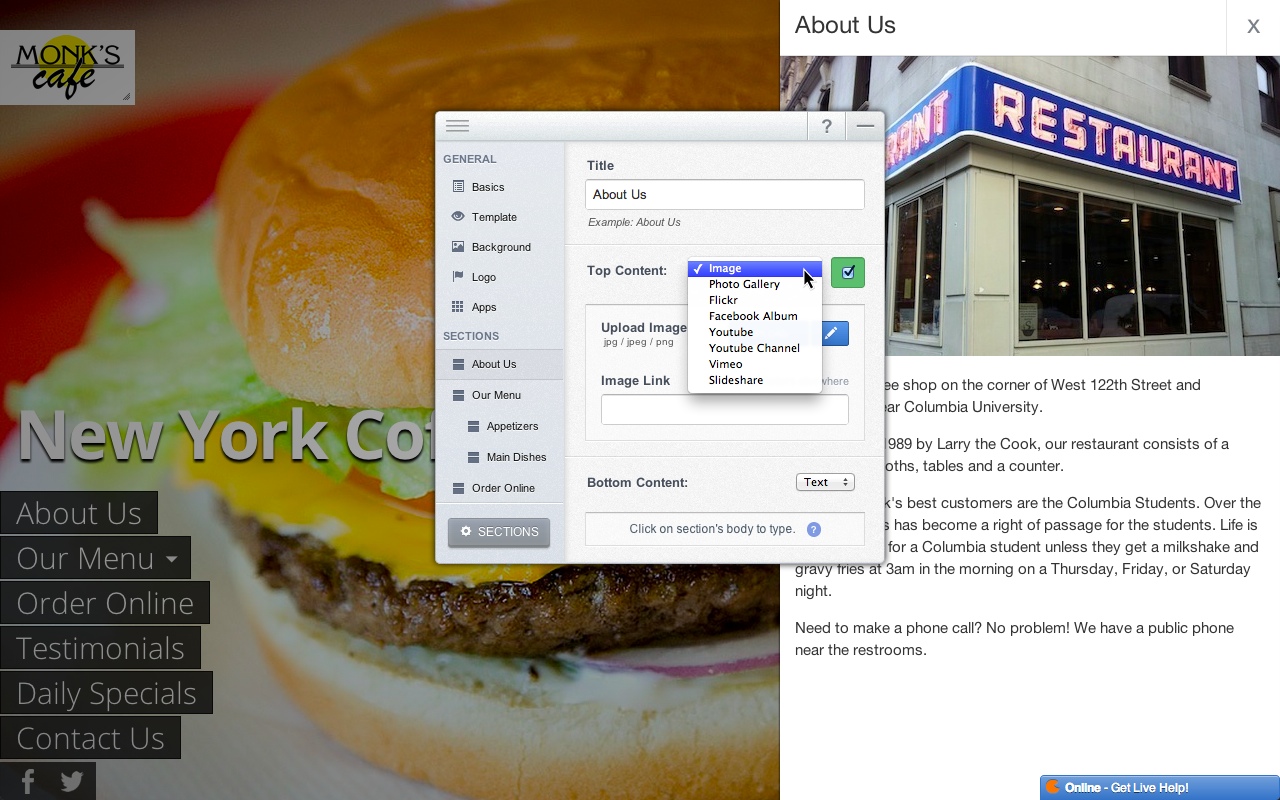
10/14: Editing content, Pt. 2
Type your text directly on your section. Customize it using the formatting toolbar that's fixed to the top. Remember, everything saves automatically!
You can choose to display other types of content such as files, forms and RSS feeds.
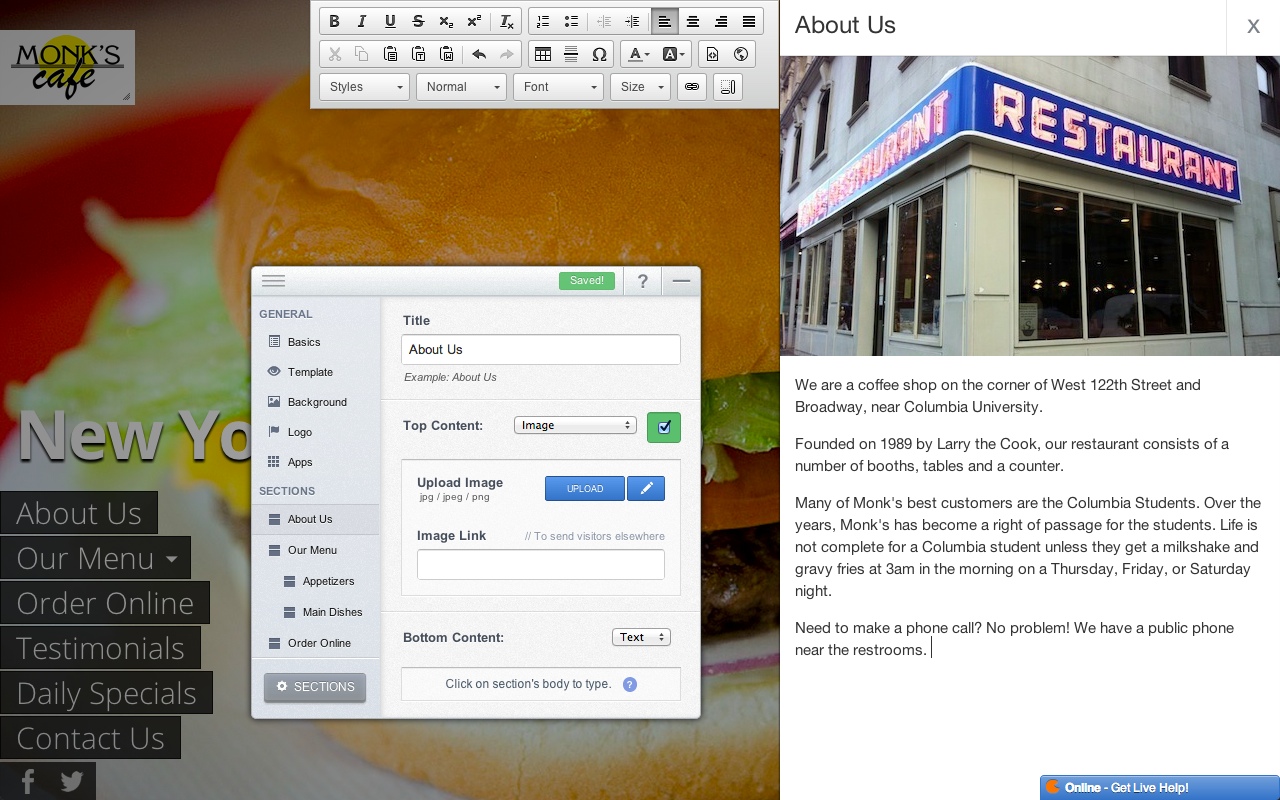
11/14: Photo Galleries
Create photo galleries right from your builder. Reorganize photos by simply dragging them to a desired position.
Just drag and drop images from you computer to the upload box - that's it!
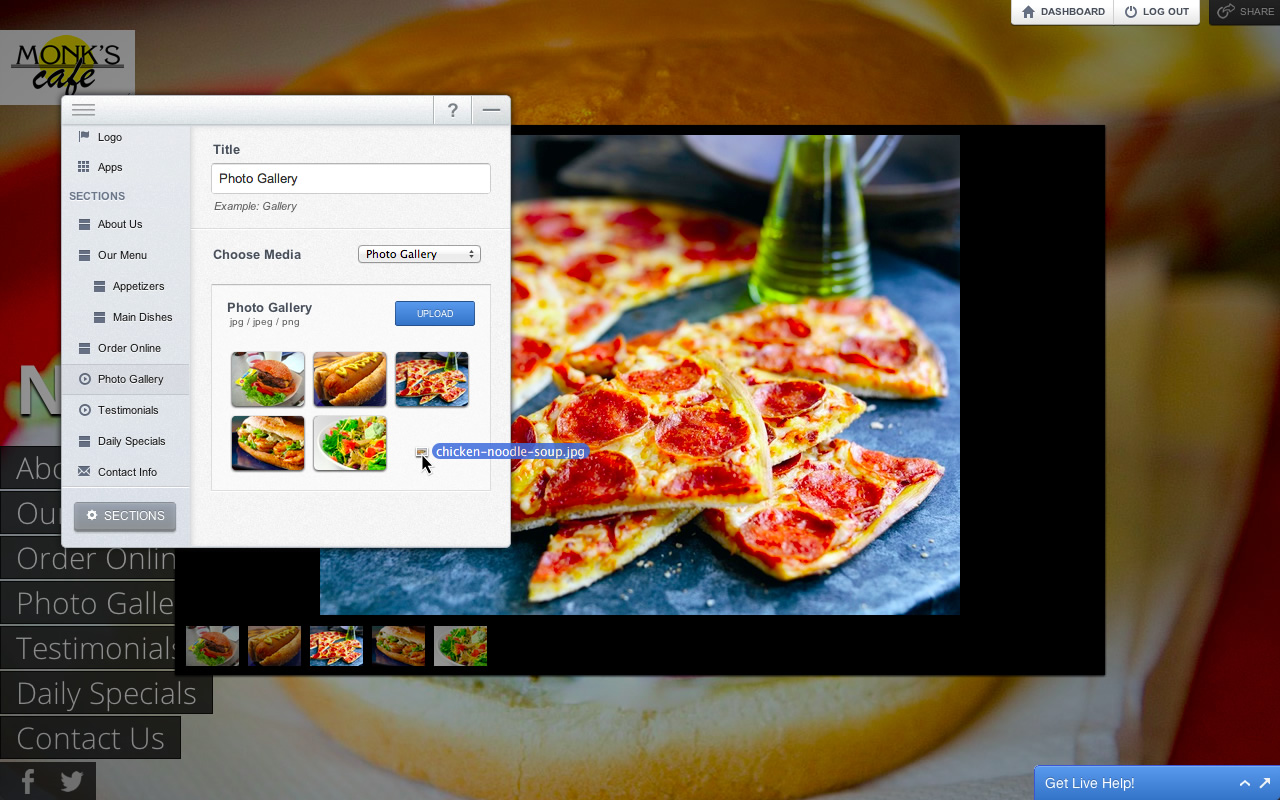
12/14: Videos & Playlists
Display other types of media, such videos or music playlists, simply by entering a username or URL.
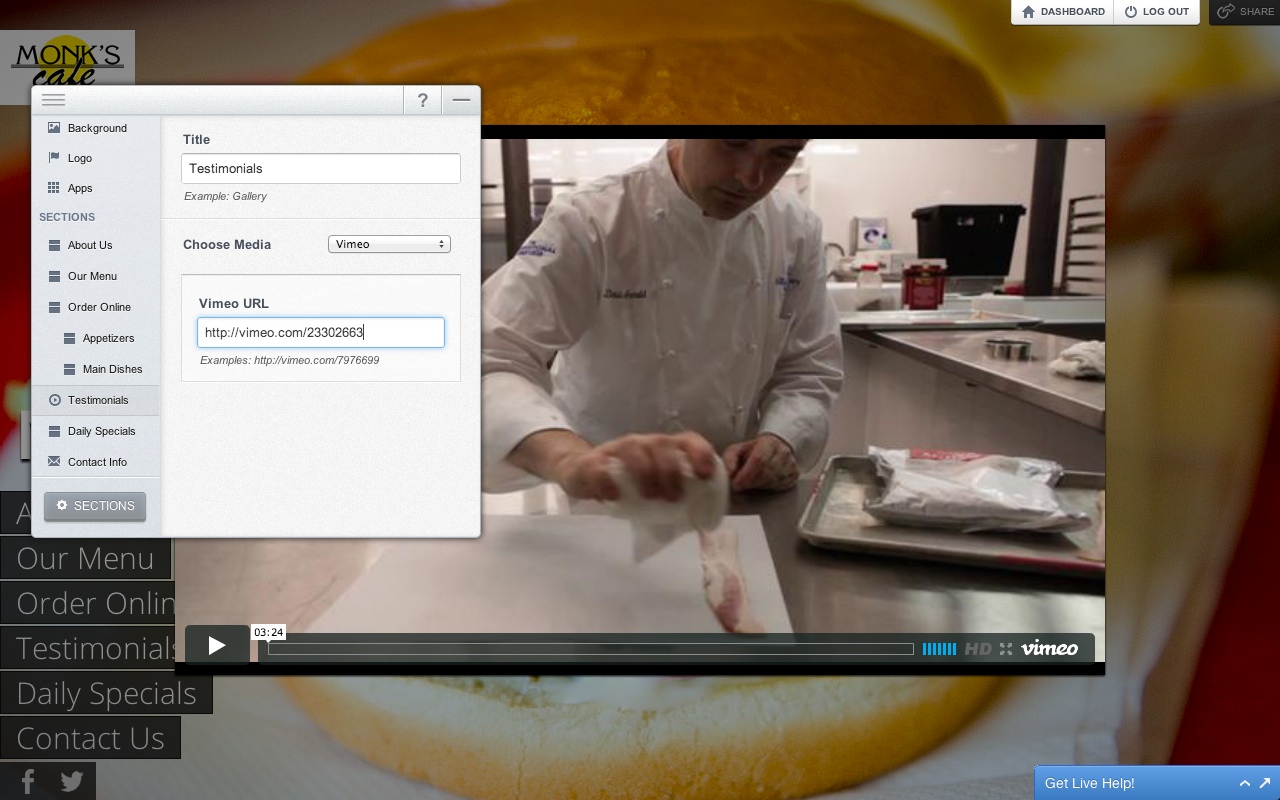
13/14: Dashboard
Go to your Dashboard to create new sites or edit account settings. From there, you can also manage your Pro site features such as custom domains and Facebook Page integrations.
Logout to hide the builder.
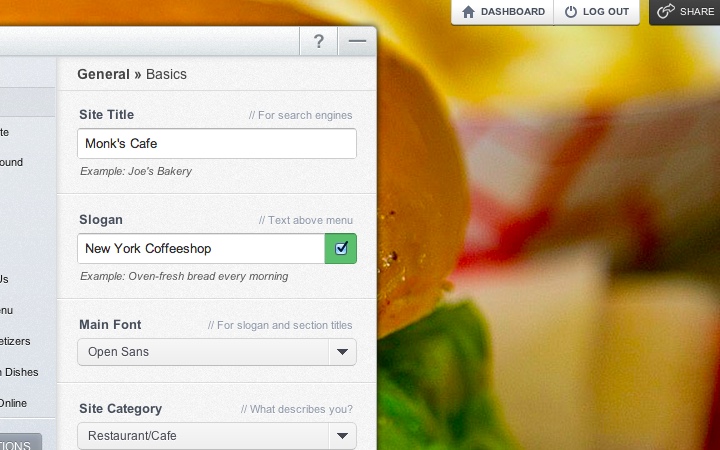
14/14: Live Chat
Need further assistance? Click on this box to chat with us!