|
Defining Lead Times for Your Part
|   |
To define total lead time for a part:
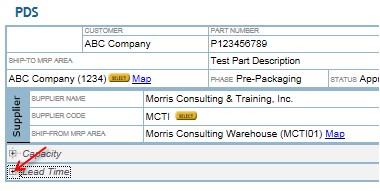
Note: Yellow indicates a required field.
Note: By defining the inbound delivery route and the transport partner, standard transport hours can be auto populated.
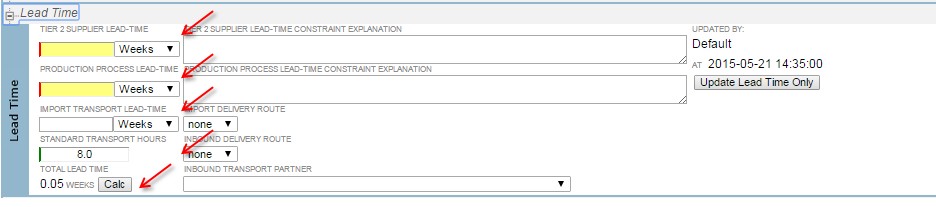
Note: For a part that is linked to a Production Family, values for Steps 2 and 3 can be automatically populated by setting the Lead Time Defaults during Production Family creation.