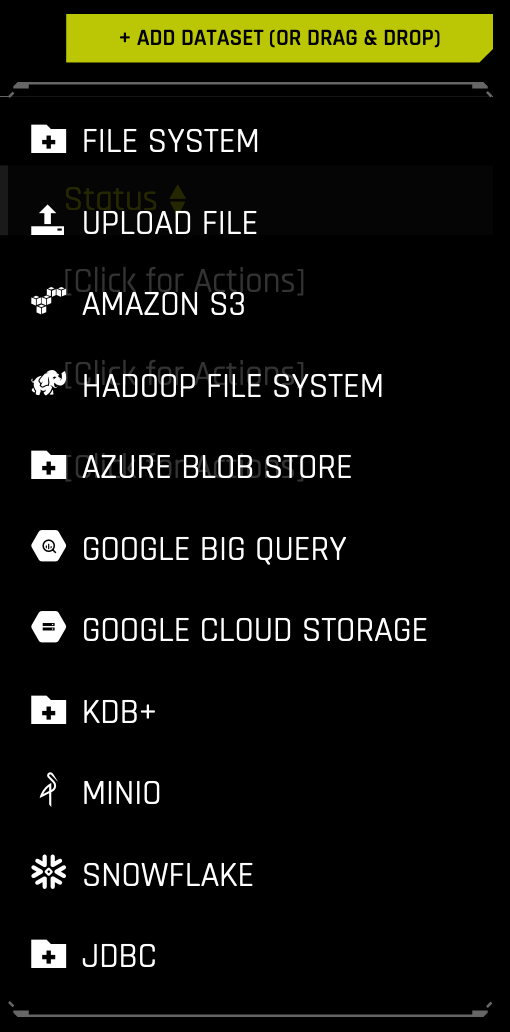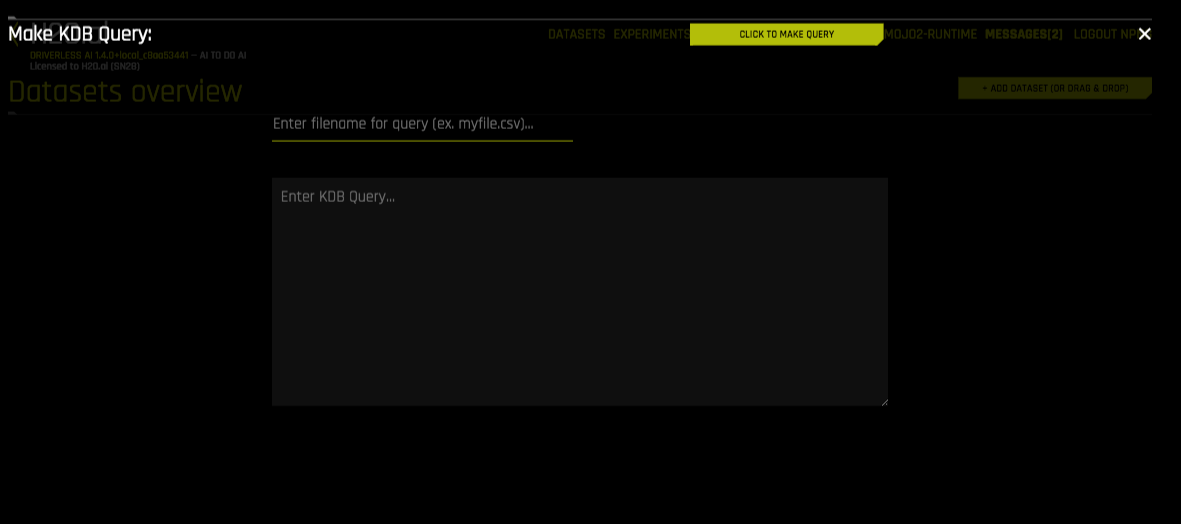kdb+ Setup¶
Driverless AI allows you to explore kdb+ data sources from within the Driverless AI application. This section provides instructions for configuring Driverless AI to work with kdb+.
Description of Configuration Attributes¶
kdb_user: (Optional) User namekdb_password: (Optional) User’s passwordkdb_hostname: IP address or host of the KDB serverkdb_port: Port on which the kdb+ server is listeningkdb_app_jvm_args: (Optional) JVM args for kdb+ distributions (for example,-Dlog4j.configuration). Separate each argument with spaces.kdb_app_classpath: (Optional) The kdb+ classpath (or other if the jar file is stored elsewhere).
Start Driverless AI¶
The following sections describes how to enable the kdb+ data connector when starting Driverless AI in Docker. This can done by specifying each environment variable in the nvidia-docker run command or by editing the configuration options in the config.toml file and then specifying that file in the nvidia-docker run command.
Enable kdb+ with No Authentication¶
This example enables the kdb+ connector without authentication. The only required flags are the hostname and the port. Replace TAG below with the image tag.
nvidia-docker run \
--pid=host \
--init \
--rm \
--shm-size=256m \
--add-host name.node:172.16.2.186 \
-e DRIVERLESS_AI_ENABLED_FILE_SYSTEMS="file,kdb" \
-e DRIVERLESS_AI_KDB_HOSTNAME="<ip_or_host_of_kdb_server>" \
-e DRIVERLESS_AI_KDB_PORT="<kdb_server_port>" \
-p 12345:12345 \
-v /tmp/dtmp/:/tmp \
-v /tmp/dlog/:/log \
-v /tmp/dlicense/:/license \
-v /tmp/ddata/:/data \
-u $(id -u):$(id -g) \
h2oai/dai-centos7-x86_64:TAG
Enable kdb+ with Authentication¶
This example provides users credentials for accessing a kdb+ server from Driverless AI. Replace TAG below with the image tag.
# Docker instructions
nvidia-docker run \
--pid=host \
--init \
--rm \
--shm-size=256m \
-e DRIVERLESS_AI_ENABLED_FILE_SYSTEMS="file,kdb" \
-e DRIVERLESS_AI_KDB_HOSTNAME="<ip_or_host_of_kdb_server>" \
-e DRIVERLESS_AI_KDB_PORT="<kdb_server_port>" \
-e DRIVERLESS_AI_KDB_USER="<username>" \
-e DRIVERLESS_AI_KDB_PASSWORD="<password>" \
-p 12345:12345 \
-v /tmp/dtmp/:/tmp \
-v /tmp/dlog/:/log \
-v /tmp/dlicense/:/license \
-v /tmp/ddata/:/data \
-u $(id -u):$(id -g) \
h2oai/dai-centos7-x86_64:TAG
After the kdb+ connector is enabled, you can add datasets by selecting kdb+ from the Add Dataset (or Drag and Drop) drop-down menu.
Start DAI by Updating the config.toml File¶
This example shows how to configure kdb+ options in the config.toml file, and then specify that file when starting Driverless AI in Docker. Note that this example enables kdb+ with no authentication.
- Configure the Driverless AI config.toml file. Set the following configuration options.
enabled_file_systems = "file, upload, kdb"kdb_hostname = <ip_or_host_of_kdb_server>"kdb_port = "<kdb_server_port>"
- Mount the config.toml file into the Docker container.
nvidia-docker run \ --pid=host \ --init \ --rm \ --shm-size=256m \ --add-host name.node:172.16.2.186 \ -e DRIVERLESS_AI_CONFIG_FILE=/path/in/docker/config.toml -p 12345:12345 \ -v /local/path/to/config.toml:/path/in/docker/config.toml -v /etc/passwd:/etc/passwd:ro \ -v /etc/group:/etc/group:ro \ -v /tmp/dtmp/:/tmp \ -v /tmp/dlog/:/log \ -v /tmp/dlicense/:/license \ -v /tmp/ddata/:/data \ -u $(id -u):$(id -g) \ h2oai/dai-centos7-x86_64:TAG
After the kdb+ connector is enabled, you can add datasets by selecting kdb+ from the Add Dataset (or Drag and Drop) drop-down menu.
Specify the following information to add your dataset.
- Enter filepath to save query. Enter the local file path for storing your dataset. For example, /home/<user>/myfile.csv. Note that this can only be a CSV file.
- Enter KDB Query: Enter a kdb+ query that you want to execute. Note that the connector will accept any q qeuries. For example:
select from <mytable>or<mytable> lj <myothertable> - When you are finished, select the Click to Make Query button to add the dataset.