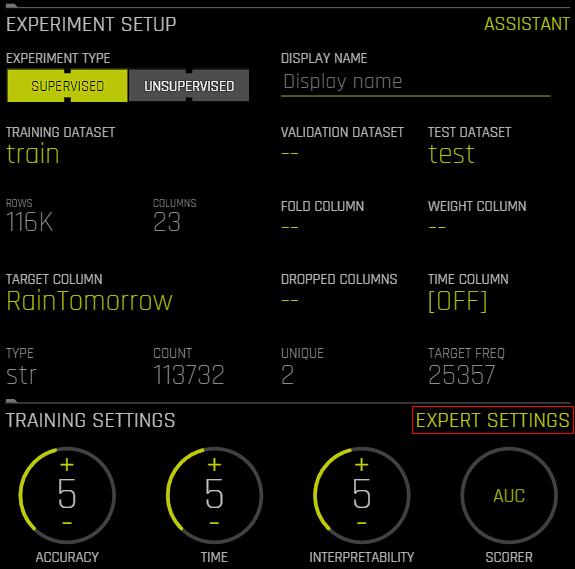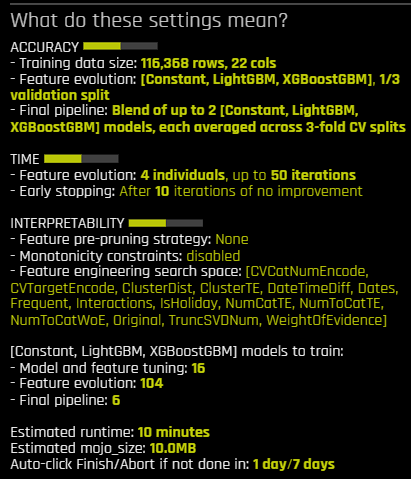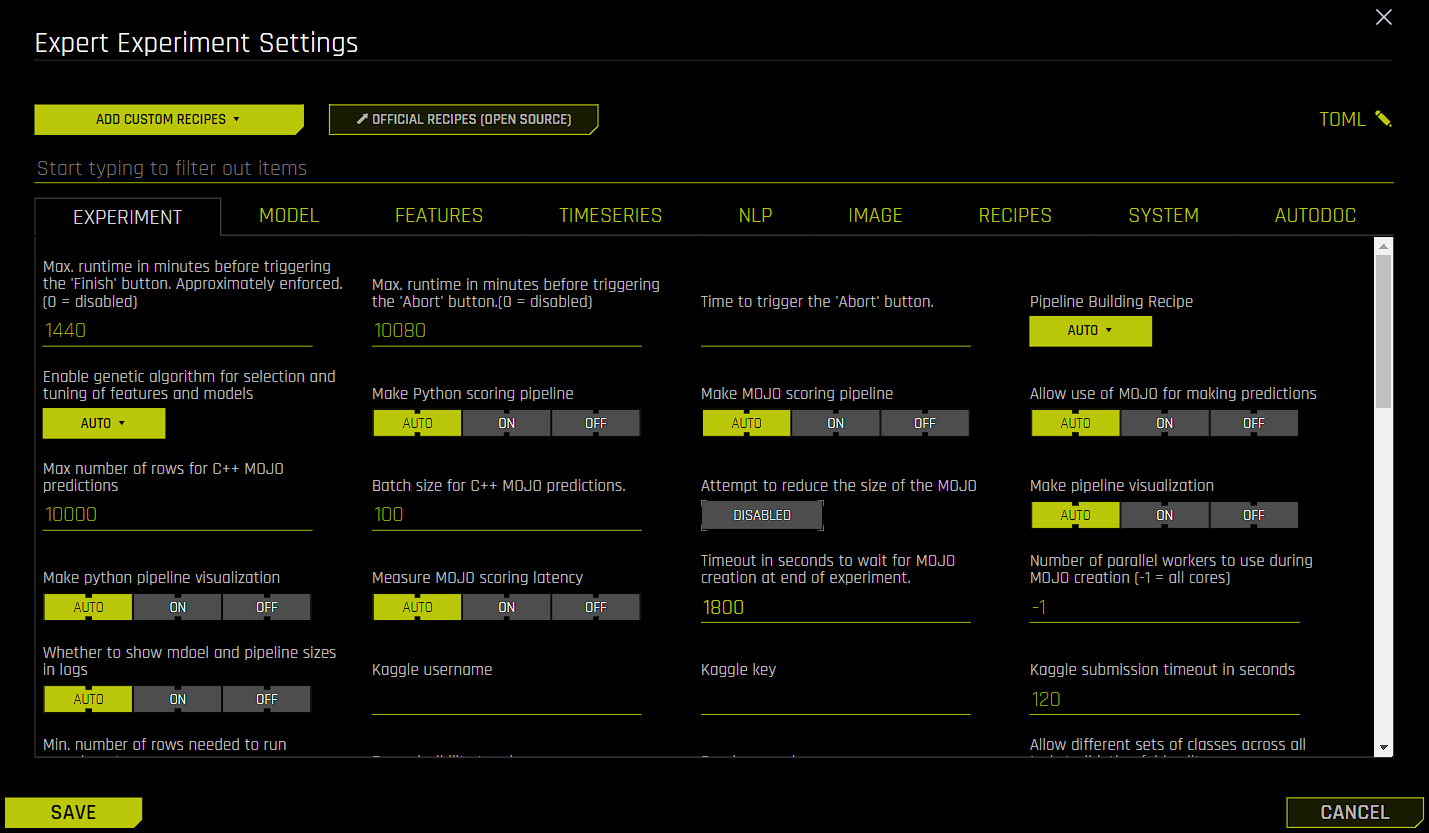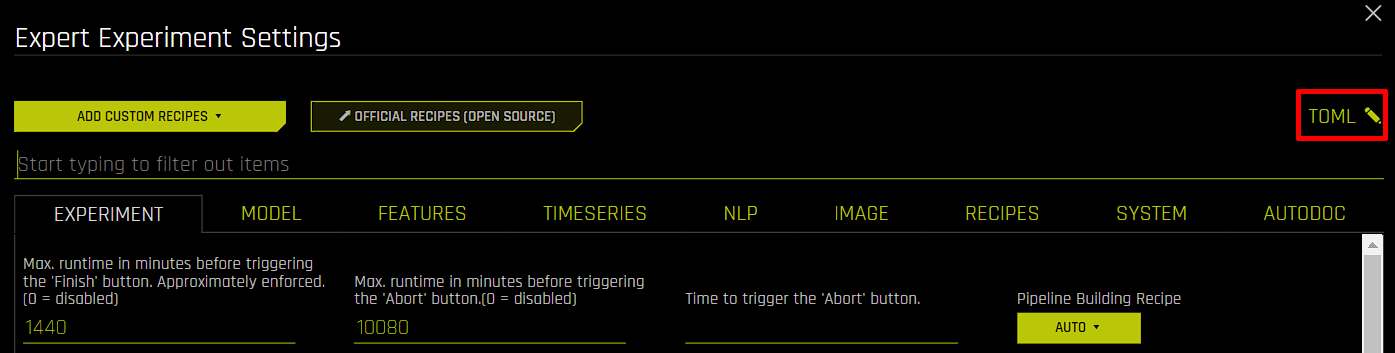Using Driverless AI configuration options¶
This page describes how to use Driverless AI (DAI) configuration options.
Understanding DAI configuration options¶
Driverless AI features many different kinds of configuration options that you can use to configure various aspects of your DAI environment, including authentication, data connectors, UI, experiments, and MLI. The following methods can be used to control the available DAI configuration options:
Administrators can edit the
config.tomlfile, which is a configuration file that uses the TOML v0.5.0 file format. Theconfig.tomlfile lets you control all of the configuration options documented in the Driverless AI Configuration Options page. For more information, see Using the config.toml File.Using the Expert Settings window, which is accessible from the Experiment Setup page by clicking Expert Settings.
Using the built-in TOML config editor, which is accessible from the Expert Settings window.
Setting options as environment variables.
Note
Some configuration options, such as those related to authentication and data connectors, are applied when starting the DAI server and cannot be changed without restarting the DAI server.
Understanding Expert Settings¶
When creating an experiment, you can specify basic settings for the experiment such as whether to drop specific columns or whether to include a validation dataset. However, you may want to customize the experiment in a manner that is beyond the scope of these basic settings—in this case, Expert Settings can be used to further fine-tune the experiment. For example, you can use Expert Settings to include specific models or transformers as part of the experiment. To open the Expert Settings window, click Expert Settings on the Experiment Setup page.
Note
For supervised experiments, the Expert Settings window cannot be accessed until a target column has been selected.
Note
Some of the settings listed in the Driverless AI Configuration Options page are not exposed in the Expert Settings window.
Note
If you change one or more settings in the Expert Settings window, the experiment preview on the Experiment Setup page automatically updates to reflect your changes.
The available Expert Settings are organized into the following tabs:
Experiment
Model
Features
Time series
Natural language processing (NLP)
Images
Recipes
System
AutoDoc
To locate a specific Expert Setting, click the search box and type the configuration name of the Expert Setting you want to locate. For some Expert Settings, additional results for related Expert Settings are also displayed.
Using the built-in TOML config editor¶
The TOML configuration editor lets you manually add, remove, or edit Expert Setting parameters. To open the built-in TOML configuration editor, click TOML in the Expert Settings window.
The built-in TOML editor is synchronized with the Expert Settings window. This means that if you change the default value of an expert setting from the Expert Settings window, that change is displayed in the TOML configuration editor. For example, if you set the Make MOJO scoring pipeline setting in the Experiment tab to Off, then the line make_mojo_scoring_pipeline = "off" is displayed in the TOML editor. Conversely, if you make changes using the TOML editor, those changes are also visible from the Expert Settings window. You can confirm that your changes have been correctly entered into the editor by checking whether the relevant settings have also changed in the Expert Settings window.
To confirm your changes, click Save. The experiment preview updates to reflect your specified configuration changes.
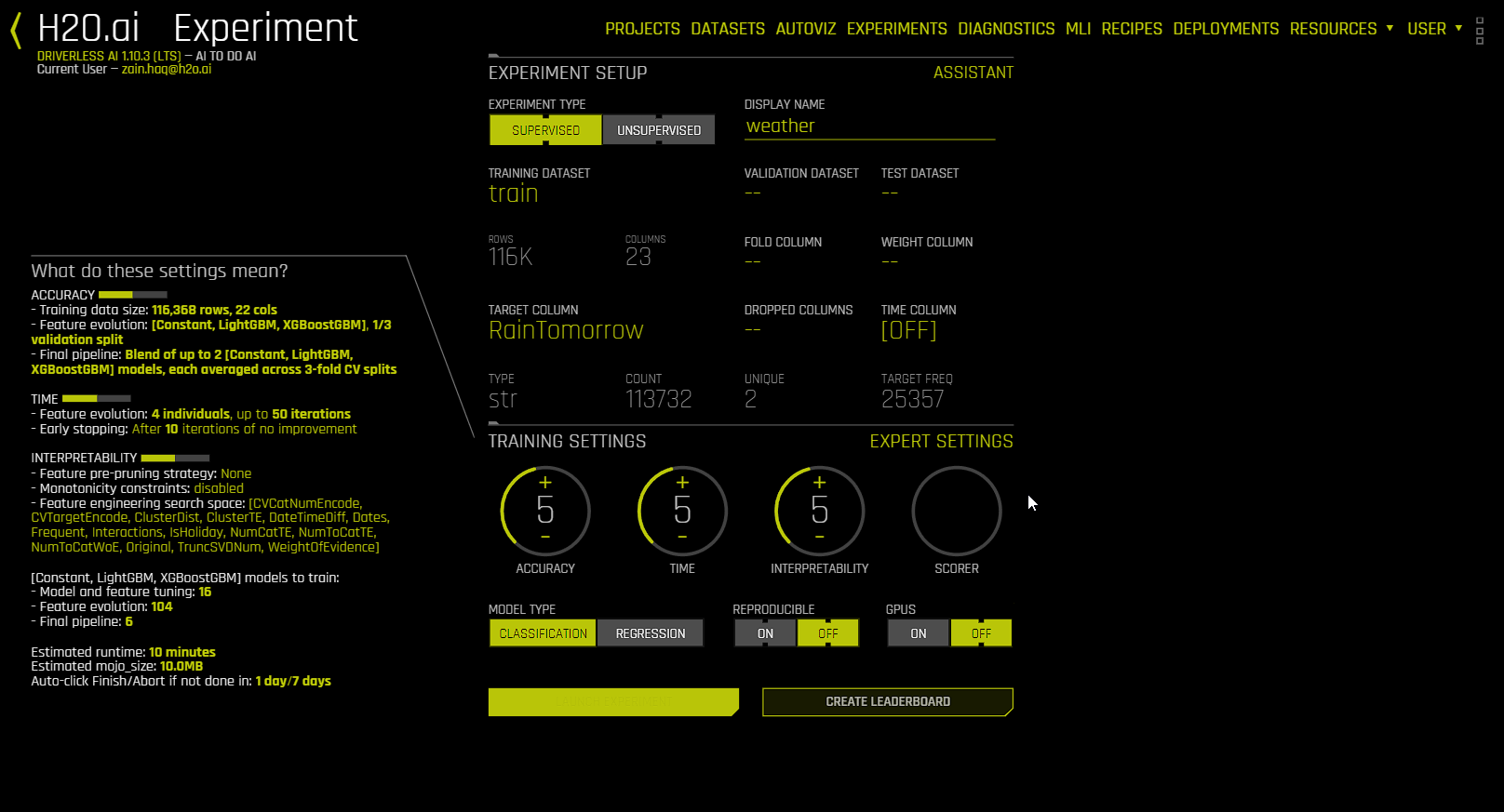
Warning
Do not edit the last_recipe setting or the section below the [recipe_activation] line. This section provides Driverless AI with information about which custom recipes can be used by the experiment. This is important for keeping experiments comparable when performing retrain / refit operations.
Note
The settings listed in the Driverless AI Configuration Options page cannot be edited from the built-in TOML editor unless they are exposed in the Expert Settings window.
Note
For information on TOML, see TOML v0.5.0.
Order of settings in the TOML editor¶
When using the built-in TOML editor, ensure that settings are added in the following order:
Booleans, integers, strings, and lists
Unprocessed dictionaries, which are automatically processed after clicking the Save button
Processed dictionaries
Checking TOML validity¶
The TOML Python library can be used to check the validity of your TOML to avoid errors when using the built-in TOML editor. To install the TOML Python library, run the following command:
pip install toml
The following examples demonstrate how the TOML Python library can be used to check whether your TOML is valid.
Entering a valid string: In the following example, no error is returned after entering the TOML string, which means that the entered string is valid. The
toml.loads()function is then used to convert the string into a dictionary.
>>> import toml >>> a = "params_tune_lightgbm = \"{'min_child_samples': [1,2,5,100,1000], 'min_data_in_bin': [1,2,3,10,100,1000]}\"" >>> a 'params_tune_lightgbm = "{\'min_child_samples\': [1,2,5,100,1000], \'min_data_in_bin\': [1,2,3,10,100,1000]}"' >>> toml.loads(a) {'params_tune_lightgbm': "{'min_child_samples': [1,2,5,100,1000], 'min_data_in_bin': [1,2,3,10,100,1000]}"}
Entering an invalid string: In the following example, an error is returned after attempting to convert the entered TOML string into a dictionary, which means that the entered string is not valid.
>>> import toml >>> a = "params_tune_lightgbm = \'{'min_child_samples': [1,2,5,100,1000], 'min_data_in_bin': [1,2,3,10,100,1000]}\"" >>> a 'params_tune_lightgbm = \'{\'min_child_samples\': [1,2,5,100,1000], \'min_data_in_bin\': [1,2,3,10,100,1000]}"' >>> toml.loads(a)The following error is returned:
Traceback (most recent call last): File "<stdin>", line 1, in <module> File "/home/jon/minicondadai_py38/lib/python3.8/site-packages/toml/decoder.py", line 362, in loads raise TomlDecodeError("Unterminated string found." toml.decoder.TomlDecodeError: Unterminated string found. Reached end of file. (line 1 column 105 char 104)
Sample use case: Hyperparameter tuning¶
The following steps describe how to perform hyperparameter tuning by using the params_tune_lightgbm Expert Setting.
On the Experiments page, click the New Experiment button and select a training dataset to use for the experiment.
Select a target column and specify a test dataset to use for the experiment.
Click Expert Settings to open the Expert Settings window.
Go to the Recipes tab. For the Include specific models setting, click Uncheck All and select LightGBM from the list of available models. Click Done to confirm your selection. Completing this step lets you view how only LightGBM mutates.
In the Expert Settings window, enter
params_tuneinto the search box to view all of the availableparams_tuneTOMLs.After you have located the
params_tune_lightgbmsetting, enter the following value:
{'min_child_samples': [1,2,5,100,1000], 'min_data_in_bin': [1,2,3,10,100,1000]}
Click the Save button.
Check the experiment preview to ensure that LightGBM is the only selected model, and then click the Launch Experiment button.
After the experiment has been completed, download and view the experiment log to confirm that hyperparameter tuning was successfully performed.