Highly Available ArcGIS Enterprise deployment
Provision a highly available ArcGIS Enterprise deployment on three (or more) Amazon Web Service instances.
This template provisions a highly available base ArcGIS Enterprise deployment on two AWS instances plus one instance for a file server. A base ArcGIS Enterprise deployment includes Portal for ArcGIS, a GIS Server (used as the portal's hosting server), ArcGIS Data Store (a relational and tile cache data store; you can optionally direct the template to create a spatiotemporal big data store, which is deployed on additional instances), and ArcGIS Web Adaptor. The template creates an architecture as shown in the graphic below.
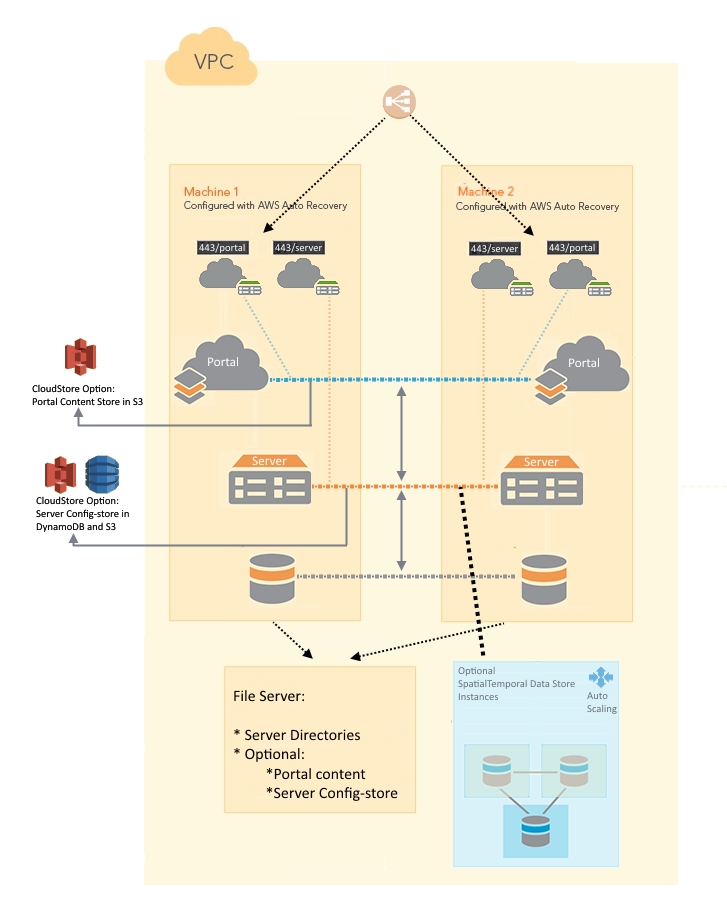
To deploy this template, follow these steps:
- Create an S3 bucket in your AWS account to store Esri authorization files and your SSL certificate file.
- Create an S3 bucket in your AWS account. This bucket is called DeploymentBucket in the Parameters in the sample template.
- Upload your Portal for ArcGIS license file and ArcGIS GIS Server license file to the DeploymentBucket.
- Obtain the domain for your ArcGIS Enterprise deployment and an SSL certificate file issued to your domain name.
- Upload the SSL certificate file to the DeploymentBucket.
- Run the template.
Click Launch Stack for this template. There are a number of properties in the Parameters object that you can set when launching the stack using the template, such as the following:- ASInstanceType: The EC2 instance type for machine 1 and machine 2, as shown in the graphic. They are the EC2 instances that participate in the ArcGIS Enterprise deployment. They are configured with AWS Auto Recovery. If the instance crashes, AWS can restore it in the same AWS Availability Zone to the stage before it crashed. Only certain instance types are allowed.
- BDSInstances: Creates an AWS instance for the spatiotemporal big data store. Specify either 0 (no spatiotemporal big data store) or 1 (create an AWS instance for a spatiotemporal big data store). The CloudFormation stack creates an AWS Auto Scaling group for these instances. You can use the AWS Management Console to modify the number of instances in this Auto Scaling group after the stack is created.
- Specify 0 if you do not want a spatiotemporal big data store added to your base ArcGIS Enterprise stack.
If you later decide you need a spatiotemporal big data store, you can add one from the AWS Management Console. Find the autoscaling group that has your CloudFormation stack name and change the Desired, Min, Max parameters to 1.
If you want to add more machines to the spatiotemporal big data store, wait until the spatiotemporal big data store is successfully registered to your base ArcGIS Enterprise deployment's hosting server, then change the Desired, Min and Max number to the number you want, e.g., 3.
- Specify 1 if you want to add a spatiotemporal big data store.
If you specify 1 for BDSInstances, always launch your stack with Desired, Min and Max number set to 1. If you want to add instances to your spatiotemporal big data store, wait until the spatiotemporal big data store is successfully registered to your base ArcGIS Enterprise deployment's hosting server, then connect to your deployment from the AWS Management Console and change the Desired, Min and Max number to the number you want, e.g., 3.
- Specify 0 if you do not want a spatiotemporal big data store added to your base ArcGIS Enterprise stack.
- BDSInstanceType: The instance type you want for your spatiotemporal big data store.
- DeploymentBucket: The S3 bucket you created. It has your Esri authorization files and SSL certificate file uploaded to it.
- DriveSizeData: The size of the data drive. It's the D: drive on Windows and the /gisdata drive on Ubuntu Linux.
- DriveSizeRoot: The size of the root drive. It's the C: drive on Windows and the root drive on Ubuntu Linux.
- FSInstanceType: The instance type for the file server machine. This is machine 3 in the graphic. This machine hosts the server directories for the GIS Server site (and, possibly, ArcGIS Server config-store and Portal for ArcGIS content store if you choose "CloudStore" for the "StoreType" parameter). This machine is configured with AWS Auto Recovery. If the instance crashes, AWS can restore it in the same AWS Availability Zone to the stage before it crashed. Only certain instance types are allowed.
- KeyName: The KeyPair to allow you remote access to the instances.
- PortalLicenseFile: The authorization file for Portal for ArcGIS that you obtained from Esri. It must be in the S3 deployment bucket.
- RunAsUserPassword : This is the password for the account used to run the ArcGIS services. (Windows only)
- ServerLicenseFile: The authorization file for ArcGIS GIS Server that you obtained from Esri. It must be in the S3 deployment bucket.
- SiteAdmin: The Portal for ArcGIS initial administrator account and ArcGIS Server primary site administrator.
- SiteAdminPassword: The password for SiteAdmin.
- SiteDomain: The domain name for your ArcGIS Enterprise deployment. This domain must be mapped to the ElasticIP you specified.
- SSLCertificateFile: The SSL Certificate issued to your SiteDomain, e.g., WebGIS_esri_com.pfx. It must be in the S3 deployment bucket.
- SSLCertPassword: The password to your SSL certificate.
- StoreType:
- FileSystem: Portal for ArcGIS content store and ArcGIS Server config-store are on the file system in the same machine.
- CloudStore: Portal for ArcGIS content store is in an AWS S3 bucket created by the stack. ArcGIS Server config-store is in AWS DynamoDB and an S3 bucket created by this stack.
- Subnet1: The ID of the subnet to which you want this site deployed.
- Subnet2: The ID of another subnet to which you want this site deployed.
- VPCId: The ID of the VPC where you want to deploy. The subnets you entered above must belong to this VPC.
-
Map your domain name to the ELB created with this stack.
After the stack is created successfully, the output of this stack shows the URLs to ArcGIS Server Manager and the REST page using your domain name. There's also an output for the Elastic Load Balancer (ELB) created in front of this deployment. You need to map your domain name to the ELB, e.g., mapWebGIS.esri.comtoarcgis-WebGISha-123456789.us-east-1.elb.amazonaws.comthrough CNAME mapping. - Read Capacity units to 250 tables
- Write Capacity units to 25 tables
Notes:
In this template, if you choose "CloudStore" for the "StoreType" variable, the DynomoDB's provision capacity is set to:Troubleshooting
See Troubleshoot AWS CloudFormation stack creation in the ArcGIS Enterprise on Amazon Web Services help if you run into problems.