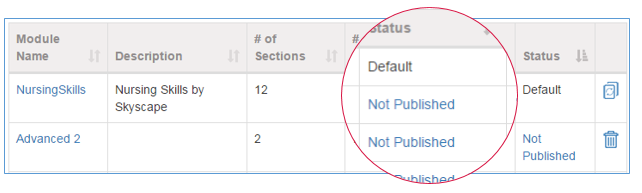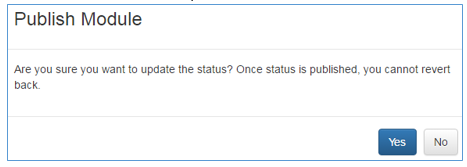Skills Hub is a platform developed by Skyscape that includes an app for iOS and Android devices, as well as a web portal. The platform:
- Uses different learning styles
- Tracks skills students perform in a clinical environment
- Builds student portfolio
- Aids in NCLEX licensing exam preparation
- Addresses challenges faced by clinical faculty
- Tool to identify struggling students to reduce attrition rates
- Paperless data repository for reports for accreditation bodies
- Content authoring tool (coming soon)
The app features:
- Step-by-step instructions on performing nursing skills
- Includes prerequisite skills
- Provides links to supplemental information for students who want deeper understanding
- Pre-screened nursing skill videos posted on YouTube
- Students indicate learned or mastered skills
- Track skills practiced in lab and/or clinical
- Upload student videos performing skills for faculty review
- Seek peer feedback or record reflections (enhances learning)
- Seek on the spot faculty/instructor/preceptor feedback:
- Enter code
- Select proficiency
- Type comments
- Dictate feedback
- Also acts as signature
- Audio captures emotions, etc.
- App tracks clinical site GPS coordinates
- Each skill includes five NCLEX style questions with rationales:
- Multiple choice
- Fill-in-the-blank
- Select all that apply
- Reorder
- True/False
- App tracks
- Correct answer score on first attempt
- Correct answer score after multiple attempts
- Incorrect answer score
- Metrics available on the web portal
- Individual student
- Student cohort
The web portal (http://skillshub.skyscape.com) allows:
- Students to:
- View uploaded videos
- View faculty/instructor/preceptor feedback
- Share portfolio with prospective employers (Coming soon)
- Administrators to:
- Create cohorts based on courses, etc.
- Build modules with sub-set of skills
- Assign faculty to cohorts
- View reports for all the cohorts
- Faculty to:
- Track students' progress
- View uploaded videos
- View NCLEX question responses
- View instructor feedback
- Tap on the Sign In label on the Home screen of the app.
- If you already have the Skyscape Medical Library (SML) app installed and have signed in, tap on Continue to link the accounts.
- If you would like to sign-in with a different Skyscape account, tap on Use Another ID.
In the Skills Hub app, there is a Compass icon. Tap on the Compass icon and select Backup to back up your data to the cloud server - Internet connection will be required.

When the app is linked with a Skyscape account, the app checks to see if a backup exists on the server. If so, an option is given to restore the backup.
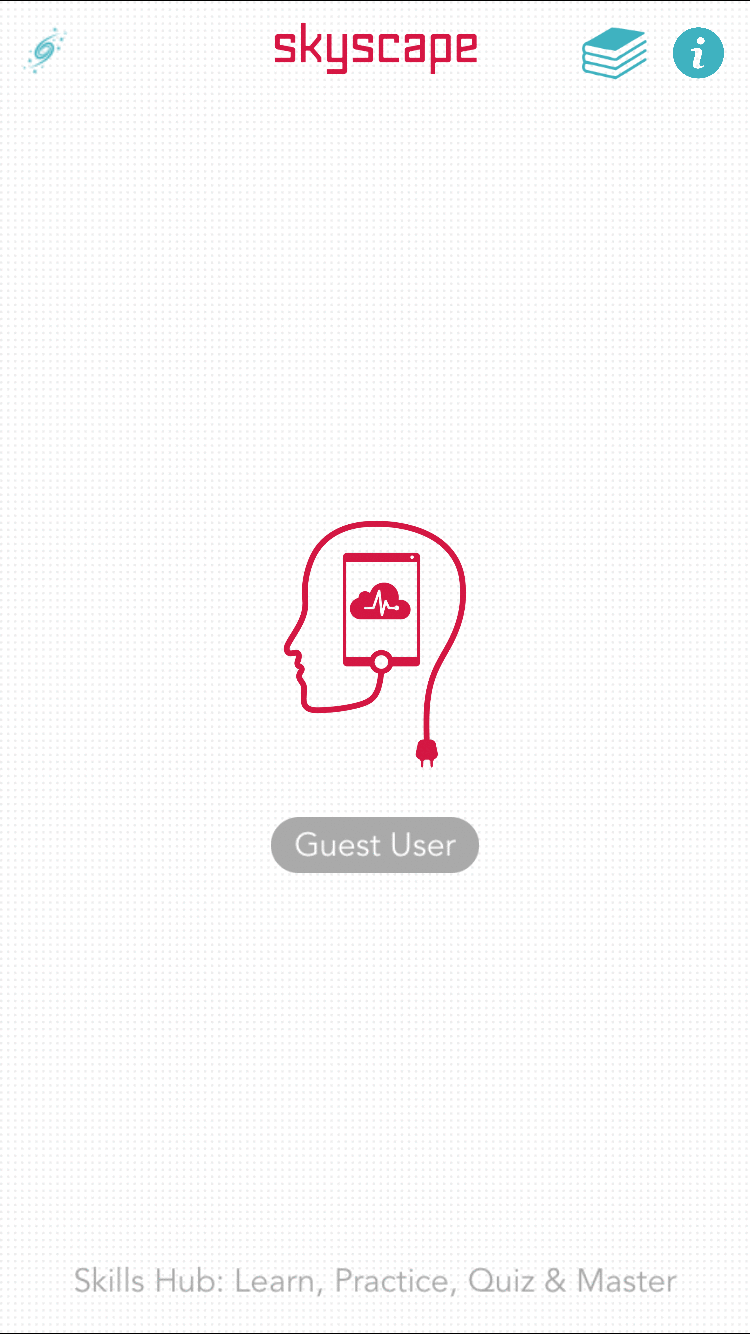
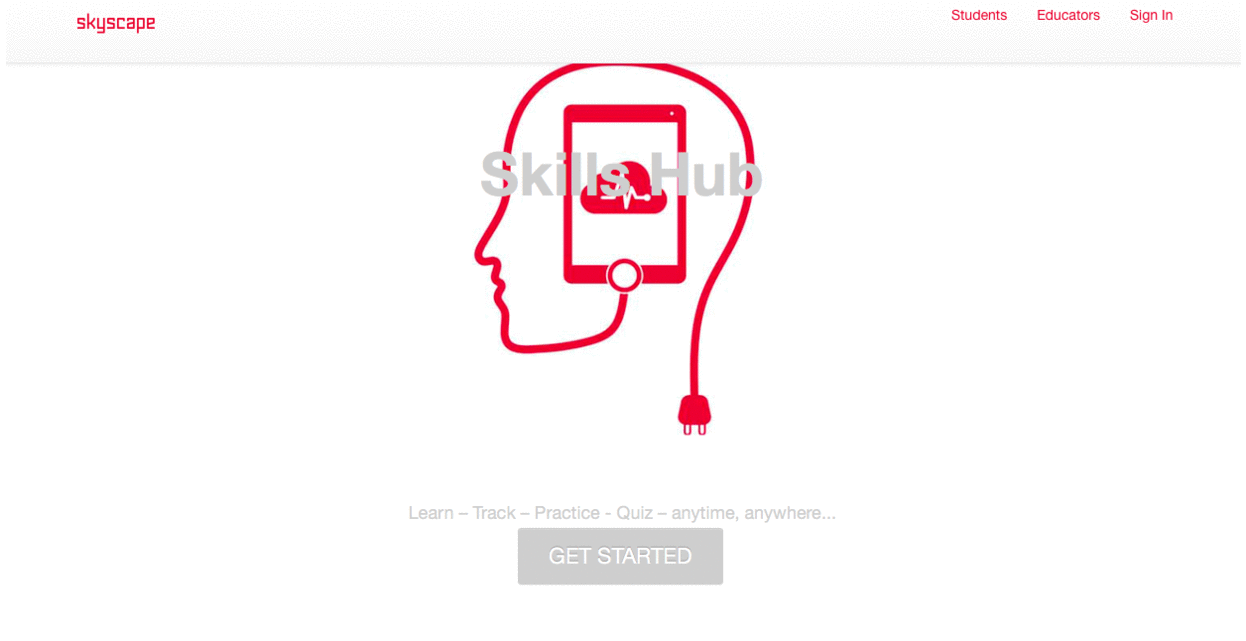
Student role allows students to view:
- Personal portfolio
- Uploaded videos
- Faculty/Instructor/Preceptor feedback
- Membership of cohorts
- Skill details
- Step-by-Step instructions
- Questions
- Videos
In the Faculty role, you can see
- All your cohorts
- Cohort members i.e. students
- Student reports
- Videos uploaded by students
- Modules assigned to the cohorts and the details
As a Program Administrator, you can:
- Create new cohorts
- Configure and publish custom modules
- View student reports
- Watch videos uploaded by students
- Assign faculty members to cohorts (and un-assign)
- Remove students from cohorts
A cohort is a group of students, such as:
- Class of 2020
- LPN Program (2019)
- BSN Program - Fast Track
This page shows the cohorts. Below is what the Program Administrator sees. Students and faculty do not have the option to invite students or to edit cohort details.
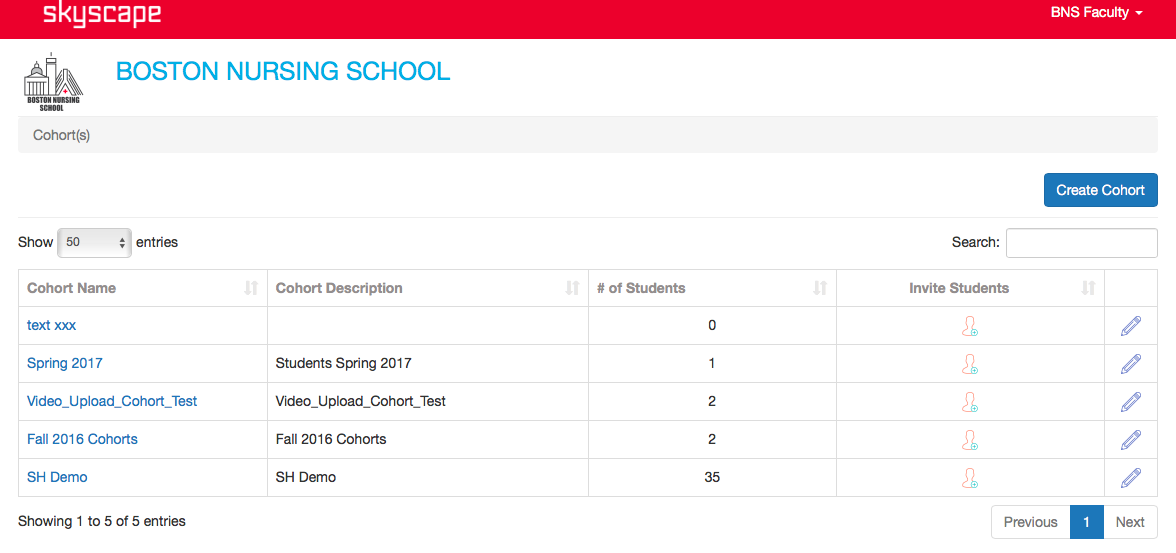
On the Cohort(s) page:
- Click on the Create New button located to the right of the Cohort(s)
- Enter Cohort Name*
- Enter Cohort Description
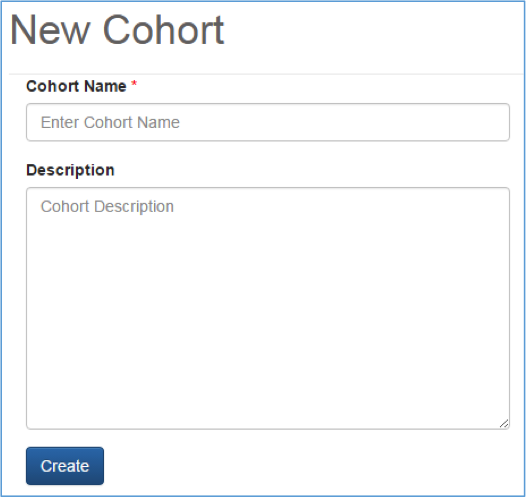
The Cohort Detail page has the following tabs:
- Students
- View students in the cohort
- Add students
- Remove students
- "Last Seen" - date of data backup
- Modules
- View skills available in the default module
- Step-by-Step instructions
- Questions associated with the skill
- Video associated with skill
- Build a custom module by replicating the default module
- Publish custom modules
- Reports
- View aggregated cohort reports
- View individual student report
- Faculty
- View faculty members assigned to the cohort
- Assign/de-assign faculty members
From the Cohort(s) view:
- Click on the name of the cohort you would like to manage.
- Click on the Students tab.
From the Cohort(s) view:
- Click on the name of the cohort you would like to manage.
- Click on the Students tab.
- Click on the Add Student(s) button located to the right of the webpage.
- Enter the email address of the student you would like to add to the cohort. You can add students in bulk by entering a comma separating the email address.
- Click on the Add Students button to finish.
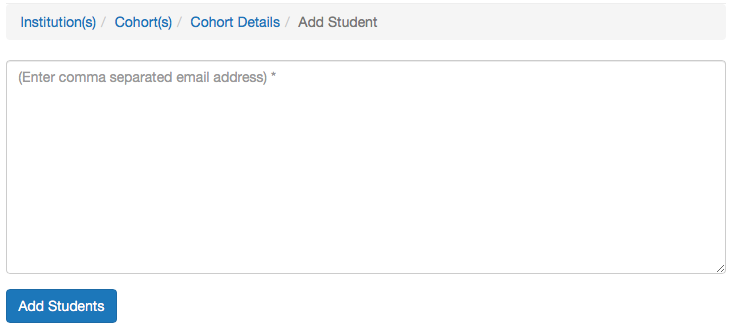
If a student does not have a Skyscape Account with the email address you have added to the cohort group, then a Skyscape account will automatically be created for the student with the default password of ‘skyscape.’
From the Cohort(s) view:
- Click on the cohort name you would like to manage.
- Click on the Students tab.
- Click on the ‘-’ to the right of the student listing you would like to remove.
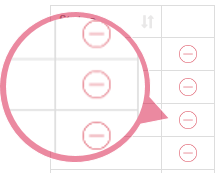
From the Cohort(s) view:
- Click on the cohort name you would like to manage.
- Click on the Modules tab.
- Click on the Replicate button to the right of the ‘NursingSkills’ module listing. This is the available default module from which you can pick the skills.
- Enter in a ‘name’ for your new module and click on the Save button.

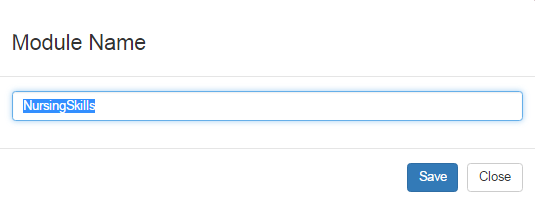
Your newly named replicated module will now appear on your module listings.
While viewing the ‘Cohort Details’:
- Click on the Modules tab.

- Click on the Module name you would like to edit.
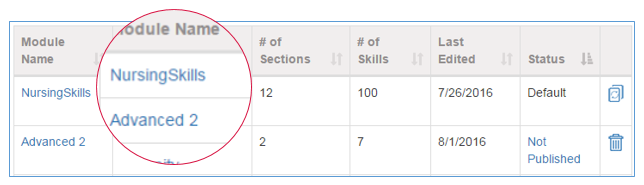
- Click on the section name you would like to add skills to.
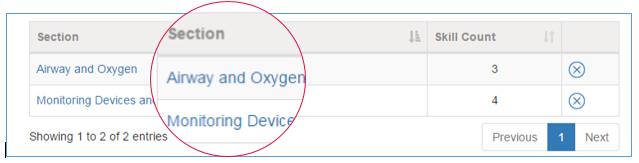
- Click on the Add Skill(s) button located to the right of the webpage.
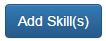
- Click and drag the skill from the Un-Associated Skills side to the Associated Skills side.
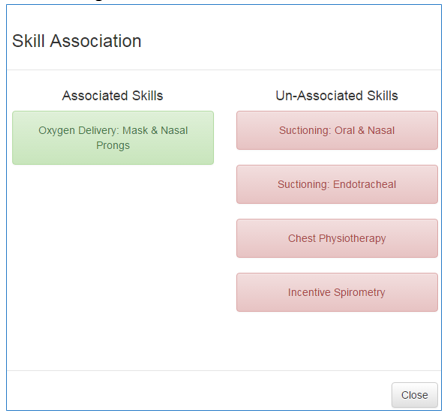
- Click on the Close button to return to the section listing.

When successfully associating a skill to the section you will see the green ‘Success’ alert.
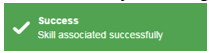
When successfully un-associating a skill from the section you will see the red ‘Success’ alert.
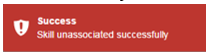
- Click on the cohort group that contains the module of the skill you want to view.
- Click on the Modules tab.
- Click on the module name that contains the skill you want to view.
- Click on the section name of the skills you want to view.
- Click on the skill name to view the step-by-step instructions.




While viewing the Cohort Details:
- Click on the Modules tab.

- Click on the Module name you would like to edit.
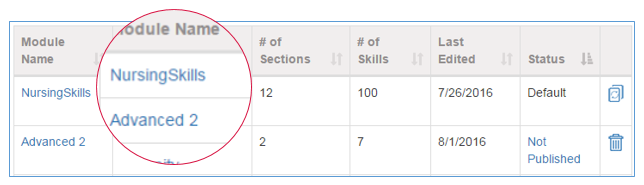
- Click on the section name you would like to add skills to.
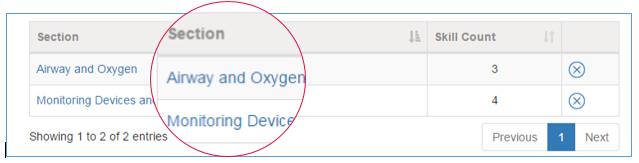
- Click on the Add Skills(s) button located to the right of the webpage.
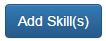
- Click and Drag the skill from the Un-Associated Skills side to the Associated Skills side.
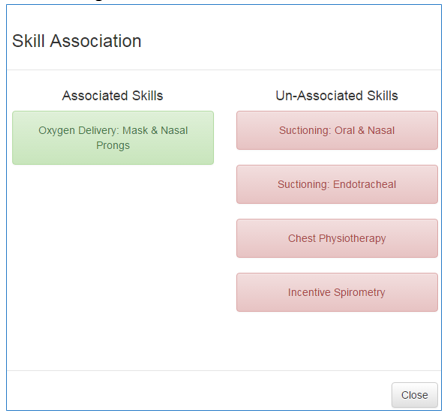
- Click on the Close button to return to the Section listing.

When successfully associating a skill to the section, you will see the green ‘Success’ alert.
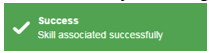
When successfully un-associating a skill from the section you will see the red ‘Success’ alert.
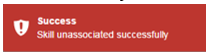
Multiple modules can be published at any time. Once a module has been published you cannot edit the module.
While viewing the Cohort Details:
- Click on the Modules tab.
- From the modules listing, click on the Not Published link located to the right of the module name, under Status.
- Click on the Yes button to publish the module.