Installing the VSS Agent
The Microsoft Volume Shadow copy Service (VSS) enables taking manual or automatic backup copies or snapshots of data, even if it has a lock, on a specific volume at a specific point-in-time over regular intervals. This ensures not just that the data is crash-consistent, but also application consistency if recovery is needed.
Zerto enables adding checkpoints to the journal that are synchronized with VSS snapshots.
To use Zerto with VSS and to ensure application consistency, you must install ZertoVssAgent on every virtual machine that uses VSS, and that you want to protect with Zerto. A proper license is required.
You can install the ZertoVssAgent on the following supported Windows operating systems:
| Operating Systems |
|---|
| Windows Server 2019 |
| Windows Server 2016 |
| Windows Server 2012 |
| Windows Server 2008, for Zerto 7.5 and earlier versions |
Consider the following:
| • | Only a single virtual machine in a VPG can have application consistent checkpoints. |
| • | The VSS checkpoint is only applied to the virtual machine where the ZertoVssAgent is installed. |
| • | Even if more than one virtual machine runs VSS, you only install the Zerto VSSAgent on one of the virtual machines in the VPG. |
| • | The virtual machine where the ZertoVssAgent is installed must have network connectivity to the local Zerto Virtual Manager in order to add VSS checkpoints successfully. |
Before you begin
Download the Zerto VSS Agent ZertoVssAgentinstaller file, Zerto.VssAgent.Setup.x64.msi or Zerto.VssAgent.Setup.x86.msi, from the Zerto Support Portal downloads page, to the virtual machines that use VSS, and which you want to protect with Zerto.
When you run the setup wizard, you are prompted for information about your new installation, and you can also repair or remove any previous installation.
To install ZertoVssAgent using the setup wizard:
| 1. | Log in as an Administrator to the virtual machine that uses VSS, and which you want to protect. |
| 2. | Navigate to and run the installer file. |
| 3. | Run the ZertoVssAgent on the virtual machines that use VSS and that you want to protect. |
| 4. | Follow the wizard through the installation. |
The Destination Folder screen is displayed.
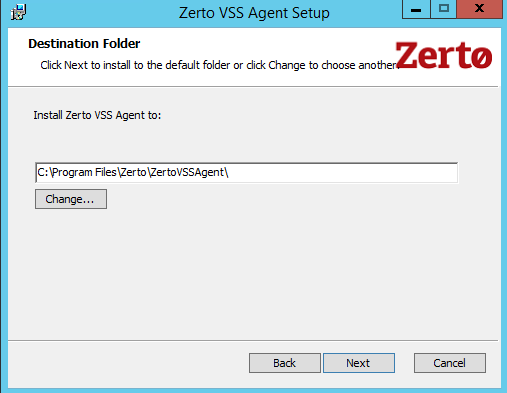
The default installation directory is C:\Program Files\Zerto\ZertoVSSAgent. When Application-aware Retention is enabled, make sure to use this directory, in order for the feature to function properly.
Click Next.
The Zerto Virtual Manager Connections Settings screen is displayed.
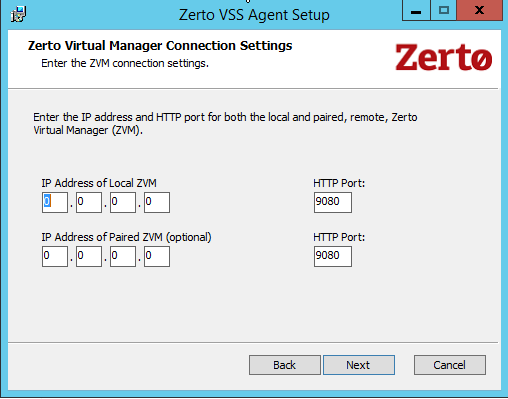
| 5. | Specify the IP address and HTTP port number for the Zerto Virtual Managers (ZVM) managing the protection of the virtual machines, both for the local site and optionally, for the paired (remote) site. |
| • | If the same hypervisor manager is used both for protecting and recovering virtual machines, specify the IP address and HTTP port number for the single Zerto Virtual Manager installed. |
| • | The default HTTP port number when Zerto is installed is 9080. |
| • | You can edit the IP address and port at a later time in the ZertoVssAgentGUI.exe.conf file in the ZertoVssAgent installation folder. |
| 6. | Click Next. |
| 7. | Click Install. |
The ZertoVssAgent is installed and the Add VSS Checkpoint icon is placed on the desktop. The agent runs as a Windows service, ZertoVssprovider.