Cloning Protected Virtual Machines to the Remote Site
You might want to create a clone if you need to have a copy of the virtual machines saved to a specific point-in-time, for example, when a VPG enters a Replication Paused state, or when testing a VPG in a live DR test.
To clone a VPG:
| 1. | In the Zerto User Interface, in the VPGs tab click the name of the VPG to be cloned. |
A new tab is added to the Zerto User Interface, with the name of the VPG that you clicked. The tab displays data about the VPG.
| Note: | If the VPG was previously viewed, and the tab for this VPG is still displayed, you can access the details by selecting the tab. |
| 2. | Select the new tab and click MORE > Offsite Clone. |
The {VPG-Name}: Offsite Clone dialog is displayed.
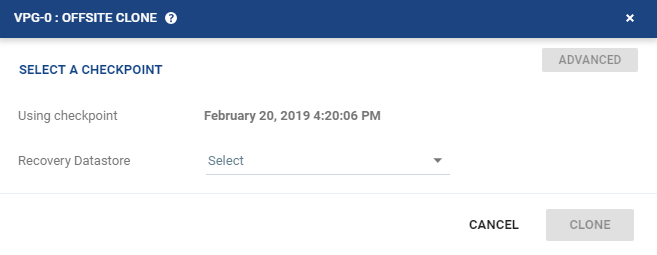
| a. | To clone specific VMs, click ADVANCED. |
The {VPG-Name}: Select VMs to Clone dialog is displayed. By default, all VMs are selected.
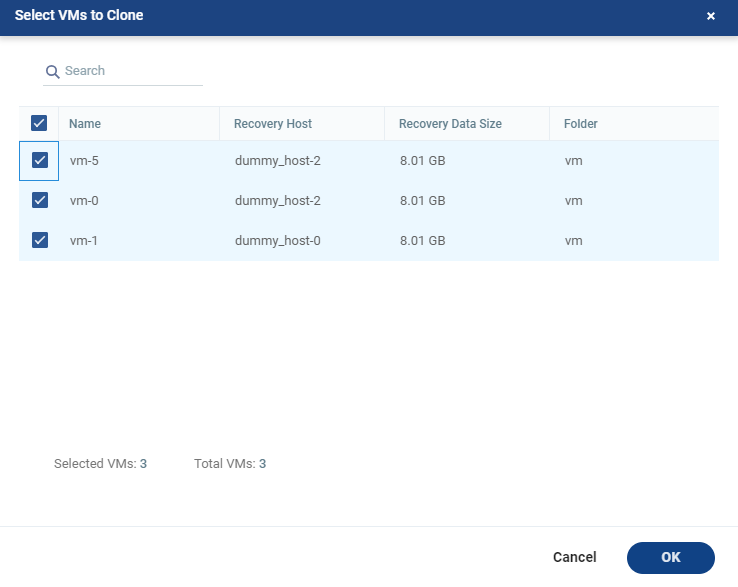
| b. | Select the VMs to clone. |
| Note: | Zerto 6.0 supports cloning specific VMs if installed on the protected site only. |
| 3. | If you intend to use the last checkpoint, which is displayed in the dialog, go to step 7. |
To select the checkpoint, click SELECT A CHECKPOINT.
The {VPG-Name}: Checkpoints dialog is displayed.
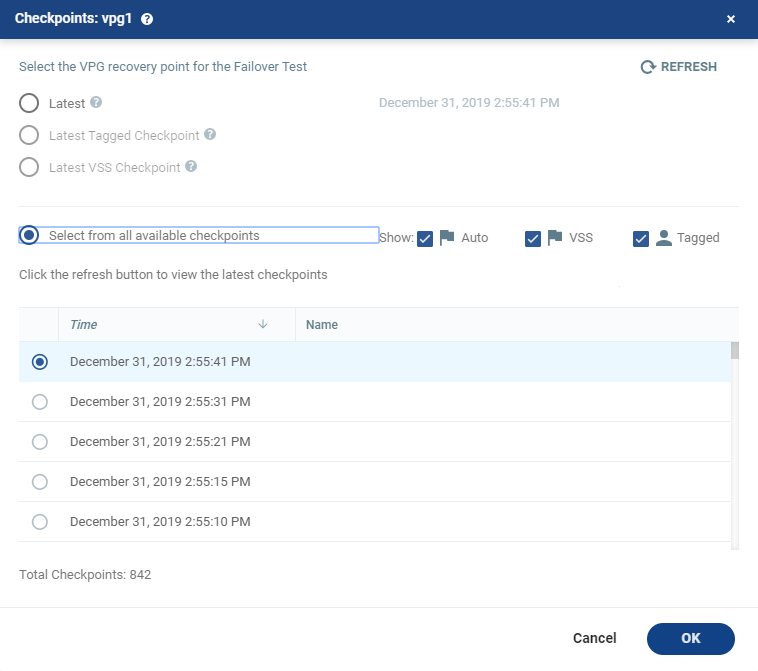
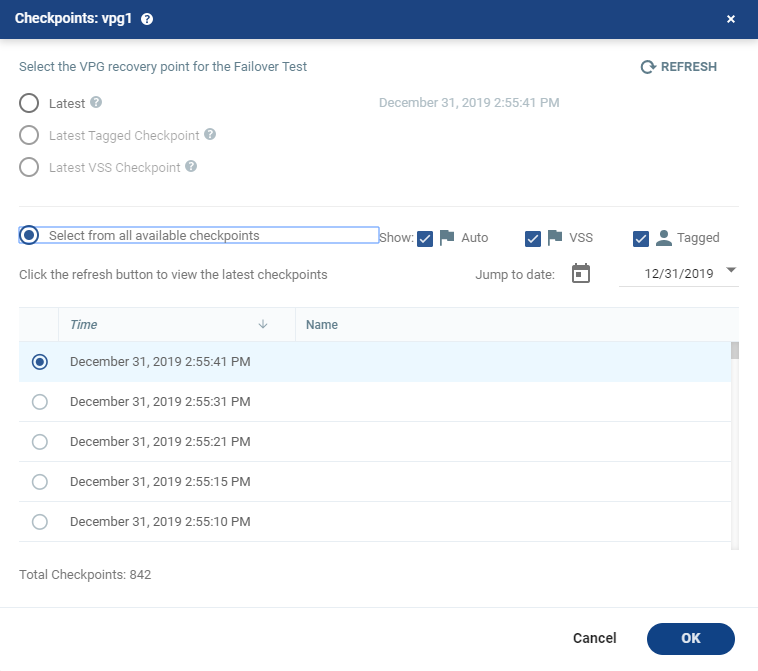
When selecting the point to recover to:
| • | The refresh button is initially grayed out and is enabled for clicking after 5 seconds. It is also grayed out for 5 seconds after being clicked, before being re-enabled. |
| • | A Click the refresh button to view the latest checkpoints reminder is displayed 10 seconds after the refresh button is clicked to remind the user that there is a new Latest Checkpoint. |
| • | If the user has scrolled to, and selected, a checkpoint anywhere in the checkpoints list, clicking the refresh button will automatically return the user to the selected checkpoint in the list. |
| 4. | Select the checkpoint to use |
Latest: The clone is to the latest checkpoint. This ensures that the data is crash-consistent for the clone. When selecting the latest checkpoint, the checkpoint used is the latest at this point. If a checkpoint is added between this point and starting the clone, the later checkpoint is not used.
Latest Tagged Checkpoint: The recovery operation is to the latest checkpoint added by a user or when a failover test was previously performed on the VPG which includes the virtual machine or when the virtual machine was added to an existing VPG after the added virtual machine was synchronized. Checkpoints added to the virtual machine journals in the VPG ensure that the data is crash-consistent to this point. If a checkpoint is added between this point and starting the operation, this later checkpoint is not used.
| 5. | To use a checkpoint which is not the latest checkpoint, or the latest tagged checkpoint, choose Select from all available checkpoints. By default, this option displays all checkpoints in the system. You can choose to display only automatic, or tagged checkpoints, or any combination of these types. |
| 6. | Click OK. |
| 7. | Click CLONE. |
The cloning starts and the status is displayed in the VPG details tab.
The cloned machines are named with names of the protected machines with the timestamp of the checkpoint used for the clone. The cloned virtual machines are not powered on.
Cloned volumes are recovered in EC2 as EBS disks with magnetic disk type. Virtual machines with disks that are less than 1GB are recovered with disks of 1GB. Additional volumes might be created in the cloned instance, depending on the instance type used for the clone. These volumes can be ignored.
See also:
| • | The Clone Process |