Recovery Reports
Information about recovery operations — failover tests, moves, and failovers — can be displayed in Recovery Reports under the REPORTS tab.
The information includes the name of the user who initiated the report, which recovery operation, the point in time , protected and the recovery sites involved, when the recovery operation was started, when it ended, the time it took to bring up the machines in the recovery site, the RTO, whether the operation succeeded or not, the VPG recovery settings, the virtual machine recovery settings, and detailed recovery steps, and any notes added during a failover test.
Recovery Reports are always kept, and never deleted.
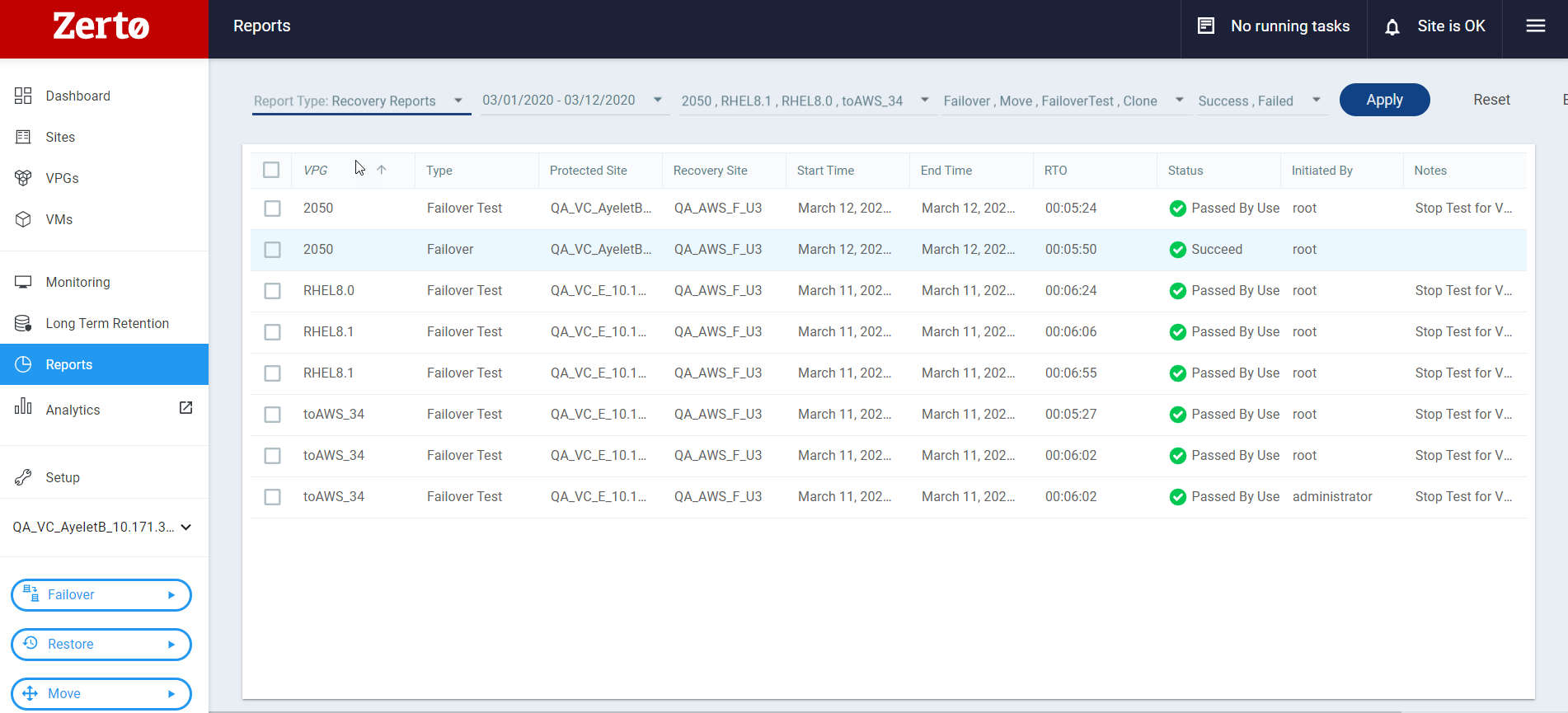
You can filter the tests by the following:
| • | Dates: The dates for which you want information. Only operations performed between these dates are displayed. |
| • | VPG: Select the VPGs for which you want information. The number of VPGs you selected is displayed. If you select All, the total number of VPGs is shown. |
| • | Type: Select the recovery operations for which you want information: Failover, Move, Failover Test. If more than one operation is selected, the number of recovery operations you selected is displayed. |
| • | Status: Select the statuses for which you want information: Success, Failed. If more than one status is selected, the number of statuses you selected is displayed. |
Click APPLY to apply the selected filtering.
Click RESET to reset the display to the default values.
Click EXPORT and choose PDF or ZIP to generate a report.
The report displays information by VPG, and then by virtual machine within the VPG.
The VPG information includes who initiated the operation, the type of operation, the start time and the end time of the operation, the recovery host, storage, network, any boot order information, etc.
The information for each machine includes the steps taken during the operation, such as creating a machine and scratch volumes for testing, when each process began and ended, and whether the operation succeeded or not.
| Note: | When FOT is still in progress, the end time in the Recovery Report appears as NA. |
The Recovery operation start time and Recovery operation end time values are shown in UTC according to the Zerto Virtual Manager clock in the recovery site. The Point in time value takes the checkpoint UTC time, which was created in the protected site, and converts it to the recovery site time zone.
Branding the Recovery Report
A branded logo can be placed in the report in the top left corner by adding the logo as a .png file to the <ZertoInstallFldr>\Zerto\Zerto Virtual Replication\gui\ folder with the name provider_logo.png.
The folder ZertoInstallFldr is the root folder where Zerto in the recovery site is installed. For example, C:\Program Files\Zerto.
See also:
| • | Resources Report |
| • | VPG Performance Report |