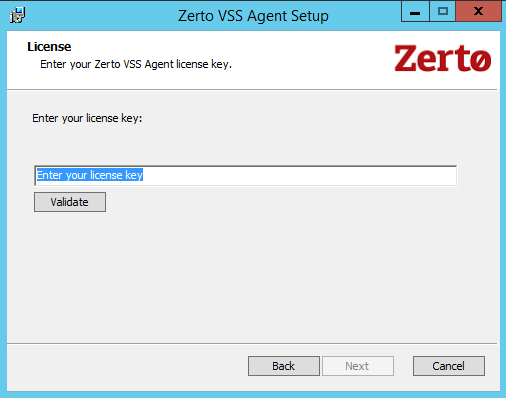Installing the VSS Agent
The Microsoft Volume Shadow copy Service (VSS) enables taking manual or automatic backup copies or snapshots of data, even if it has a lock, on a specific volume at a specific point-in-time over regular intervals. This ensures not just that the data is crash consistent but also application consistency if recovery is needed.
Zerto enables adding checkpoints to the journal that are synchronized with VSS snapshots.
To use Zerto with VSS and to ensure application consistency, you must install ZertoVssAgent on every virtual machine that uses VSS, and that you want to protect with Zerto.
You can install the ZertoVssAgent on the following supported Windows operating systems:
| Operating Systems |
| Windows Server 2008, all versions (SPs and R2) |
| Windows Server 2012, all versions (SPs and R2) |
| Windows Server 2016 |
Consider the following:
|
•
|
Only a single virtual machine in a VPG can have application consistent checkpoints, and the VSS checkpoint is only applied to the virtual machine where the ZertoVssAgent is installed. |
|
•
|
Thus, even if more than one virtual machine runs VSS, you only install the Zerto VssAgent on one of the virtual machines in the VPG. |
|
•
|
Also, the virtual machine where the ZertoVssAgent is installed must have network connectivity to the local Zerto Virtual Manager in order to be able to add VSS checkpoints successfully. |
To install the ZertoVssAgent:
|
1.
|
Download the ZertoVssAgent, ZertoVss64Agent.msi, from the Zerto Support Portal downloads page, to the virtual machines that use VSS, and which you want to protect with Zerto. |
|
2.
|
Log in as an Administrator to the virtual machine that uses VSS, and which you want to protect. |
|
3.
|
Navigate to and run the ZertoVss64Agent.msi file. |
|
•
|
Only a single virtual machine in a VPG can have application consistent checkpoints. |
|
•
|
The VSS checkpoint is only applied to the virtual machine where the ZertoVssAgent is installed. |
|
•
|
Even if more than one virtual machine runs VSS, you only install the Zerto VSSAgent on one of the virtual machines in the VPG. |
|
•
|
The virtual machine where the ZertoVssAgent is installed must have network connectivity to the local Zerto Virtual Manager in order to add VSS checkpoints successfully. |
|
4.
|
For ZVR versions up to v6.0U1, enter the license key and click Validate. |
|
5.
|
For ZVR versions from v6.0U2, there is no need to enter a license key. |
|
6.
|
Run the ZertoVssAgent on the virtual machines that use VSS and that you want to protect. |
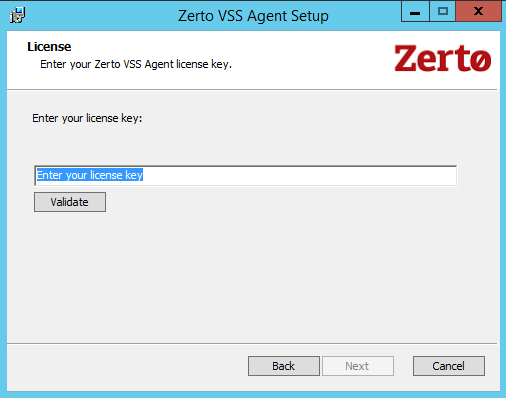
|
7.
|
Follow the wizard through the installation. |
The Zerto Virtual Manager Connections Settings dialog is displayed.

|
8.
|
Specify the IP address and HTTP port number for the Zerto Virtual Managers managing the protection of the virtual machines, both for the local site and optionally, for the paired, remote site. |
|
•
|
If the same hypervisor manager is used both for protecting and recovering virtual machines, specify the IP address and HTTP port number for the single Zerto Virtual Manager installed. |
|
•
|
The default HTTP port number when Zerto is installed is 9080. |
|
•
|
If you enter a wrong IP address or port you can correct the address or port after the installation completes by editing the ZertoVssAgentGUI.exe.conf file in the ZertoVssAgent folder under the folder where the ZertoVssAgent is installed, for example, C:\Program Files\Zerto. |
The ZertoVssAgent is installed and the Add VSS Checkpoint icon is placed on the desktop. The agent runs as a Windows service, ZertoVssprovider.
For more details about the ZertoVssAgent, see the Zerto Virtual Manager Administration Guide.