Running Search and Restore Operations
Running Search and Restore includes the following:
| • | Performing a Search for files and folders within the virtual machines which were configured for File System Indexing. |
| • | Selecting the files and folders in a retention set and restore on the recovery site. |
| • | Downloading files and folders from the journal where the retention set resides and to restore on the recovery site. |
Considerations:
| • | When running multiple Search operations, make sure to monitor the ZVM resources during these operations. |
Run a Search Operation
To run a search for files and folders:
| 1. | In the Zerto User Interface select ACTIONS > SEARCH AND RESTORE. |
The Search and Restore window is displayed.
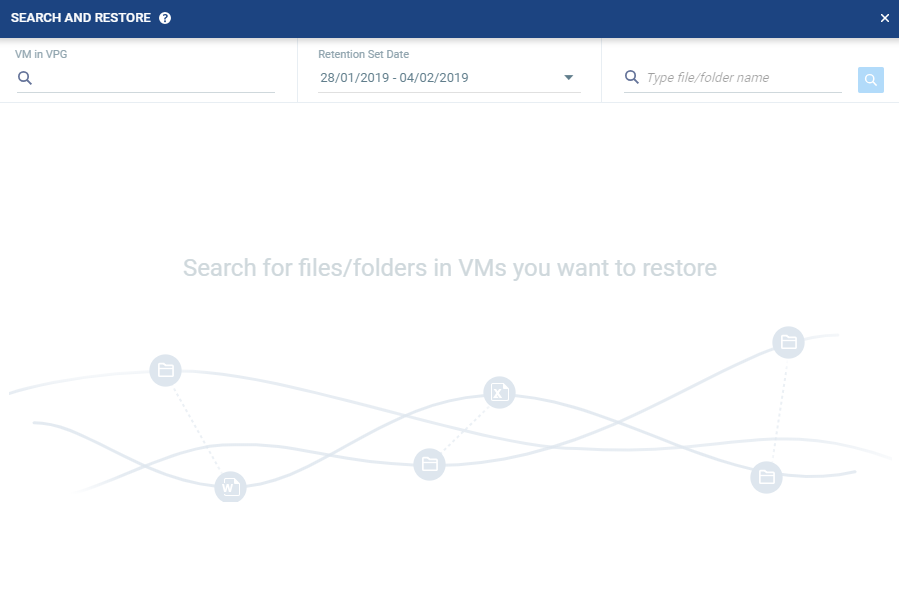
Only VMs that were successfully indexed appear in the VM in a VPG search field.
| 2. | You can specify the following values, which are then applied to the Search: |
|
Type the name of the virtual machine. | |||
|
Specify the date range of the search. The default range is the last 7 days. | |||
|
Type the file or folder name to search for. You can use the wildcard * at the end, middle or the beginning of a word. |
| 3. | Click the Search Icon. |
The Search results appear. The Search is limited to 500 results at a time.
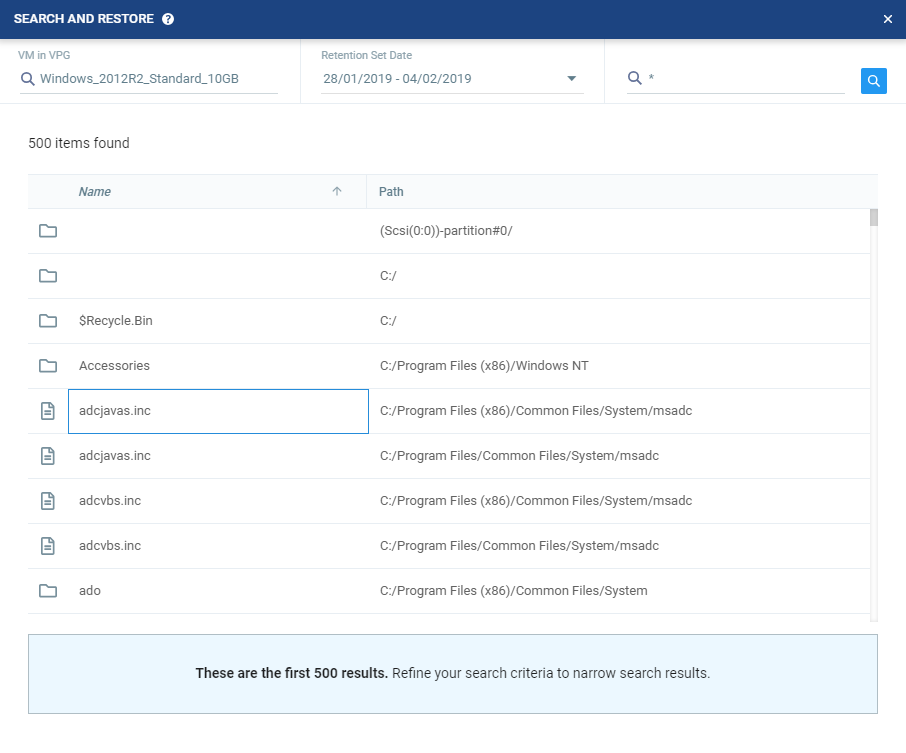
The Search results specify the name of the file or folder and the path.
| 4. | Select the file or folder. A list of revisions of that file or folder is displayed according to the retention set date previously selected. |
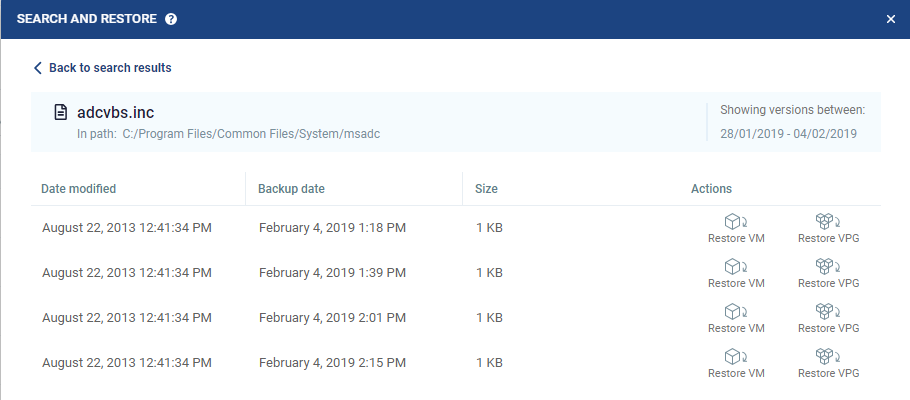
The revisions display a list of restore points of the retention sets. The revisions view specifies the following:
|
The date in which the file or folder was modified. | |||
|
The date of the restore point. | |||
|
The size of the file. The size of a folder is not displayed. | |||
|
Select either Restore VM or Restore VPG. |
To run a search and restore files and folders:
| 1. | Choose a restore point and click the Restore VM or Restore VPG icon. |
The Restore window is displayed on the VM SETTINGS step.

If you choose Restore VPG, the list of virtual machines that can be restored is displayed. If you choose Restore VM, the virtual machine where the file/folder resides is displayed.
| 2. | You can specify the following which are then applied to |
| • | Restore on Host: The IP address of the host where you want the |
After selecting a host, the Restore on Datastore field is displayed.
| • | Restore on Datastore: The datastore to use for the restored |
- Or -
| • | Alternatively, you can use the recovery host and storage specified for each virtual machine in the VPG definition by clicking APPLY VPG CONFIGURATION. To use this option, the VPG must still be available. |
| 3. | To change the information in a field, click the field and update the information. |
| 4. | To change the host or datastore information for several virtual machines at the same time, select the virtual machines and click EDIT SELECTED. |
The Configure VM Settings window is displayed.
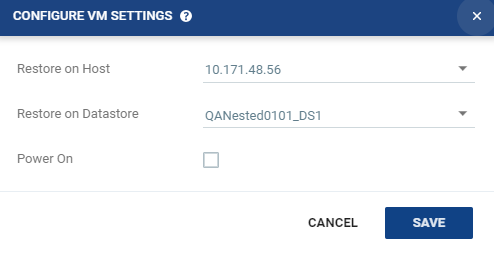
You can specify the following values, which are then applied to the virtual machine/s to be restored:
| • | Restore on Host: The host where you want the virtual machine/s restored. |
| • | Restore on Datastore: The datastore to use for the restored virtual machine/s. |
| • | Power On: Select this if you want the restored virtual machine/s to be powered on. |
| 5. | To specify the volume information for each virtual machine, from the Actions column, click Volumes. |
The Volumes dialog is displayed:
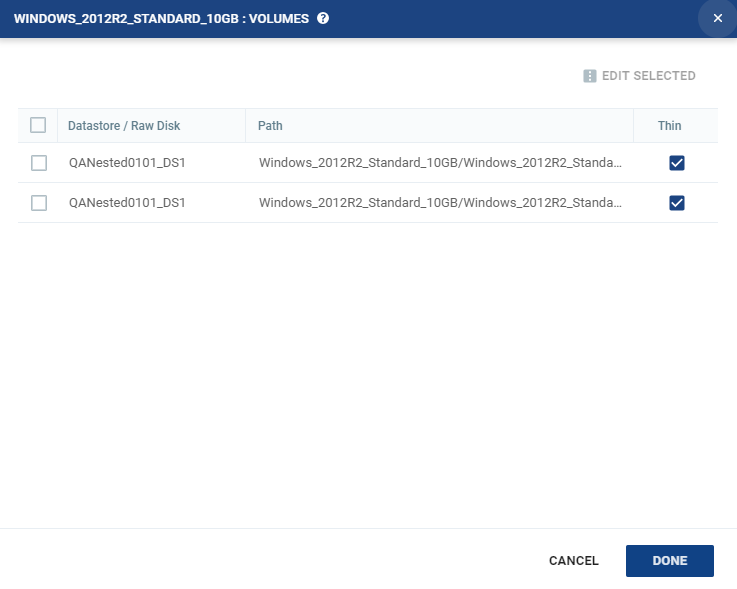
| 6. | To edit information in a field, click the field and update the information. |
| 7. | To edit information for several datastores at the same time, select the datastores and click EDIT SELECTED. |
The Edit Selected Volumes dialog is displayed.
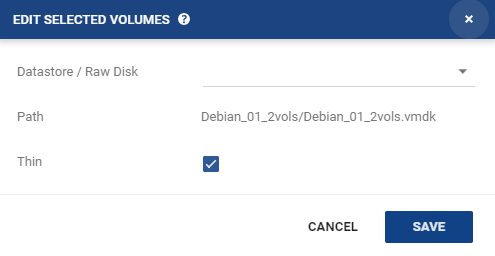
| • | If more than one datastore is selected, the path is not displayed. |
| 8. | Specify the datastore settings. |
| • | Datastore / Raw Disk: The storage or RDM disk where the virtual machine files will be restored. |
| • | Thin: Whether the virtual machine disks will be thin‑provisioned or not. |
| 9. | Click SAVE. |
| 10. | In the Volumes dialog, click DONE. |
| 11. | To specify the NIC information for each virtual machine, from the Actions column, click NICs. |
The NICs window is displayed:
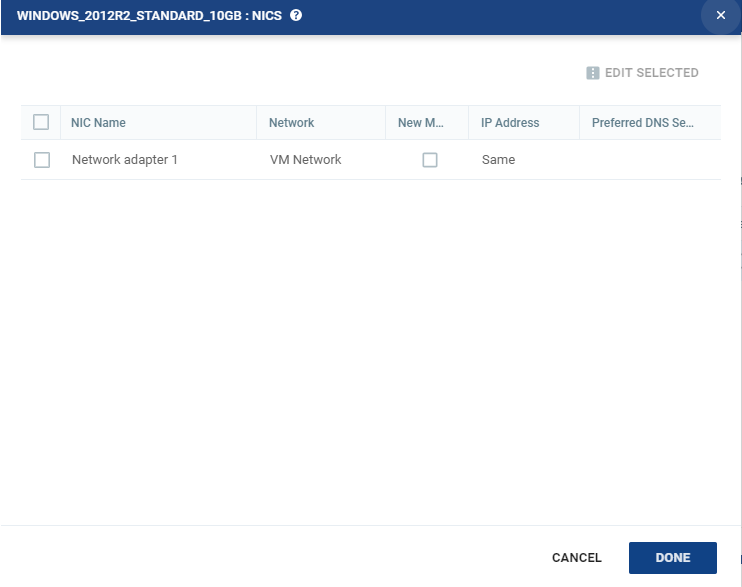
| 12. | To edit information in one field, click the field and update the information. |
| 13. | To edit information for several virtual NICs at the same time, select the NICs and click EDIT SELECTED. |
The Edit NIC dialog is displayed.
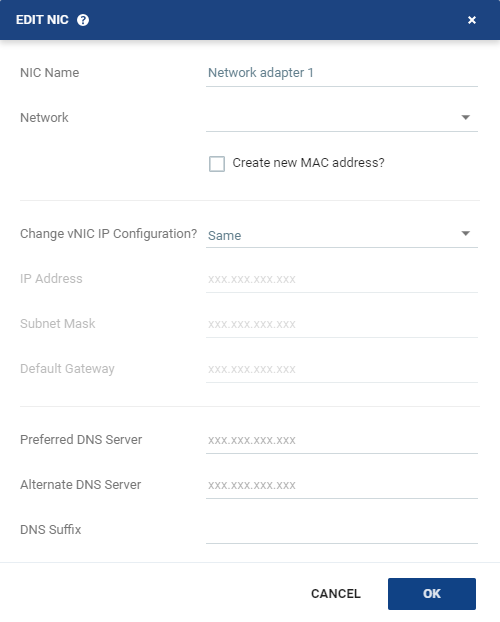
| 14. | Specify the NIC settings. |
|
The name of the selected NIC. | |||||||||
|
The network to use for the restored virtual machine. | |||||||||
|
The Media Access Control address (MAC address) to use. The default is to use the same MAC address for the restored virtual machine that was used in the protected site. Select the checkbox to create a new MAC address on the restore site. |
|||||||||
|
Whether or not to keep the default virtual NIC (vNIC) IP configuration. You can only change the vNIC IP after the restore has completed with VMware Tools installed.
|
|||||||||
|
The IP for the restored virtual machine. This can be the same IP as the original protected virtual machine. | |||||||||
|
The subnet mask for the network. The default value is 255.255.255.0. | |||||||||
|
The default mask for the network. | |||||||||
|
The IP address of the primary DNS server. | |||||||||
|
The IP address of the alternate DNS server. | |||||||||
|
The DNS name excluding the host. |
| 15. | Click OK. |
| 16. | Click DONE. |
| 17. | Click NEXT. |
| 18. | If this is the retention set which you want to restore, click RESTORE. |
The virtual machines are created from the Repository at the recovery site.