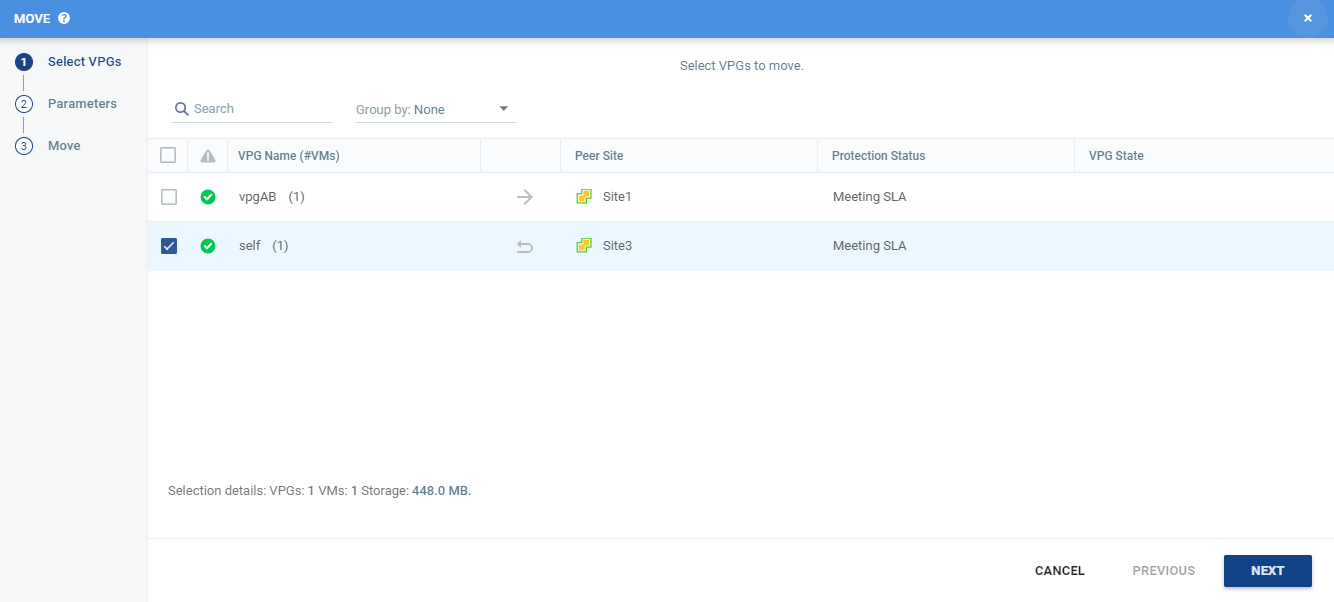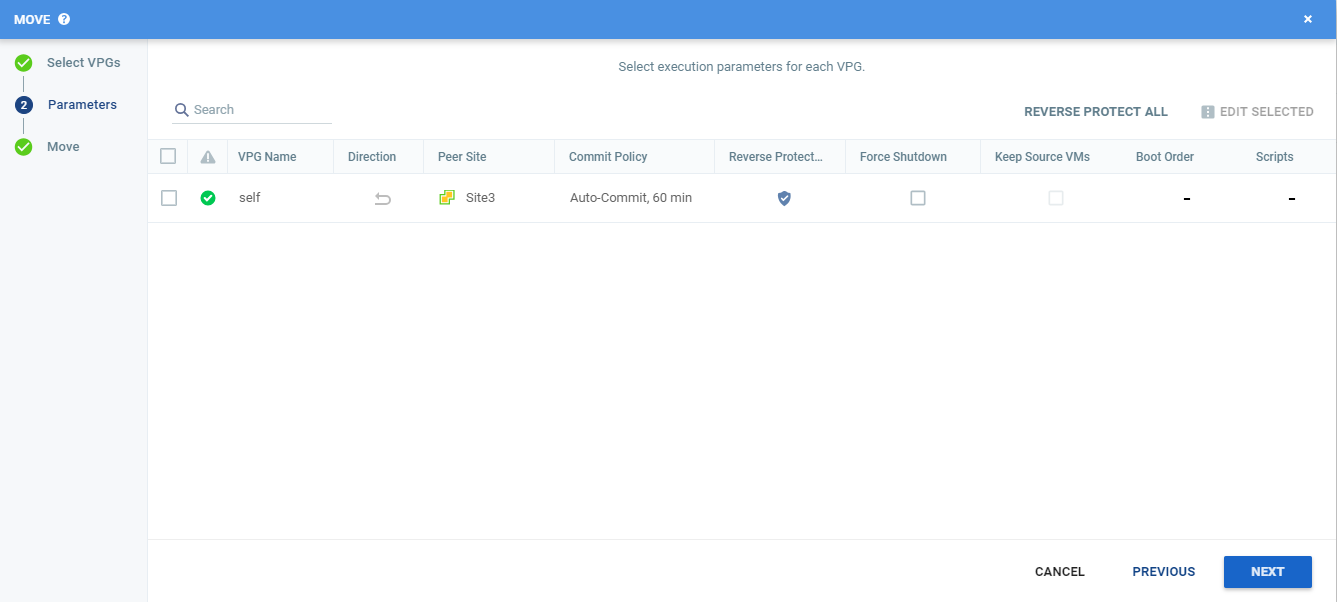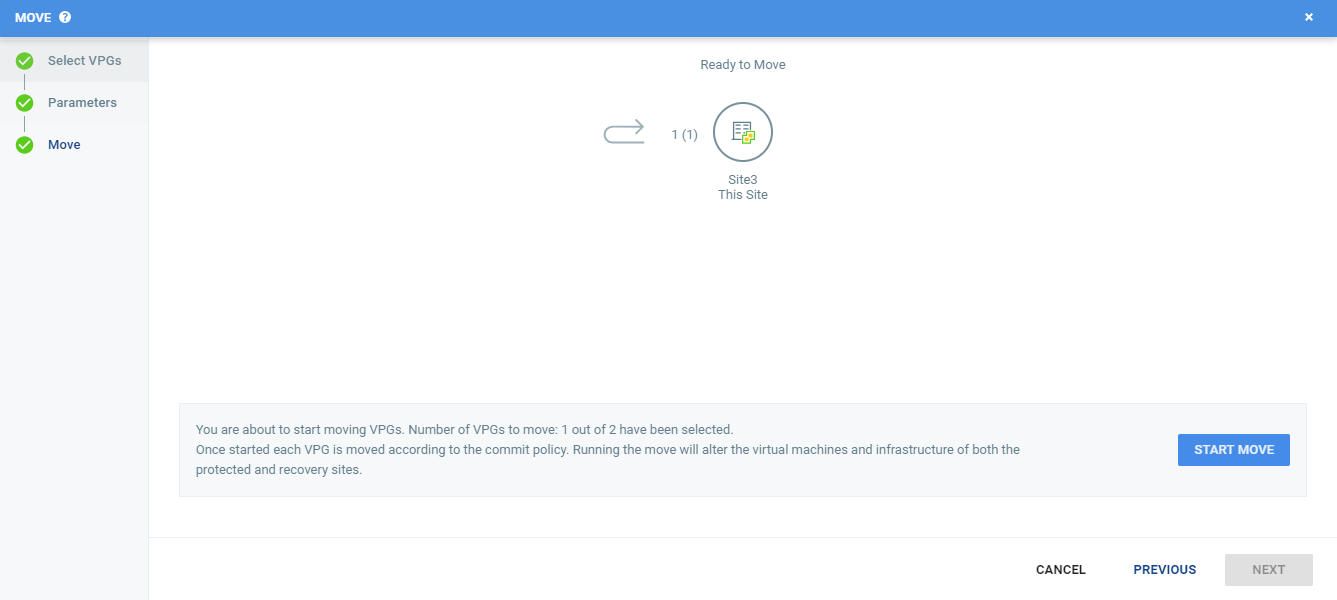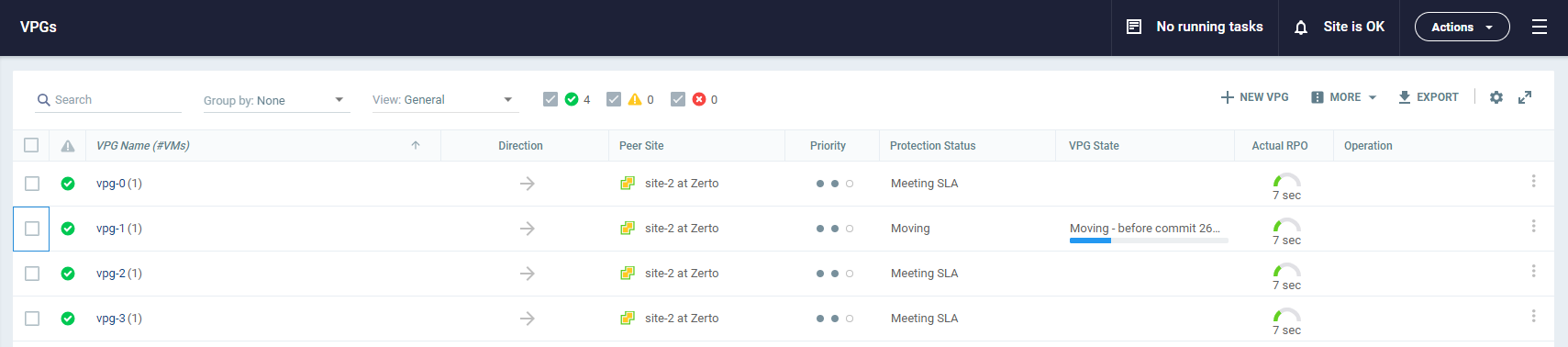Moving Protected Virtual Machines to a Remote Site
You can move the virtual machines in a virtual protection group (VPG) to a remote site, where the virtual machines are replicated. As part of the process you can also set up reverse protection, where you create a VPG on the remote site for the virtual machines being moved, pointing back to the original site. This is commonly used, for example, when the protected site has planned downtime.
|
1.
|
In the Zerto User Interface select ACTIONS > MOVE VPG. |
The Move wizard is displayed.
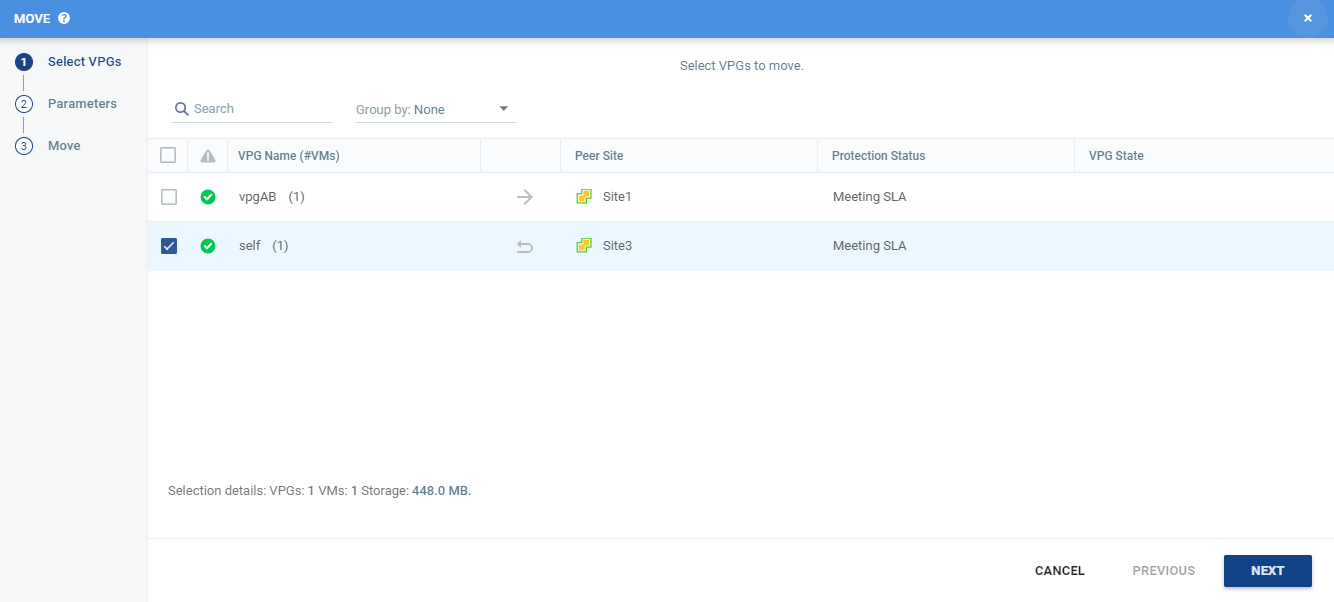
|
2.
|
Select the VPGs to move. |
At the bottom, the selection details show the amount of data and the total number of virtual machines selected.
The Direction arrow shows the direction of the process: from the protected site to the peer, recovery, site.
The EXECUTION PARAMETERS step is displayed.
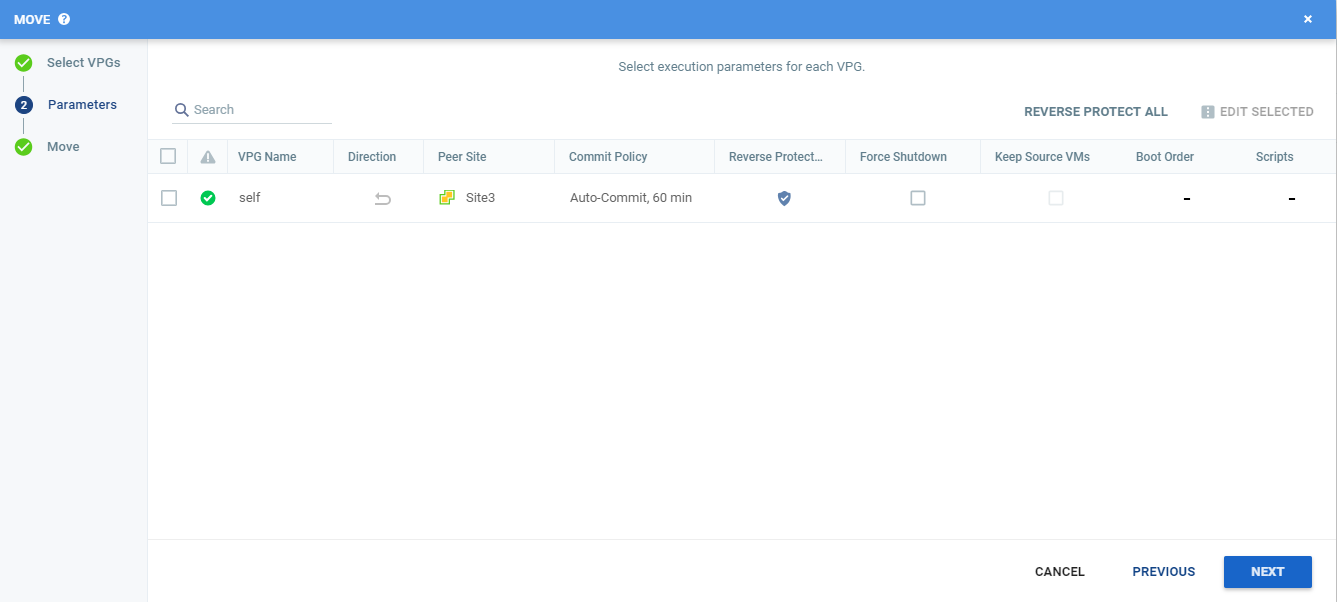
You can change the following values to use for the recovery:
Reverse Protection settings
|
•
|
Keep Source VMs settings |
You can also see if a Boot Order and Scripts are defined for the VPG.
|
4.
|
To change the commit policy, click on the field or select the VPG and click EDIT SELECTED. |
|
a.
|
Select None if you do not want an automatic commit or rollback. You must manually commit or roll back. |
If some VMs in a VPG fail to recover properly and Auto-Commit was selected for the operation, the commit policy will change to None. You must manually commit or rollback.
|
b.
|
To test before committing or rolling back, specify an amount of time to test the recovered machines, in minutes. |
This is the amount of time that the commit or rollback operation is delayed, before the automatic commit or rollback action is performed.
During this time period, check that the new virtual machines are OK and then commit the operation or roll it back.
The maximum amount of time you can delay the commit or rollback operation is 1440 minutes, which is 24 hours.
Testing that involves I/O is done on scratch volumes.
|
•
|
The more I/Os generated, the more scratch volumes are used, until the maximum size is reached, at which point no more testing can be done. |
|
•
|
The maximum size of all the scratch volumes is determined by the journal size hard limit and cannot be changed. |
|
•
|
The scratch volumes reside on the storage defined for the journal. |
|
5.
|
To force a shutdown of the virtual machines, click the Force Shutdown checkbox. If the virtual machines cannot be gracefully shut down, for example if VMware Tools is not installed on one of the virtual machines in the VPG, the Move operation fails unless you specify that you want to force the shutdown. If a utility is installed on the protected virtual machines, the procedure waits five minutes for the virtual machines to be gracefully shut down before forcibly powering them off. |
|
6.
|
To specify reverse protection, where the virtual machines in the VPG are moved to the recovery site and then protected in the recovery site, back to the original site, double-click the Reverse Protection field and click the REVERSE link. |
The Edit Reverse VPG wizard is displayed.
|
•
|
You cannot add or remove virtual machines to the reverse protection VPG. |
|
•
|
By default, reverse protection is to the original protected disks. You can specify a different datastore to be used for the reverse protection. |
|
•
|
If VMware Tools are available, for each virtual machine in the VPG, the IP address of the originally protected virtual machine is used. Thus, during failback the original IP address of the virtual machine on the site where the machine was originally protected is reused. However, if the machine does not contain the utility, DHCP is used. |
|
•
|
The host version must be 4.1 or higher for re-IP to be enabled. |
|
7.
|
To prevent the protected virtual machines or vCD vApp from being deleted in the protected site, click the Keep source VMs checkbox. |
!
Important:
|
•
|
The virtual machines or vCD vApp will be removed from the other VPGs that are protecting them if the following conditions apply: |
|
•
|
The virtual machines or vCD vApp are already protected in other VPGs |
|
•
|
Reverse protection is specified |
|
•
|
Keep Source VMs is not checked |
|
•
|
If your VPG has a vCD vApp, or if there are no other virtual machines left to protect, the entire VPG will be removed. |
|
•
|
Protecting virtual machines or vCD vApps in several VPGs is enabled only if both the protected site and the recovery site, as well as the VRAs installed on these sites, are of version 5.0 and higher. |
|
•
|
(vSphere environments) A warning appears informing the user that the virtual machines or vCD vApp will be removed from the other VPGs that are protecting them. |
|
•
|
If your VPG has a vCD vApp, or if there are no other virtual machines left to protect, the entire VPG will be removed. |
|
•
|
When reverse protection is specified for a VPG residing on a vCD site that is replicating to either a vSphere or Hyper-V site, the boot order settings will not reserve the start delay vCD vApp settings for virtual machines with the same order number. |
The MOVE step is displayed. The topology shows the number of VPGs and virtual machines being moved to each peer site. In the following example, 2 VPGs will be moved to Site6-Ent2-R2, and they contain 5 virtual machines; and 1 VPG will be moved to Site5-Ent2-P2-R2 and it contains 2 virtual machines.
|
9.
|
Click START MOVE to start the migration. |
A warning message appears, presenting a summary of your Commit Policy.
|
10.
|
Review the Commit Policy summary, and either click Change Settings, or click START MOVE to start the migration. |
|
11.
|
If a commit policy was set with a timeout greater than zero, as described in step 4, you can check the moved virtual machines on the recovery site before they are removed from the protected site. |
|
Note:
|
If a virtual machine exists on the recovery site with the same name as a virtual machine being migrated, the machine is moved and named in the peer site with a number added as a suffix to the name, starting with the number 1. |
The status icon changes to orange and an alert is issued, to warn you that the procedure is waiting for either a commit or rollback.
All testing done during this period, before committing or rolling back the Move operation, is written to thin-provisioned virtual disks, one per virtual machine in the VPG. These virtual disks are automatically defined when the machines are created on the recovery site for testing. The longer the test period the more scratch volumes are used, until the maximum size is reached, at which point no more testing can be done. The maximum size of all the scratch volumes is determined by the journal size hard limit and cannot be changed. The scratch volumes reside on the storage defined for the journal. Using these scratch volumes makes committing or rolling back the Move operation more efficient.
|
Note:
|
You cannot take a snapshot of a virtual machine before the Move operation is committed and the data from the journal promoted to the moved virtual machine disks, since the virtual machine volumes are still managed by the VRA and not directly by the virtual machine. Taking a snapshot of a machine that is in the process of being moved will corrupt that machine. |
|
12.
|
Check the virtual machines on the recovery site, then either: |
|
•
|
Wait for the specified Commit Policy time to elapse, and the specified operation, either Commit or Rollback, is performed automatically. |
|
•
|
Or, in the specific VPG tab, click the Commit or Rollback icon ( ). ). |
|
•
|
Click Commit to confirm the commit and, if necessary set, or reset, the reverse protection configuration. If the protected site is still up and you can set up reverse protection, you can reconfigure reverse protection by checking the Reverse Protection checkbox and then click the Reverse link. Configuring reverse protection here overwrites any of settings defined when initially configuring the failover. |
|
•
|
Click Rollback to roll back the operation, removing the virtual machines that were created on the recovery site. If the source VM was powered off, it will power back on when the VPG rolls back. If the source VM is powered on, it will remain as powered on after the rollback. The Rollback dialog is displayed to confirm the rollback. |
You can also commit or roll back the operation in the TASKS popup dialog in the status bar or under MONITORING > TASKS.
After the virtual machines are up and running and committed in the recovery site, the powered off virtual machines in the protected site are removed from the protected site. Finally, data is promoted from the journal to the moved virtual machines.
|
•
|
If virtual machines or vCD vApp are already protected in several VPGs, and reverse protection is configured, the virtual machines or vCD vApp are deleted from the protected site. This will result in the removal of these virtual machines from other VPGs that are protecting them and to the journals of these VPGs to be reset. In the event of vCD vApp or if no other virtual machines are left to protect, the entire VPG will be removed. |
Protecting virtual machines in several VPGs is enabled only if both the protected site and the recovery site, as well as the VRAs installed on these sites, are of version 5.0 and higher.
|
•
|
If Keep Source VMs is selected, the protected virtual machines are not removed from the protected site. |
Protecting virtual machines or vCD vApps in several VPGs is enabled only if both the protected site and the recovery site, as well as the VRAs installed on these sites, are of version 5.0 and higher.
During promotion of data, you cannot move a host on the moved virtual machines. If the host is rebooted during promotion, make sure that the VRA on the host is running and communicating with the Zerto Virtual Manager before starting up the recovered virtual machines.
|
Note:
|
If the virtual machines do not power on, the process continues and the virtual machines must be manually powered on. The virtual machines cannot be powered on automatically in a number of situations, such as when there are not enough resources in the resource pool or the required MAC address is part of a reserved range or there is a MAC address conflict or IP conflict, for example, if a clone was previously created with the MAC or IP address. |
When a vCD vApp is moved to a vCenter Server recovery site, a vCenter Server vCD vApp is created in the recovery site. If reverse protection was specified, the VPG state is Needs Configuration and the VPG must be recreated by protecting the virtual machines in the vCD vApp as separate machines and not as part of the vCD vApp.
Conversion considerations for a protected virtual machine in vSphere when it is recovered in Hyper-V:
|
•
|
A machine using BIOS is recovered in Hyper-V as a Generation 1 virtual machine. |
|
•
|
A machine using EUFI is recovered in Hyper-V as a Generation 2 virtual machine. |
|
•
|
A machine with a 32bit operating system is recovered in Hyper-V as a Generation 1 virtual machine. |
|
•
|
A machine with a 64bit operating system is recovered in Hyper-V as either a Generation 1 or Generation 2 virtual machine, dependent on the operating system support in Hyper-V. |
|
•
|
The boot disk is ported to a disk on an IDE controller. The boot location is 0:0. |
|
•
|
A virtual machine using up to 4 SCSI controllers is recovered as a virtual machine with 1 SCSI controller. |
|
•
|
The virtual machine NICs are recovered with Hyper-V network adapters except for protected Windows 2003 virtual machines which are recovered with Hyper-V legacy network adapters. |
|
•
|
When VMware Tools is installed on the protected virtual machine running Windows Server 2012, Integration Services is installed on the recovered virtual machine automatically. |
|
•
|
RDM disks are replicated to Hyper-V vhd or vhdx disks, and not to Pass-through disks. |