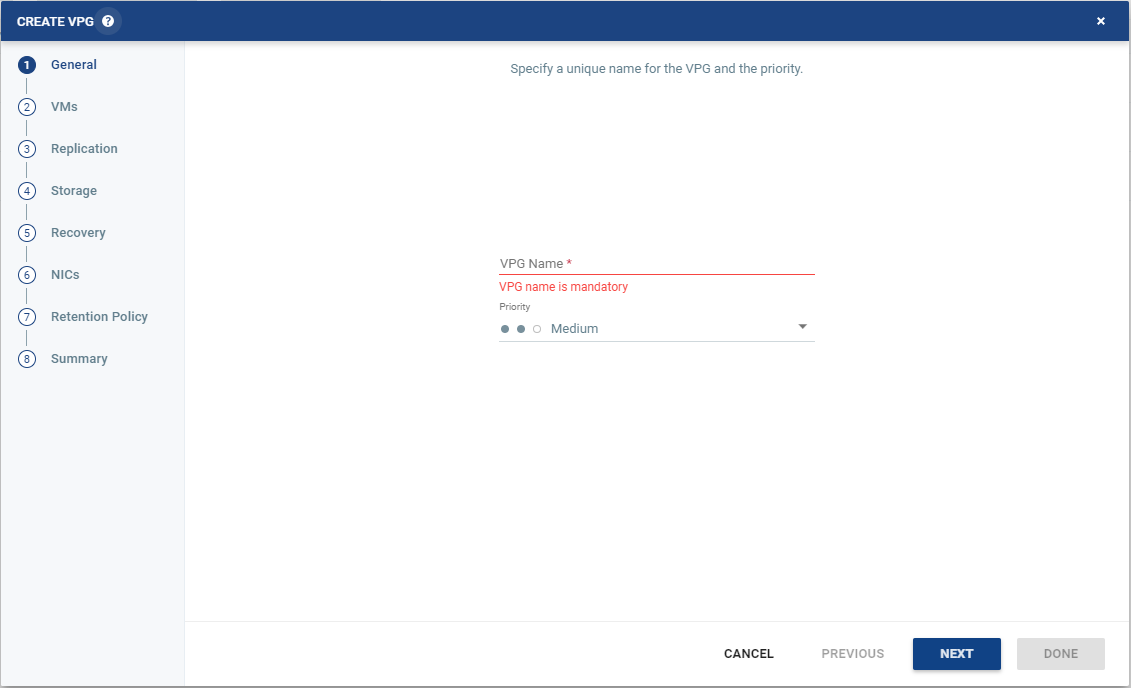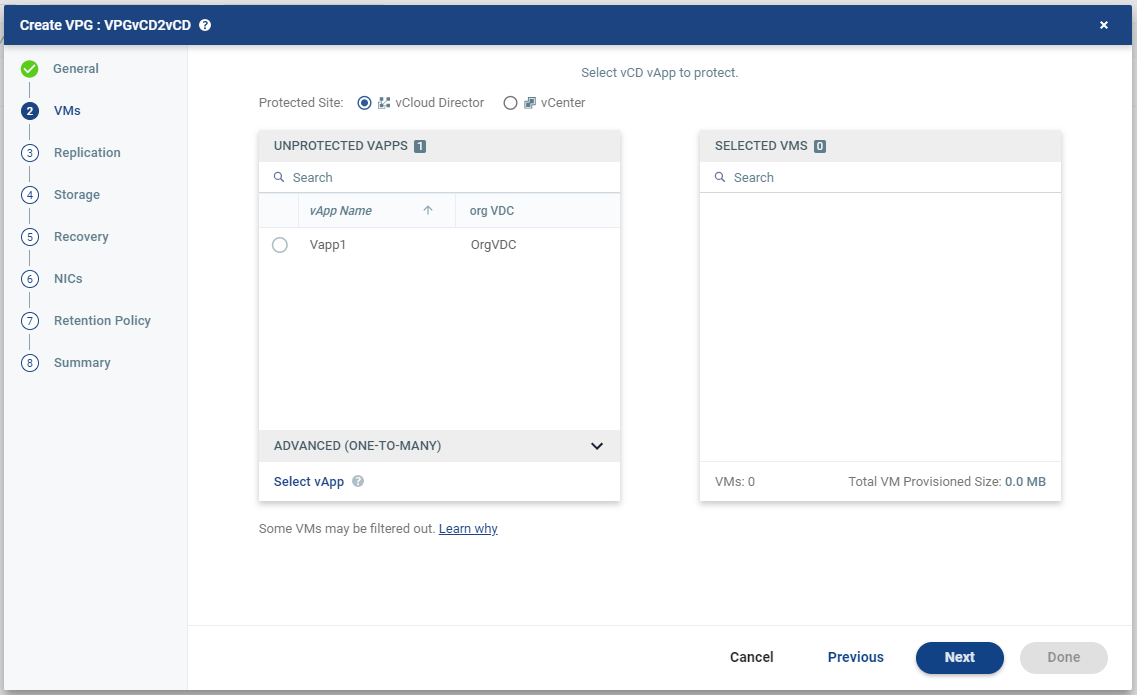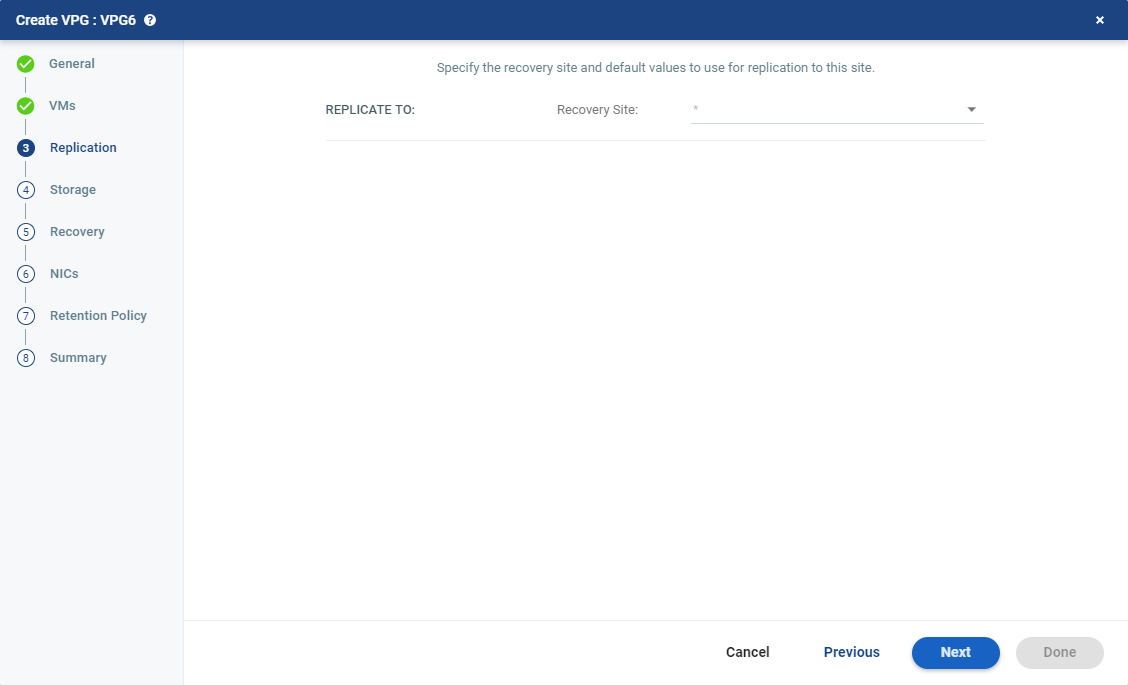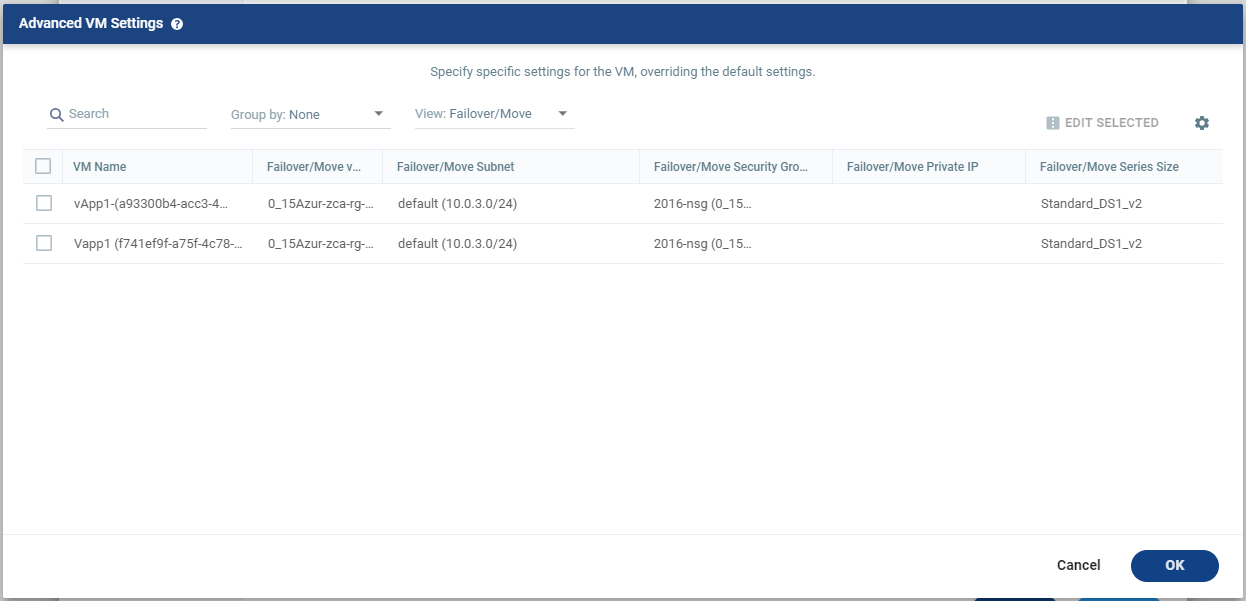Replication From a Protected Site vCD to Azure
You can protect a vCD vApp to Microsoft Azure.
When creating a VPG from vCloud Director to Azure the data is stored in a storage account and all replicated data from protected virtual machines to Azure is encrypted in the storage account. All recovery operations bring up the recovered machines in resource groups in Azure.
Before protecting your virtual machines, review Zerto Prerequisites and Requirements for Microsoft Azure Environments.
To create a VPG from vCloud Director to Azure:
|
1.
|
In the Zerto User Interface, select Actions > Create VPG. |
The General step of the Create VPG wizard is displayed.
|
2.
|
Specify the name of the VPG and the priority of the VPG. |
|
•
|
VPG Name: The VPG name must be unique. The name cannot be more than 80 characters. |
|
•
|
Priority: Determine the priority for transferring data from the protected site to the recovery site when there is limited bandwidth and more than one VPG is defined on the protected site. |
|
•
|
High Priority: When there are updates to virtual machines protected in VPGs with different priorities, updates from the VPG with the highest priority are passed over the WAN first. |
|
•
|
Medium Priority: Medium priority VPGs will only be able to use whatever bandwidth is left after the high priority VPGs have used it. |
|
•
|
Low Priority: Low priority VPGs will use whatever bandwidth is left after the medium priority VPGs have use it. |
Updates to the protected virtual machines are always sent across the WAN before synchronization data, such as during a bitmap or delta sync.
During synchronization, data from the VPG with the highest priority is passed over the WAN before data from medium and low priority VPGs.
The VMs step is displayed.
|
4.
|
Select vCloud Director then select the vCD vApp to protect in this VPG. The protected vCD vApp is recovered as a vCD vApp. |
|
•
|
When using the Search field, you can use the wildcards; * or ? |
|
•
|
Only vCD vApps that are unprotected are displayed in the list. A VPG can include: |
|
•
|
vApps that are not yet protected. |
|
•
|
vApps that are already protected. |
|
5.
|
To view protected vApps, in the Advanced (One-to-Many) section, click Select vApp. |
The Select vApp window is displayed.
|
Note:
|
With the One-to-Many feature, a VPG containing a single vApp can be recovered to a maximum of three different sites and cannot be recovered to the same site more than once. |
vApps protected in the maximum number of VPGs are not displayed in the Select VMs window.
Protecting vApps in several VPGs is enabled only if both the protected and recovery sites, and the VRAs installed on these sites, are of version 5.0 and higher.
|
Note:
|
Define the required boot order for vCD vApps in the vCloud Director console. |
The Replication step is displayed.
|
Note:
|
If the protected site is paired with only one recovery site, the recovery step is displayed with the Recovery Site field automatically filled in and defaults set, as shown below. |
Specify the Azure Recovery Site. This is the site to which you want to recover the virtual machines. After specifying the recovery site, other fields are displayed.
|
Note:
|
Steps that do not require input are marked with a check mark. You can jump directly to a step that has been marked with a check mark to edit the values for that step. Every step must be marked with a check mark before you can click DONE to create the VPG. |
You cannot select a recovery site if any of the virtual machines you selected are already in VPGs that recover to that site.
|
7.
|
ZORG: If the site is defined in Zerto Cloud Manager, select the name used by the cloud service provider (CSP) to identify you as a Zerto Organization (ZORG). For details about Zerto Cloud Manager, see Zerto Cloud Manager Administration Guide. |
|
8.
|
When the Zerto Cloud Manager is used, select the service profile. |
|
•
|
Service Profile: The name of the service profile to use which determines the VPG SLA settings for the group, which apply to every virtual machine in the group. To change the VPG SLA settings, select the Custom Service Profile. |
|
9.
|
If the VPG Service Level Agreement settings are editable, when the Zerto Cloud Manager is not used or when a Custom service profile is available, specify these settings for the group, which apply to every virtual machine in the group. |
|
•
|
Journal History: The time that all write commands are saved in the journal. |
The longer the information is saved in the journal, the more space is required for each journal in the VPG.
Select the number of hours from 1 to 23 or the number of days from 1 to 30.
|
•
|
Target RPO Alert: The maximum desired time between each automatic checkpoint write to the journal before an alert is issued. |
|
•
|
Test Reminder: The amount of time in months recommended between each test, where you test the integrity of the VPG. A warning is issued if a test is not performed within this time frame. |
The Storage step is displayed.
By default the storage used for the virtual machine definition is also used for the virtual machine data.
For each virtual machine in the VPG, Zerto displays its storage-related information.
|
11.
|
Specify whether the protected volume is a Temp Data disk. |
Temp Data: If the virtual machine to be replicated includes a temp data disk as part of its configuration, mark the recovery disk for this disk as a temp data disk. In this case, data is not replicated to the temp data disk after initial synchronization.
The Recovery step is displayed. Here you define Failover/Move Recovery details, and Failover Test details, like network information, network security, storage information, virtual machine types and sizes, and whether scripts should run as part of the recovery process.
|
Note:
|
Steps that do not require input are marked with a check mark. You can jump directly to a step that has been marked with a check mark to edit the values for that step. Every step must be marked with a check mark before you can click DONE to create the VPG. |
|
13.
|
Select the default recovery settings. |
|
•
|
VNet: The virtual network dedicated to your Azure subscription. |
|
•
|
Subnet: The subnet or the VNet network. |
|
•
|
Network Security Group: The Azure network security to be associated with the virtual machines in this VPG. You can associate one network security group with the virtual machines. The NIC will be associated with the network security group defined at the virtual machine level. |
|
•
|
Recovery Disk Type: Select the Azure recovery storage type to which the selected virtual machines will be recovered to; Managed Premium SSD, Managed Standard SSD or Managed Standard HDD. The Virtual Machine Series and Virtual Machine Size fields are updated with the relevant options based on the selected Recovery Disk Type. |
|
•
|
Virtual Machine Series: The virtual machine series from which to select the size. Azure virtual machine series are optimized for different types of applications. The default is set to DSv2. You can choose the virtual machine series appropriate for the application being protected in the VPG. |
|
•
|
Virtual Machine Size: The virtual machine size, within the virtual machine series, to assign to recovered virtual machines. Different sizes within a virtual machine series vary, for example in a number of cores, RAM, and local storage size. The default is set to Standard_DS1_v2. You can choose the virtual machine size appropriate for the application being protected in the VPG. The price per virtual machine is related to the virtual machine configuration. |
|
14.
|
For additional settings, click Advanced VM Settings. |
The Advanced VM Settings window is displayed, which shows the network settings for Failover/Move Recovery and for Failover Test virtual machines in the VPG.
|
•
|
To see the recovery network settings for Failover Test select the View Test from the drop-down list. |
|
•
|
To edit information in one field, click the field and update the information. |
|
15.
|
To edit information for several virtual machines at the same time, select the virtual machines and click EDIT SELECTED. |
The Edit VM Settings window is displayed.
|
16.
|
Update the values for vNet, subnet, security group, storage information, virtual machine types and sizes, as necessary. |
|
Note:
|
Only private IPs specified for Windows machines are assigned during a recovery operation. For Linux machines, the IP is assigned from the specified subnet range. |
Clearing the values in the Private IP field results in an IP being automatically assigned from the subnet range during a recovery operation.
|
17.
|
Click OK twice to return to the main page of the Recovery step. |
|
18.
|
To run pre and post recovery scripts, enter the path to the script to run. |
|
•
|
Pre-recovery Script: The information about a script that should run at the beginning of the recovery process. |
|
•
|
Post-recovery Script: The information about a script that should run at the end of the recovery process. |
For both types of scripts, enter the following information:
| Text Box |
Description |
| Script path
|
The full path to the script. The script must be located on the same machine as the Zerto Virtual Manager for the recovery site. |
| Params
|
The parameters to pass to the script. Separate parameters with a space. |
| Timeout
|
The time-out, in seconds, for the script to run. | • | If the script runs before executing a failover, move, or test failover, and the script fails or the timeout value is reached, an alert is generated and the failover, move, or test failover is not performed. |
| • | If the script runs after executing a failover, move, or test failover, and the timeout value is reached, an alert is generated. |
| • | The default time-out value is specified in Site Settings > Throttling tab. |
|
|
Note:
|
Pre and post recovery scripts run in parallel. Therefore, ensure that the pre and post recovery scripts don’t use common resources. |
|
19.
|
Click NEXT. The Retention Policy step appears. This is not available in Cloud environments. |
|
20.
|
Click NEXT. The Summary step appears, displaying the VPG’s configurations. |
|
21.
|
Click DONE. The VPG is created. |
For details of what happens after creating the VPG, see What Happens After the VPG is Defined.