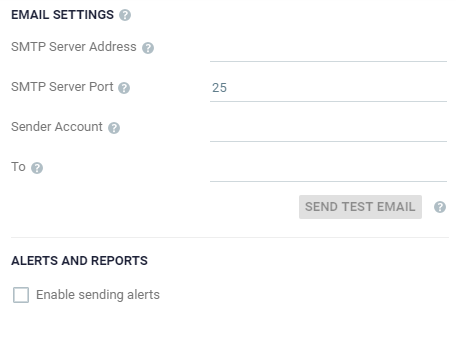Configuring Email Settings
You can configure Zerto alerts to be sent to an email address, so as to be better informed when an alert occurs and retention processes are run.
Email Settings
To configure email settings:
|
2.
|
Specify the SMTP server Address. The Zerto Virtual Manager must be able to reach this address. |
|
3.
|
If the SMTP Server Port was changed from the default, 25, specify the port number. |
|
4.
|
Specify a valid email address for the email sender name in the Sender Account field. |
|
5.
|
Specify a valid email address where you want to send the email in the To field. |
You can test that the email notification is set up correctly by clicking SEND TEST EMAIL. A test email is sent to the email address specified in the To field.
Alerts and Reports
You can configure when to send alerts and retention reports.
To configure when to send emails about alerts and retention sets:
|
1.
|
To send an email when an alert is issued, select Enable sending alerts. |
|
2.
|
To send an email with a retention report, select Enable retention reports. |
|
3.
|
Specify whether you want a retention report sent daily or weekly. |
Daily: Send a daily retention report
Weekly: Send a weekly retention report. Select the day of the week from the drop-down list.
|
4.
|
Specify day of the week and the time of day to send the retention report. |