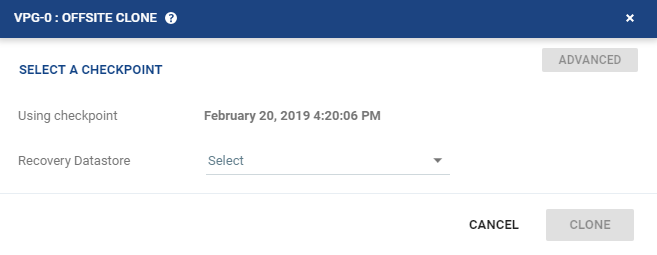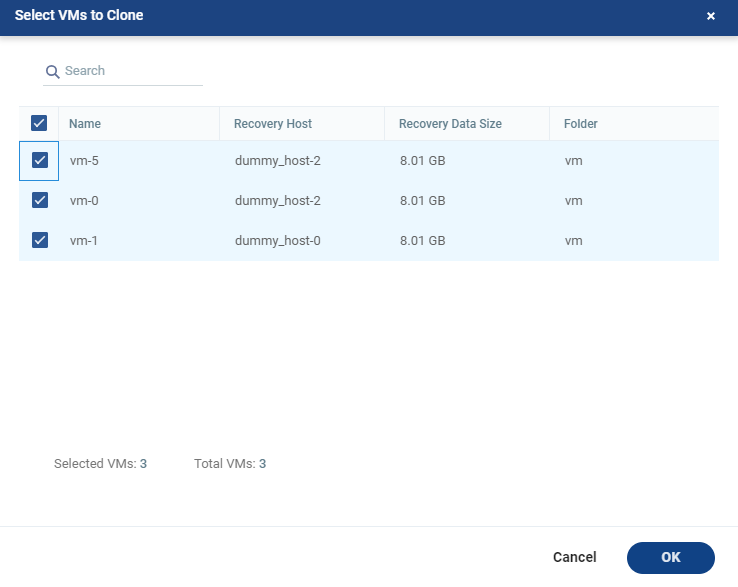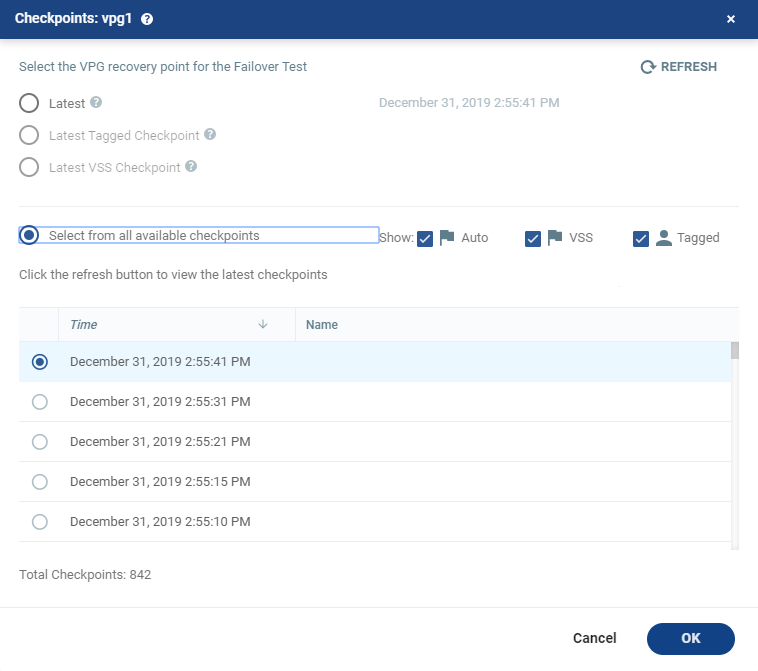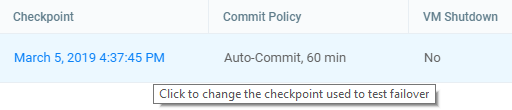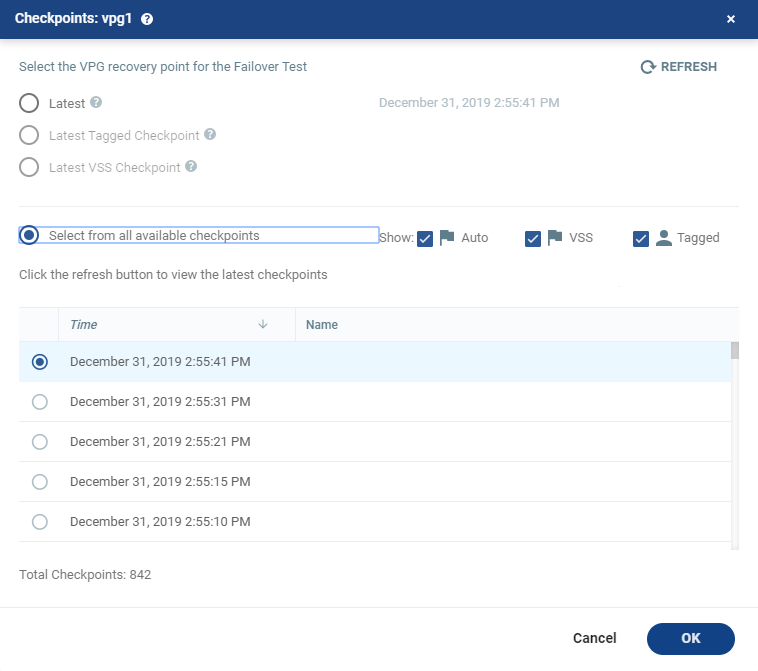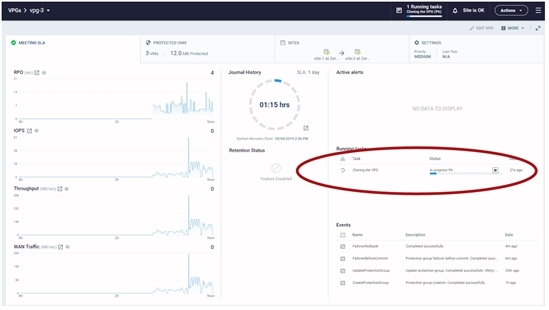Cloning Protected Virtual Machines to the Remote Site
You might want to create a clone if you need to have a copy of the virtual machines saved to a specific point-in-time, for example, when a VPG enters a Replication Paused state, or when testing a VPG in a live DR test.
To clone a VPG:
|
1.
|
In the Zerto User Interface, in the VPGs tab click the name of the VPG to be cloned. |
A new tab is added to the Zerto User Interface, with the name of the VPG that you clicked. The tab displays data about the VPG.
|
Note:
|
If the VPG was previously viewed, and the tab for this VPG is still displayed, you can access the details by selecting the tab. |
|
2.
|
Select the new tab and click MORE > Offsite Clone. |
The {VPG-Name}: Offsite Clone dialog is displayed.
|
a.
|
To clone specific VMs, click ADVANCED. |
The {VPG-Name}: Select VMs to Clone dialog is displayed. By default, all VMs are selected.
|
b.
|
Select the VMs to clone. |
|
Note:
|
Zerto Version 6.0 supports cloning specific VMs if installed on the protected site only. |
|
3.
|
If you intend to use the last checkpoint, which is displayed in the dialog, go to step 10. |
To select the checkpoint, click SELECT A CHECKPOINT.
The {VPG-Name}: Checkpoints dialog is displayed.
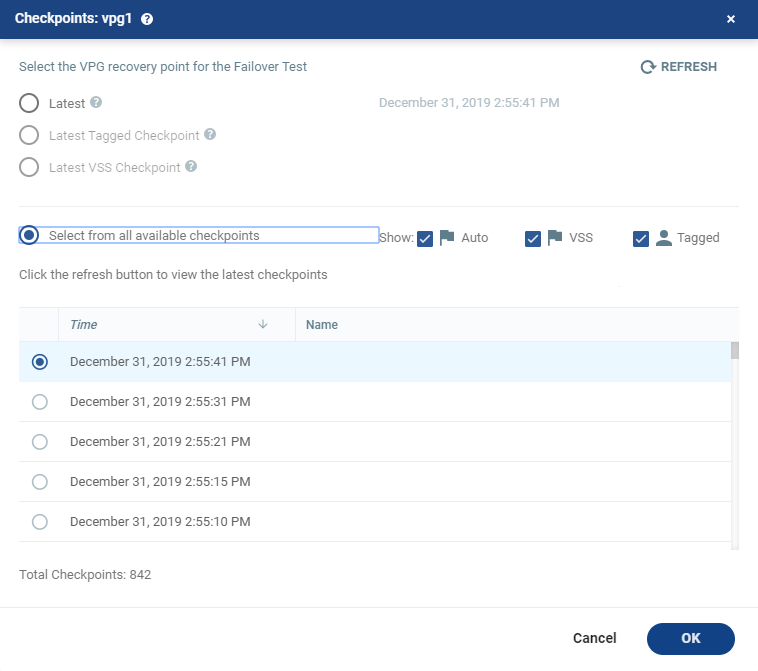
When selecting the point to recover to:
|
•
|
The refresh button is initially grayed out and is enabled for clicking after 5 seconds. It is also grayed out for 5 seconds after being clicked, before being re-enabled. |
|
•
|
A Click the refresh button to view the latest checkpoints reminder is displayed 10 seconds after the refresh button is clicked to remind the user that there is a new Latest Checkpoint. |
|
•
|
If the user has scrolled to, and selected, a checkpoint anywhere in the checkpoints list, clicking the refresh button will automatically return the user to the selected checkpoint in the list. |
|
4.
|
Select the checkpoint to use. Click the refresh button to refresh the list. You can choose from one of the following checkpoints: |
|
5.
|
By default, the last checkpoint which was added to the journal is displayed in the Checkpoint column. |
|
•
|
Either use this checkpoint, or select a different one. |
|
•
|
To select a different checkpoint, click the checkpoint link. |
The Checkpoints window displays a list of the VPGs’ checkpoints.
R
Tip: The refresh button is initially grayed out and is enabled for clicking after 5 seconds. It is also grayed out for 5 seconds after being clicked, before being re-enabled.
|
•
|
A reminder, Click the refresh button to view the latest checkpoints is displayed 10 seconds after the refresh button is clicked to remind the user that there is a new Latest Checkpoint. |
|
•
|
If the user has scrolled to, and selected, a checkpoint anywhere in the checkpoints list, clicking the refresh button will automatically return the user to the selected checkpoint in the list. |
|
6.
|
Filter the list of checkpoints using the following options: |
|
•
|
Latest: Recovery is to the latest checkpoint. This ensures that the data is crash-consistent for the recovery. |
When selecting the latest checkpoint, the checkpoint used is the latest at this point in time.
If a checkpoint is added between this point and starting the failover, this later checkpoint is not used.
|
•
|
Latest Tagged Checkpoint: The recovery operation is to the latest checkpoint added in one of the following situations: |
|
•
|
When a failover test was previously performed on the VPG that includes the virtual machine. |
|
•
|
When the virtual machine was added to an existing VPG after the added virtual machine was synchronized. |
|
•
|
Latest VSS Checkpoint: When VSS is used, the clone is to the latest VSS snapshot, ensuring that the data is both crash-consistent and application consistent to this point. |
The frequency of VSS snapshots determines how much data can be recovered. For details about VSS checkpoints, see Zerto Environment With VSS - Deployment And User Guide, in the section Ensuring Application Consistency – Checkpoints.
|
•
|
Select from all available checkpoints: Displays a complete list of all available checkpoints, including all the latest. |
By default, this option displays all checkpoints in the system. You can display Auto, VSS or Tagged checkpoints, or any combination of these.
|
7.
|
Select the checkpoint, then click OK. If the selected VMs were not protected when the selected checkpoint was taken, a warning will appear informing the user that these VMs cannot be recovered. If none of the selected VMs cannot be recovered, an error is displayed. |
|
8.
|
To use a checkpoint which is not the latest checkpoint, or the latest tagged checkpoint, choose Select from all available checkpoints. By default, this option displays all checkpoints in the system. You can choose to display only automatic, or tagged checkpoints, or any combination of these types. |
|
10.
|
Select the recovery datastore to use for the cloned virtual machines. |
|
Note:
|
All the cloned virtual machines use a single datastore, that is accessible by all the recovery site VRAs used by the VPG. In a vCD environment the datastore is selected from the list of available datastores that is accessible by all the recovery site VRAs and that has the most free space. |
The cloning starts and the status is displayed in the VPG details tab.
The cloned machines are assigned the names of the protected machines with the addition of the timestamp of the checkpoint used for the clone. The cloned virtual machines are not powered on.
When cloning to VMware vSphere environments:
|
•
|
The cloned virtual machines are created in the ZertoRecoveryFolder folder, and not the recovery folder defined in the VPG. |
|
•
|
The cloned virtual machines use a single datastore. |
|
•
|
The VMDKs are renamed (1).vmdk, (2).vmdk, etc. |
|
•
|
When the recovery site is VMware vCloud Director, the clone is created in vCenter Server and the virtual machines have to be manually imported into vCD. |
|
•
|
If the protected virtual machine has RDMs attached, these disks are always cloned as thin-provisioned VMDKs to the datastore specified in the Recovery Datastore field in the Edit VM dialog in the REPLICATION step in the Edit VPG wizard. |
When cloning to Microsoft Hyper-V environments:
|
•
|
The cloned virtual machines use a single storage. |
|
•
|
The VHDs are renamed (1).vhdx, (2).vhdx, etc. |