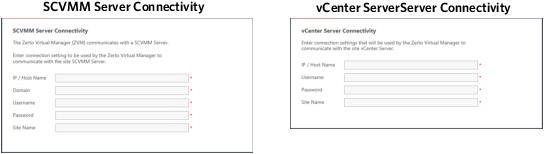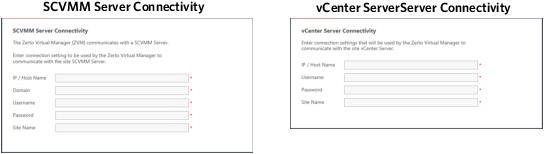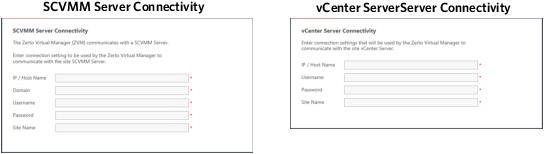Performing an Express Installation
You can install Zerto using the defaults provided by Zerto.
(vSphere only) Site information and information to connect to VMware vCloud Director can be provided, if required, after the installation in the Zerto User Interface.
Note: You cannot install Zerto on the same machine where another version of Zerto has been installed, for example, if Zerto for VMware vCenter Server or vCloud Director version was installed on the machine and vice versa.
Before you Begin:
To perform an express install of Zerto:
1. Run the Zerto Installer for VMware or Hyper-V.
■ If the required version of Microsoft .NET Framework is not installed, you are prompted to install the required version of .NET Framework, which is included as part of the Zerto installation package.
After .NET is installed, the machine automatically restarts and the Zerto installation begins.
2. Follow the wizard through the installation until the Installation Type window appears, then select the option Express Installation.
3. Click NEXT.
The vCenter or SCVMM Server Connectivity window appears.
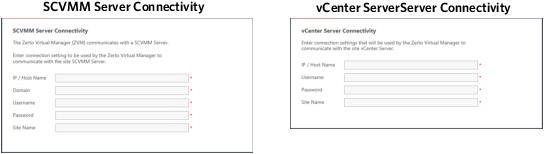
4. Specify the following:
■ IP/Host Name: The IP address or host name of the machine where the vCenter Server or System Center Virtual Machine Manager runs.
■ (Hyper-V only) Domain: The domain for a user with administrator level privileges to the System Center Virtual Machine Manager.
■ Username: The user name for a user with administrator level privileges to the vCenter Server or System Center Virtual Machine Manager. The name can be entered using either of the following formats:
■ username
■ (vSphere only) domain/username
■ Password: A valid password for the given user name.
■ Site Name: A name to identify the site.
5. Click NEXT. The Validation window appears.
The installation performs checks to make sure that the installation can proceed successfully.
6. After the checks complete successfully, click RUN and continue to the end of the installation.
7. If you intend
managing your disaster recovery
from this machine, you can select to open the Zerto Virtual Manager (ZVM) Interface at the end of the installation, logging in with the user name and password for the vCenter Server or SCVMM connected to the Zerto Virtual Manager. In this user interface you set up Zerto, as described in
“Initial Configuration”, on page 48.
8. You must exclude the following folders from antivirus scanning:
Zerto Virtual Replication |
%ProgramData%\Zerto\Data\zvm_db.mdf |
C:\Program Files\Zerto\Zerto Virtual Replication\Zerto.Zvm.Service.exe |
C:\Program Files\Zerto\Zerto Virtual Replication\Zerto.Vba.VbaService.exe |
C:\Program Files\Zerto\Zerto Virtual Replication\Zerto Online Services Connector\Zerto.Online.Services.Connector.exe |
C:\Program Files\Zerto\Zerto Virtual Replication\Embedded DB Manager Service\Zerto.LocalDbInstanceManagerService.exe |
Failure to do so may lead to the Zerto Virtual Replication folder being incorrectly identified as a threat and in some circumstances corrupt the Zerto Virtual Replication folder.
9. Add the machine to the relevant host boot configuration, so that on starting up the host, this machine, running the Zerto Virtual Manager, is also powered on automatically.
10. Install Zerto on peer sites.