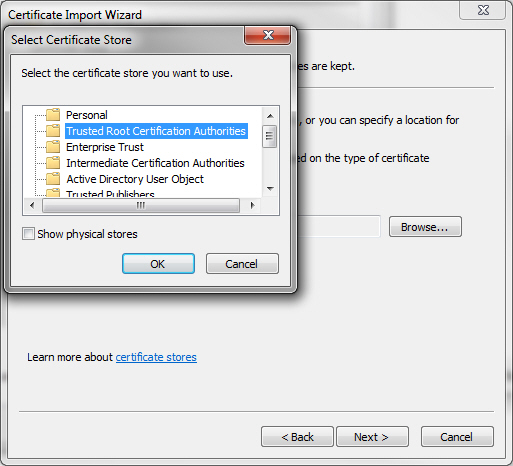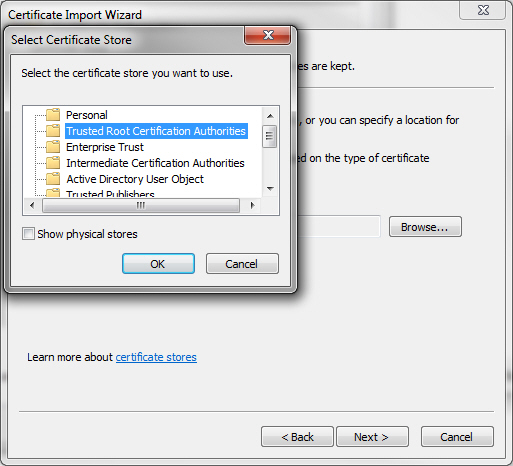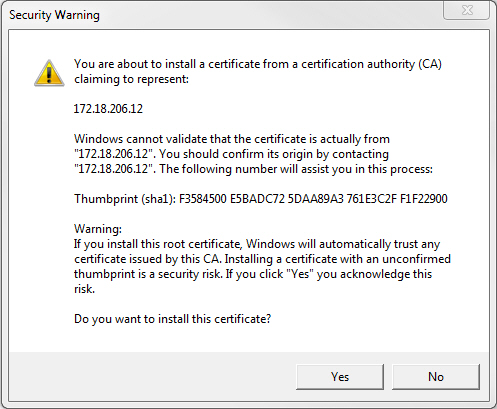Adding a Security Certificate for the Zerto User Interface
Communication between the Zerto Virtual Manager and the user interface uses HTTPS.
On the first login to the Zerto User Interface, you must install a security certificate in order to be able to continue working without each login requiring acceptance of the security.
On first access to the Zerto User Interface, if you haven’t installed the security certificate, a security alert is issued.
Note the following:
■ To run this procedure run Microsoft Internet Explorer as administrator. The procedure is similar for Google Chrome and for Mozilla Firefox.
■ Access the Zerto User Interface using the IP and not the name of the machine where Zerto is installed.
To install a security certificate for the Zerto User Interface:
1. Click View Certificate. The Certificate window appears.
2. Click Install Certificate. The Certificate Import wizard window appears.
3. Follow the wizard, taking note to place all the certificates in the Trusted Root Certification Authorities store.
To do this, in the relevant window:
a) Select the option Place all certificates in the following store and browse to select the store Trusted Root Certification Authorities.
b) Continue to the end of the wizard.
c) When the Security Warning appears, click Yes.
d) Click OK to confirm that the installation was successful.
e) Click OK when prompted, and then Yes in the Security Alert window to continue.