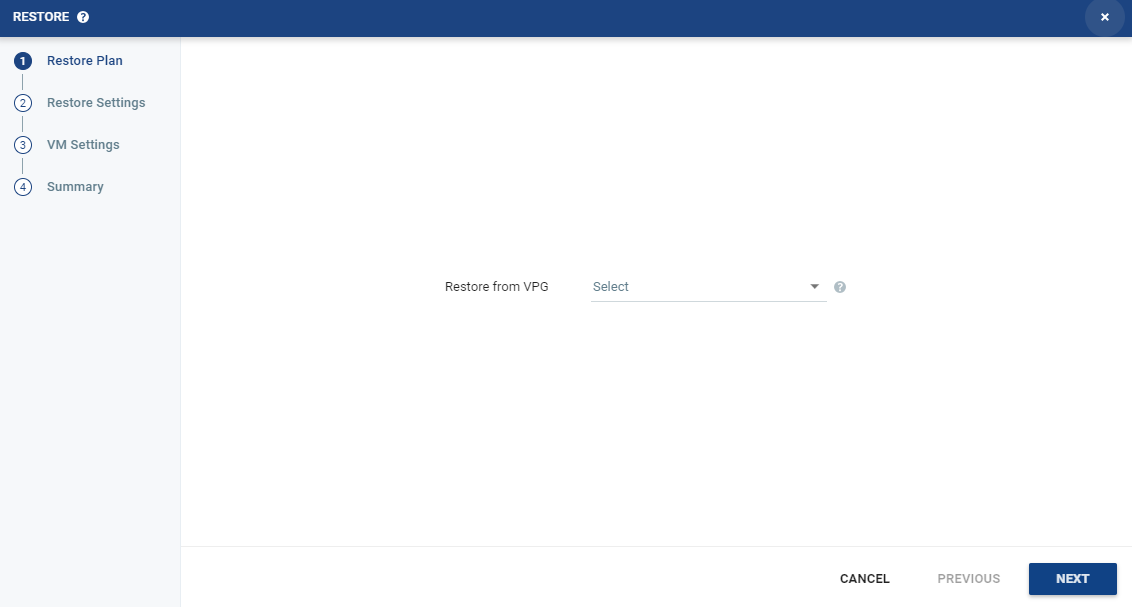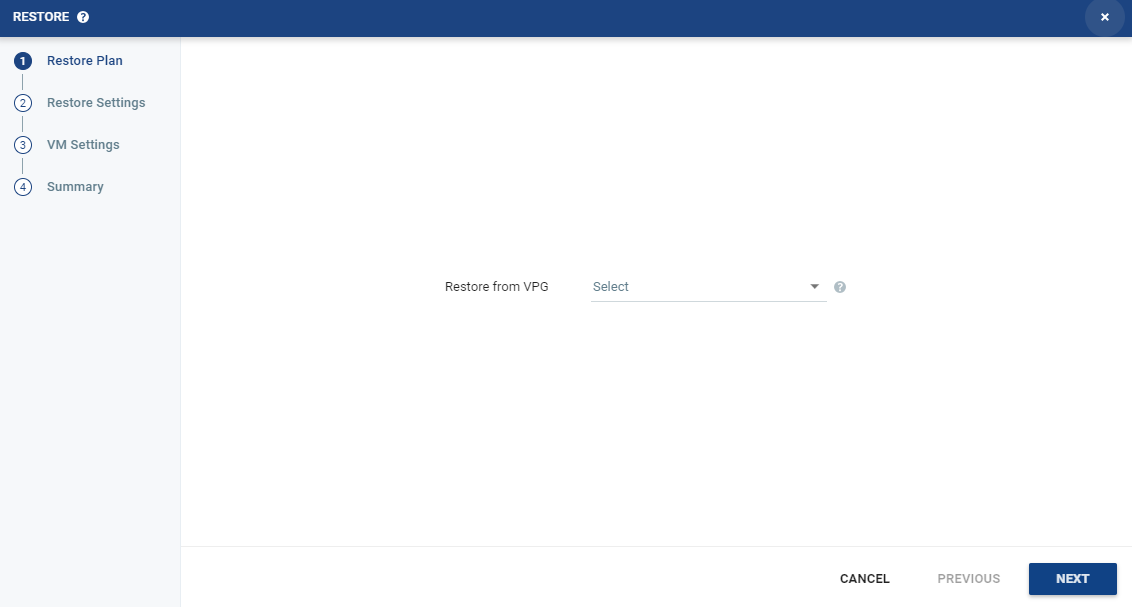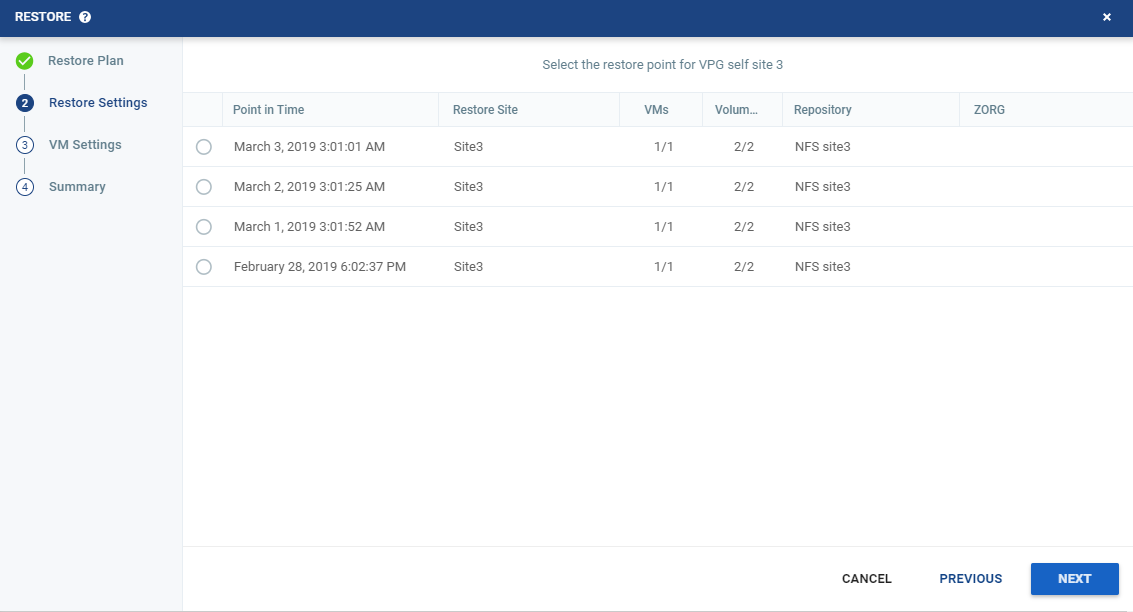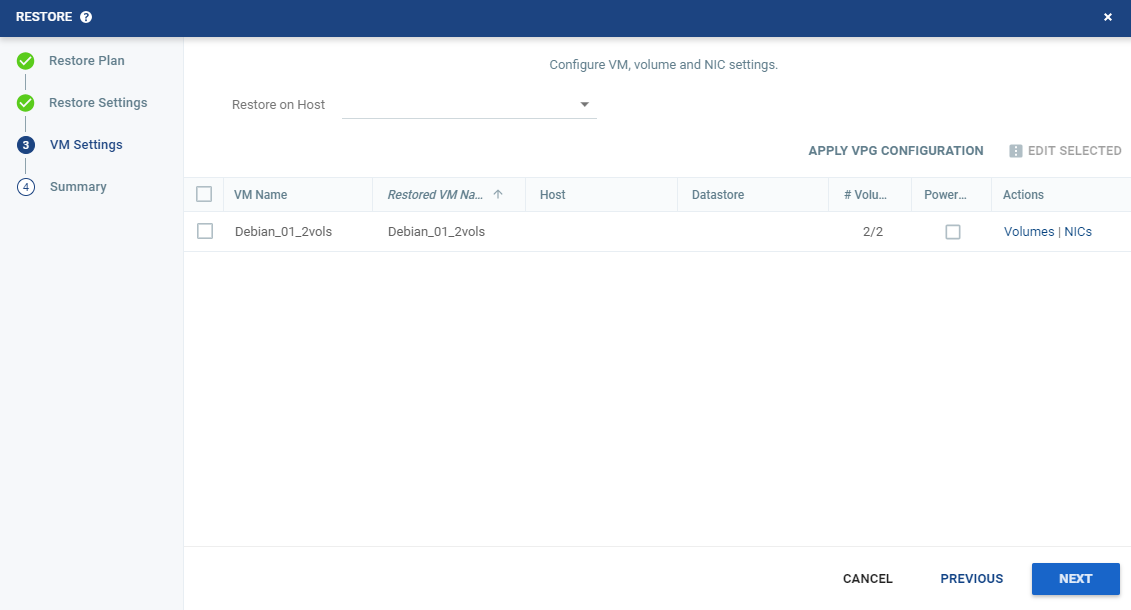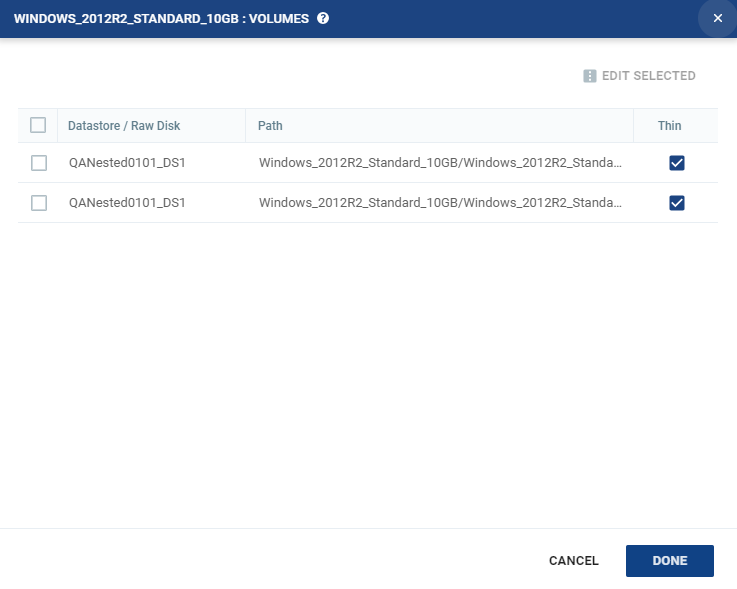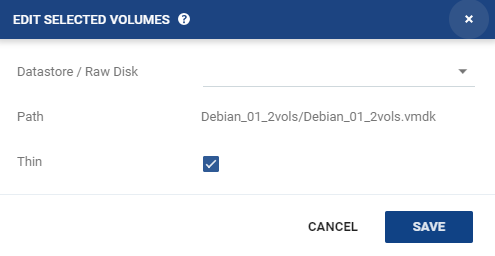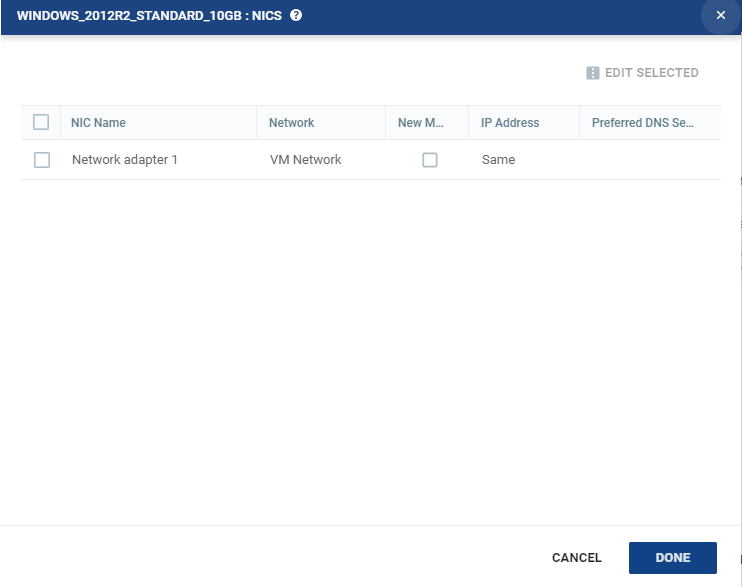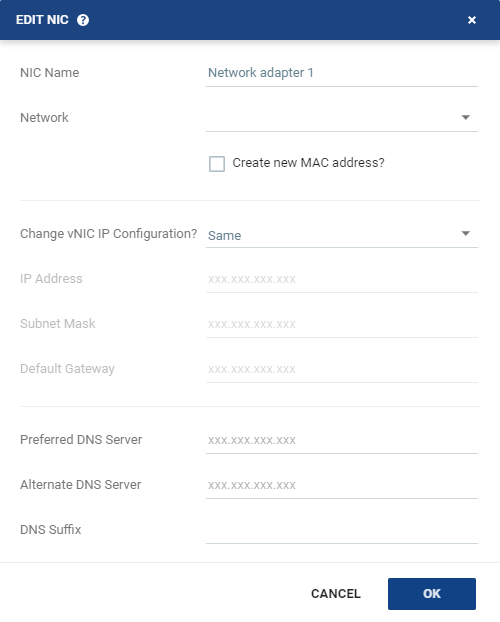Restore a VPG from Repositories
Use the following procedure to restore a VM or a VPG from the repository.
To restore a VPG:
1. In the Zerto User Interface select ACTIONS > RESTORE.
The Restore wizard is displayed.
2. From the drop-down list, select the VPG to restore.
3. Click NEXT.
The RESTORE SETTINGs step appears, displaying all the available retention sets.
4. From the list of available retention sets, select the retention set to restore, where:
■ Point in Time: | The date and time the retention set was performed. |
■ Restore Site: | The recovery site for the VPG. |
■ VMs: | The number of virtual machines with retention, out of the total number of virtual machines. |
■ Volumes: | The number of volumes with retention, out of the total number of volumes for the virtual machines. |
■ Repository: | The name of the repository where the retention set is stored. |
■ ZORG: | (ZCM sites only) The Zerto organization for which the retention set was created. This field only has a value if the Zerto Cloud Manager is connected to the site. For details, see Zerto Cloud Manager Administration Guide. |
5. When you select a retention set to restore, the list of virtual machines in the retention set appear, displaying the following information:
VM Name: | The name of the virtual machine. |
# Volumes Retained: | The number of volumes retained, out of the total number of volumes for the virtual machine. |
6. If the restore site has the option to restore to vCD, select where to attach the restored VMs, either to VC or vCD.
7. Click NEXT.
The VM SETTINGS step is displayed.
The list of virtual machines that can be restored is displayed.
8. You can specify the following which are then applied to all the virtual machines to be restored:
■ Restore on Host: The IP address of the host where you want the VPG restored.
After selecting a host, the Restore on Datastore field is displayed.
■ Restore on Datastore: The datastore to use for the restored VPG files.
- Or -
■ Alternatively, you can use the recovery host and storage specified for each virtual machine in the VPG definition by clicking APPLY VPG CONFIGURATION. To use this option, the VPG must still be available.
9. To change the information in a field, click the field and update the information.
10. To change the host or datastore information for several virtual machines at the same time, select the virtual machines and click EDIT SELECTED.
The Configure VM Settings window is displayed.
If one or more of the volumes which was retained, was deleted after the retention set was created, or if one of the volumes failed, the entire retention process for that VM will fail.
You can specify the following values, which are then applied to all the selected virtual machines:
■ Restore on Host: The IP address of the host where you want the virtual machines restored.
■ Restore on Datastore: The datastore to use for the restored virtual machine files.
■ Power On: Select this if you want the restored virtual machines to be powered on.
- Or -
Alternatively, you can use the recovery host and storage specified for each virtual machine in the VPG definition by clicking APPLY VPG CONFIGURATION.
11. To specify the volume information for each virtual machine, from the Actions column, click Volumes.
The Volumes dialog is displayed:
12. To edit information in a field, click the field and update the information.
13. To edit information for several datastores at the same time, select the datastores and click EDIT SELECTED.
The Edit Selected Volumes dialog is displayed.
14. Specify the datastore settings.
■ Datastore / Raw Disk: The storage or RDM disk where the virtual machine files will be restored.
■ Path: This field cannot be edited in this window. The path to the datastore/storage/RDM disk. If more than one datastore is selected, the path is not displayed.
■ Thin: Whether the virtual machine disks will be thin‑provisioned or not.
15. Click Save to return to the Volumes dialog, then click DONE.
16. To specify the NIC information for each virtual machine, from the Actions column, click NICs.
The NICs window is displayed:
17. To edit information in one field, click the field and update the information.
18. To edit information for several virtual NICs at the same time, select the NICs and click EDIT SELECTED.
The Edit NIC dialog is displayed.
19. Specify the NIC settings.
■ NIC Name: | The name of the selected NIC. |
■ Network: | The network to use for the restored virtual machine. |
■ Create new MAC address: | The Media Access Control address (MAC address) to use. The default is to use the same MAC address for the restored virtual machine that was used in the protected site. Select the checkbox to create a new MAC address on the restore site. |
■ Change vNIC IP Configuration: | Whether or not to keep the default virtual NIC (vNIC) IP configuration. You can only change the vNIC IP after the restore has completed with VMware Tools installed. ■ If you select a static IP connection, you must set the IP address, subnet mask, and default gateway. Optionally, change the preferred and alternate DNS server IPs and the DNS suffix. ■ If you select DHCP, the IP configuration and DNS server configurations are assigned automatically, to match the protected virtual machine. You can change the DNS suffix. |
■ IP Address: | The IP for the restored virtual machine. This can be the same IP as the original protected virtual machine. |
■ Subnet Mask: | The subnet mask for the network. The default value is 255.255.255.0. |
■ Default Gateway: | The default mask for the network. |
■ Preferred DNS Server: | The IP address of the primary DNS server to handle Internet protocol mapping. |
■ Alternate DNS Server: | The IP address of the alternate DNS server. |
■ DNS Suffix: | The DNS name excluding the host. |
20. Click OK.
21. Click DONE.
22. Click NEXT.
The SUMMARY step is displayed. Review the details of the restore.
23. If this is the retention set which you want to restore, click RESTORE.
The virtual machines are created from the Repository at the recovery site.