

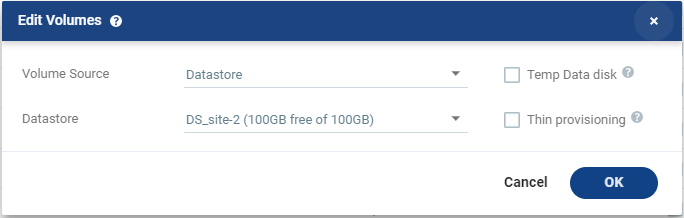
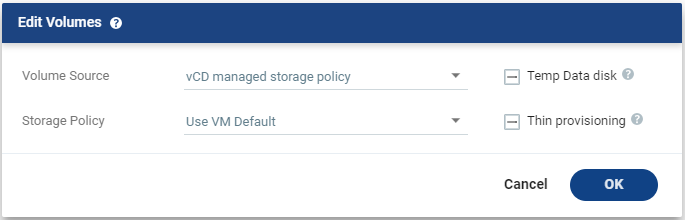
Setting & Description | Select... |
Volume Source | |
■ (Hyper-V) Select a Volume Source for recovery from one of the drop-down options: ■ Storage ■ Preseeded volume | ■ Volume Source > Storage: A new volume is used for replicated data. ■ From the Storage drop-down list, specify the storage to use to create disks for the replicated data. The storage specified for the replication must have at least the same amount of space as the protected volume and then an additional amount for the journal. The amount of additional space needed for the journal can be fixed by specifying a maximum size for the journal, or can be calculated as the average change rate for the virtual machines in the VPG, multiplied by the length of time specified for the journal history. For more details, see Zerto Scale and Benchmarking Guidelines, in the section Estimating WAN Bandwidth for VMware and Hyper-V. |
■ Volume Source > Preseeded volume: Whether to copy the protected data to a virtual disk in the recovery site. Zerto recommends using this option particularly for large disks so that the initial synchronization will be faster since a Delta Sync can be used to synchronize any changes written to the recovery site after the creation of the preseeded disk. When not using a preseeded disk, the initial synchronization phase must copy the whole disk over the WAN. When using a preseeded virtual disk, you select the storage and exact location, folder, and name of the preseeded disk. Zerto takes ownership of the preseeded disk, moving it from its source folder to the folder used by the VRA. Only disks with the same size as the protected disk can be selected when browsing for a preseeded disk. The storage where the preseeded disk is placed is also used as the recovery storage for the replicated data. | |
■ (vSphere) Select a Volume Source for recovery from one of the drop-down options: ■ Datastore ■ RDM ■ Preseeded volume | Volume Source > Datastore: A new volume is used for replicated data. 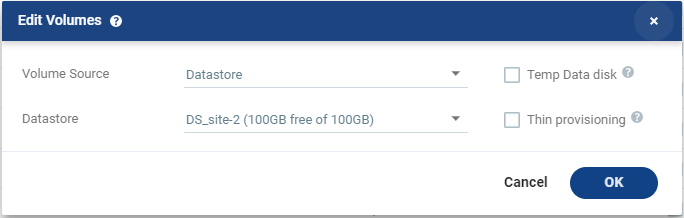 ■ Specify the Datastore to use to create disks for the replicated data. ■ If the source disk is thin provisioned, the default for the recovery volume is also thin provisioned. ■ The datastore specified for replication must have at least the same amount of space as the protected volume and an additional amount for the journal. ■ The amount of additional space needed for the journal can be fixed by specifying a maximum size for the journal, or can be calculated as the average change rate for the virtual machines in the VPG, multiplied by the length of time specified for the journal history. ■ Zerto Virtual Replication supports the SCSI protocol. Only disks that support this protocol can be specified. Then, define the following: ■ Datastore: The Datastore where the preseeded disk is located. Only disks with the same size as the protected disk can be selected when browsing for a preseeded disk. For more details, see Zerto Scale and Benchmarking Guidelines, in the section Estimating WAN Bandwidth for VMware and Hyper-V. |
Volume Source > RDM: The VMware RDM (Raw Device Mapping) which will be used for the replication. 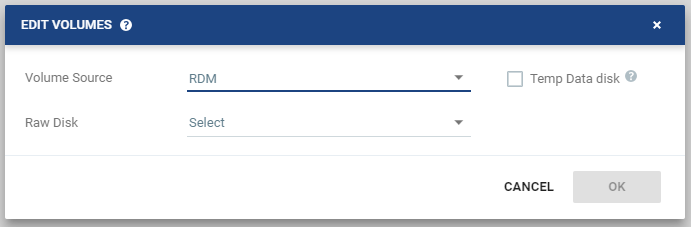 By default, RDM is recovered as thin-provisioned VMDK in the datastore specified in the VM Recovery Datastore/Storage field in the Edit VM dialog, and not to RDM. Only a raw disk with the same size as the protected disk can be selected from the list of available raw disks. Other raw disks with different sizes are not available for selection. The RDM is always stored in the recovery datastore, used for the virtual machine. The following limitations apply to protecting RDM disks: ■ RDM disks with an even number of blocks can replicate to RDM disks of the same size with an even number of blocks and to VMDKs. ■ RDM disks with an odd number of blocks can only replicate to RDM disks of the same size with an odd number of blocks and not to VMDKs. ■ You cannot define an RDM disk to be protected to a cloud service provider via a Zerto Cloud Connector nor if the virtual machine uses a BusLogic SCSI controller, nor when protecting or recovering virtual machines in an environment running vCenter Server 5.x with ESX/ESXi version 4.1 hosts. | |
■ (vSphere) Volume Source continued | Volume Source > Preseeded volume: Select this when you want to copy the protected data to a virtual disk in the recovery site. 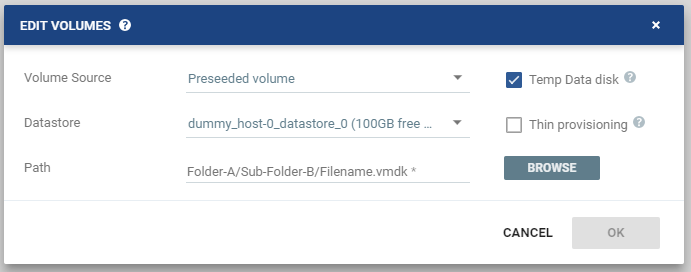 Consider the following, then proceed to define the Datastore and the Path: ■ Zerto recommends using this option particularly for large disks so that the initial synchronization is faster since a Delta Sync can be used to synchronize any changes written to the recovery site after the creation of the preseeded disk. ■ If a preseeded disk is not selected, the initial synchronization phase must copy the whole disk over the WAN. ■ If you use a preseeded virtual disk, you select the datastore and exact location, folder, and name of the preseeded disk, which cannot be an IDE disk. Zerto Virtual Replication takes ownership of the preseeded disk, moving it from its source folder to the folder used by the VRA. ■ The datastore where the preseeded disk is placed is also used as the recovery datastore for the replicated data. ■ If the preseeded disk is greater than 1TB on NFS storage, the VPG creation might fail. This is a known VMware problem when the NFS client does not wait for sufficient time for the NFS storage array to initialize the virtual disk after the RPC parameter of the NFS client times out. The timeout default value is 10 seconds. See VMware documentation, http://kb.vmware.com/selfservice/microsites/search.do?language=en_US&cmd=displayKC&externalId=1027919, which describes the configuration option to tune the RPC timeout parameter by using the command: esxcfg-advcfg -s <Timeout> /NFS/SetAttrRPCTimeout ■ If the protected disks are non-default geometry, configure the VPG using preseeded volumes. ■ If the protected disk is an RDM disk, it can be used to preseed to a recovery VMDK disk. Zerto Virtual Replication makes sure that the VMDK disk size is a correct match for the RDM disk. ■ If the VPG is being defined for a Zerto Organization, ZORG, the location of the preseeded disk must be defined in the Zerto Cloud Manager. See Zerto Cloud Manager Administration Guide. Then, define the following: ■ Datastore: The Datastore where the preseeded disk is located. Only disks with the same size as the protected disk can be selected when browsing for a preseeded disk. ■ Path: The full path to the preseeded disk. |
■ (vCD) Select a Volume Source for recovery from one of the drop-down options: ■ vCD managed storage policy ■ Preseeded volume | Volume Source > vCD managed storage policy: Zerto will select a datastore, from the list of available datastores, in the selected Storage Policy in which to place the Volume, unless the datastore is excluded in the Configure Provider vDCs Dialog. ■ If there are several valid datastores, the datastore with the most available space is selected. ■ Zerto recalculates the datastore available space for each volume sequentially, taking into consideration previously allocated volumes. Volume Source > Preseeded volume: Select this when you want to copy the protected data to a virtual disk in the recovery site. ■ Zerto recommends using this option particularly for large disks so that the initial synchronization is faster since a Delta Sync can be used to synchronize any changes written to the recovery site after the creation of the preseeded disk. ■ If a preseeded disk is not selected, the initial synchronization phase must copy the whole disk over the WAN. ■ The preseeded volume is a virtual disk (the VMDK flat file and descriptor) in the recovery site that has been prepared with a copy of the protected data. ■ Browse to the preseed folder configured for the customer and the disk name, of the preseeded disk. In order to use a preseeded VMDK, do the following: a) Create a folder in vCD to use for the preseeded disks in the datastore you want to use for the customer. b) Specify this datastore as a provider datastore for preseeded disks in the Configure Provider vDCs window, from the Advanced Settings window, as described in Zerto Cloud Manager Administration Guide. c) In the Zerto Cloud Manager specify the Preseed Folder Name for the ZORG, in the Manage ZORG tab. ■ Zerto Virtual Replication searches for the preseeded folder in the available datastores in the Org vDCs specified in the vCD Cloud Resources for the ZORG in the Zerto Cloud Manager and takes ownership of the preseeded disk, moving it from its source folder to the folder used by the VRA. If the virtual machine has more than one preseeded disk, these disks must reside on the same datastore. ■ If the preseeded disk is greater than 1TB on NFS storage, the VPG creation might fail. This is a known VMware problem when the NFS client does not wait for sufficient time for the NFS storage array to initialize the virtual disk after the RPC parameter of the NFS client times out. The timeout default value is 10 seconds. See VMware documentation, http://kb.vmware.com/selfservice/microsites/search.do?language=en_US&cmd=displayKC&externalId=1027919, which describes the configuration option to tune the RPC timeout parameter by using the command: esxcfg-advcfg -s <Timeout> /NFS/SetAttrRPCTimeout ■ If the VPG is being defined for a Zerto Organization, ZORG, the location of the preseeded disk must be defined in the Zerto Cloud Manager. See Zerto Cloud Manager Administration Guide. ■ Zerto Virtual Replication supports the SCSI protocol. Only disks that support this protocol can be specified. Virtual machine RDMs in a vCenter Server are replicated as VMDKs in a vCD environment. |
(vCD) continued | Storage Policy: Specify the Storage Policy for recovery from one of the options: ■ Storage Policy per volume is supported only in vCD supported versions, and when the selected Orgvdc is not configured for fast provisioning. ■ Zerto will select a datastore from the selected Storage Policy in which to place these files, unless the datastore is excluded in the Configure Provider vDCs Dialog. ■ The Storage Policies which appear in the drop-down list: ■ Include the Use VM Default option (default), which will apply the VM’s storage policy to this volume. This is also the Storage Policy default value. ■ Were defined in VMware vCloud Director and are configured in the Orgvdc. ■ Have at least one Datastore that was not excluded as a Recovery Volume in the Configure Provider vDCs Dialog. |
Temp Data disk | |
If the virtual machine to be replicated includes a temp data disk as part of its configuration. | Specify a mirror disk for replication that is marked as a temp data disk. In this case, data is not replicated to the temp data disk after initial synchronization. |
Thin provisioning (vSphere) | |
If the recovery volumes are thin-provisioned or not. | If the source disk is thin provisioned, the default for the recovery volume is also thin provisioned. vCD only: Unless the Org vDC only supports thin-provisioned volumes |
Dynamic provisioning (Hyper-V) | |
If the recovery volumes are dynamic-provisioned or not. | If the source disk is dynamic provisioned, the default for the recovery volume is also dynamic provisioned. vCD only: Unless the Org vDC only supports dynamic-provisioned volumes |