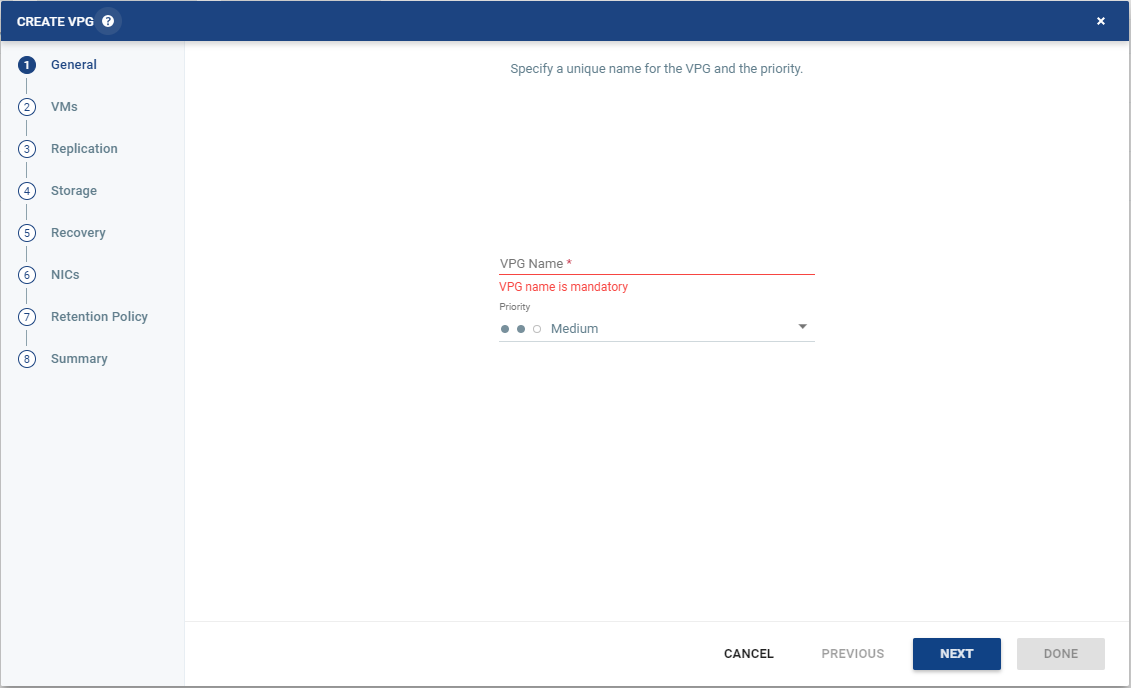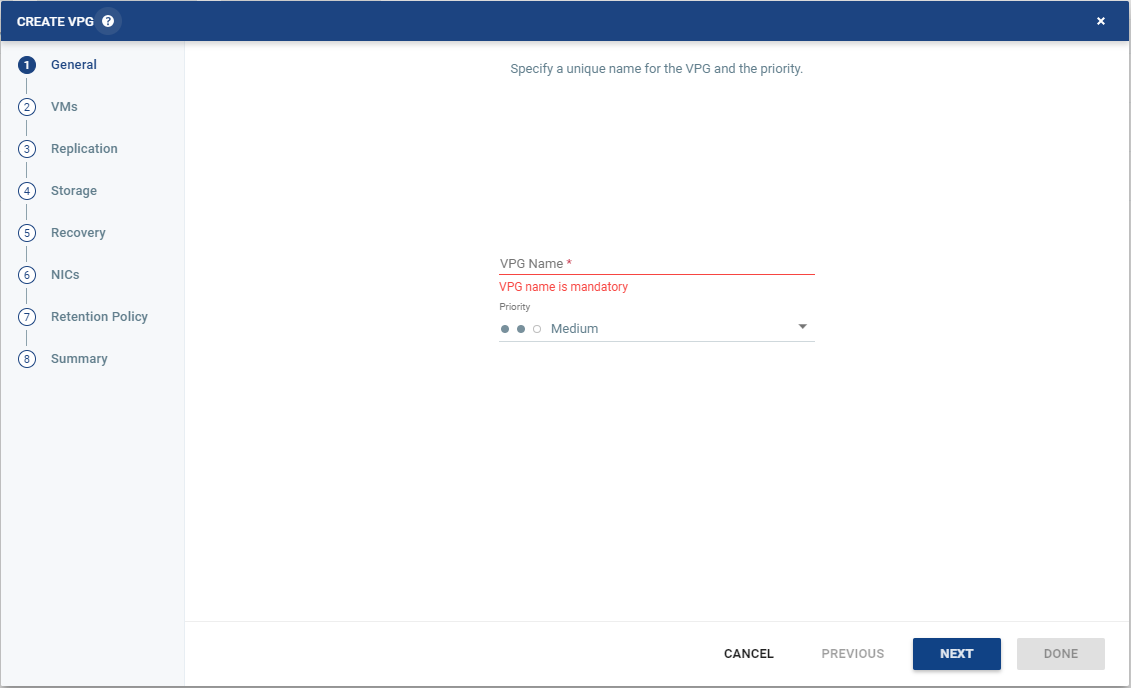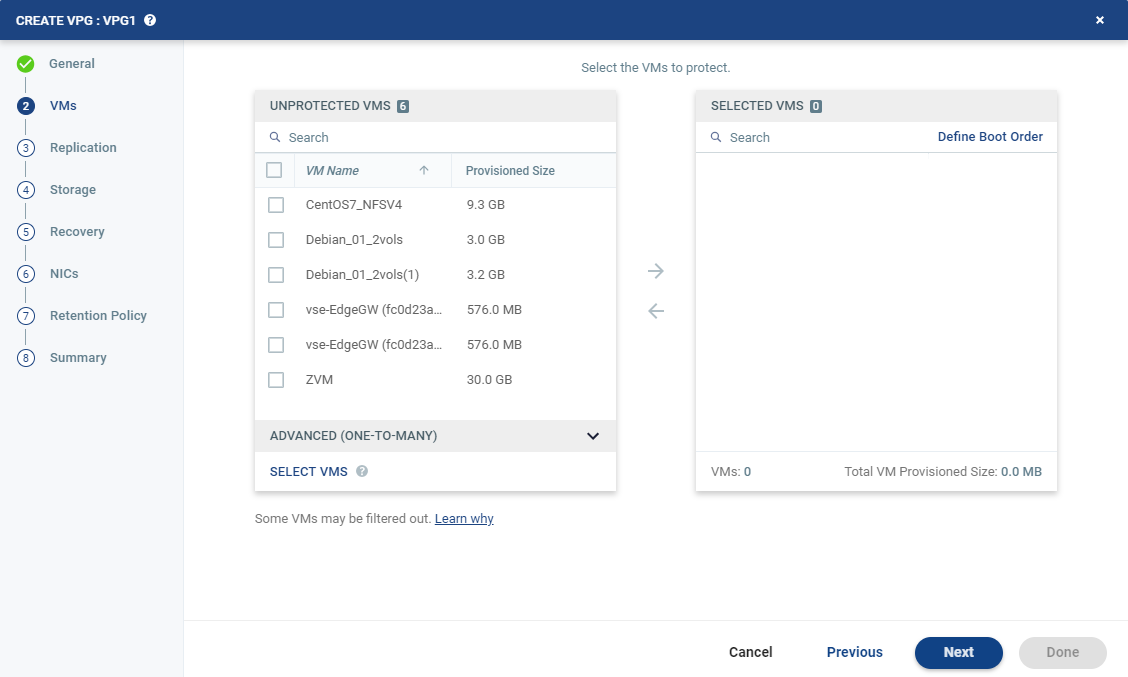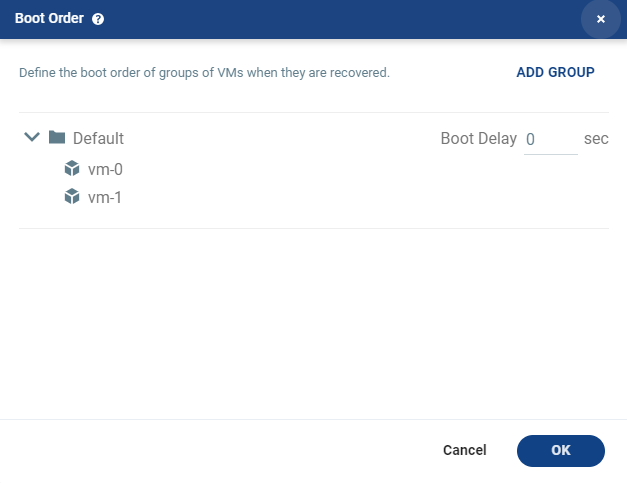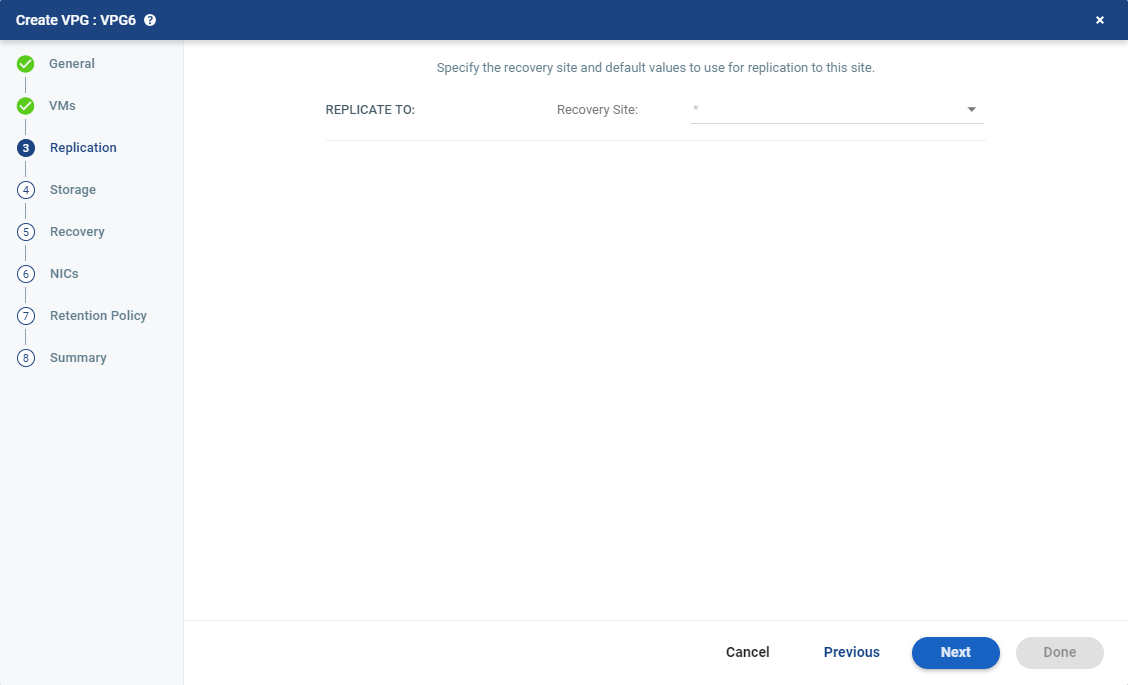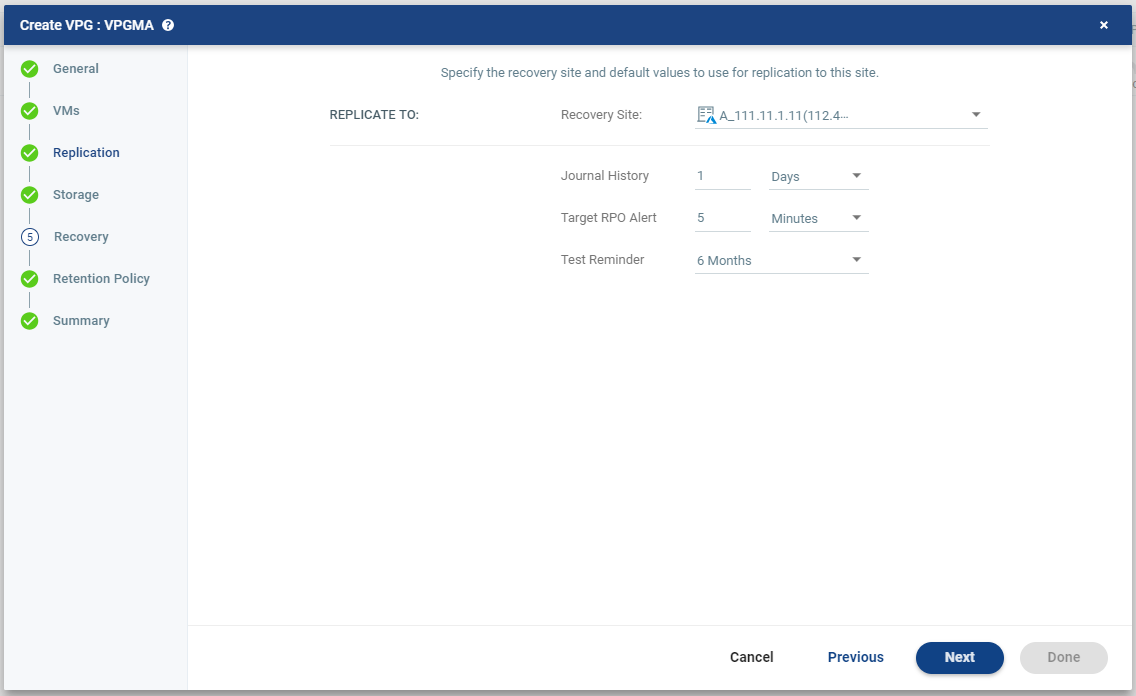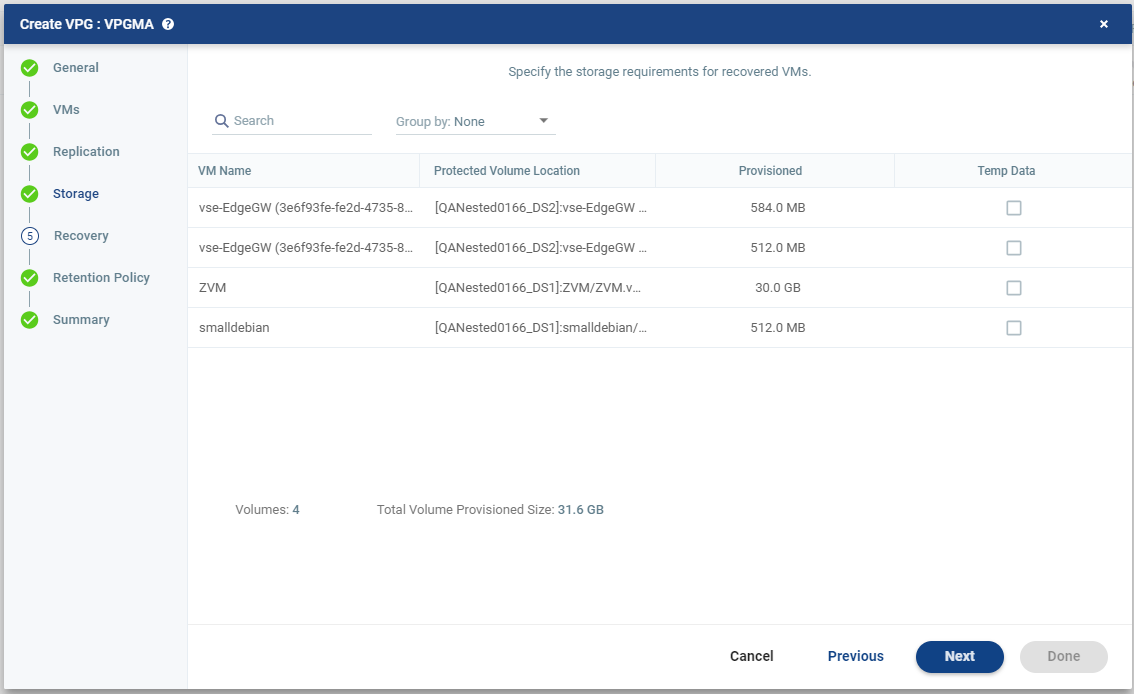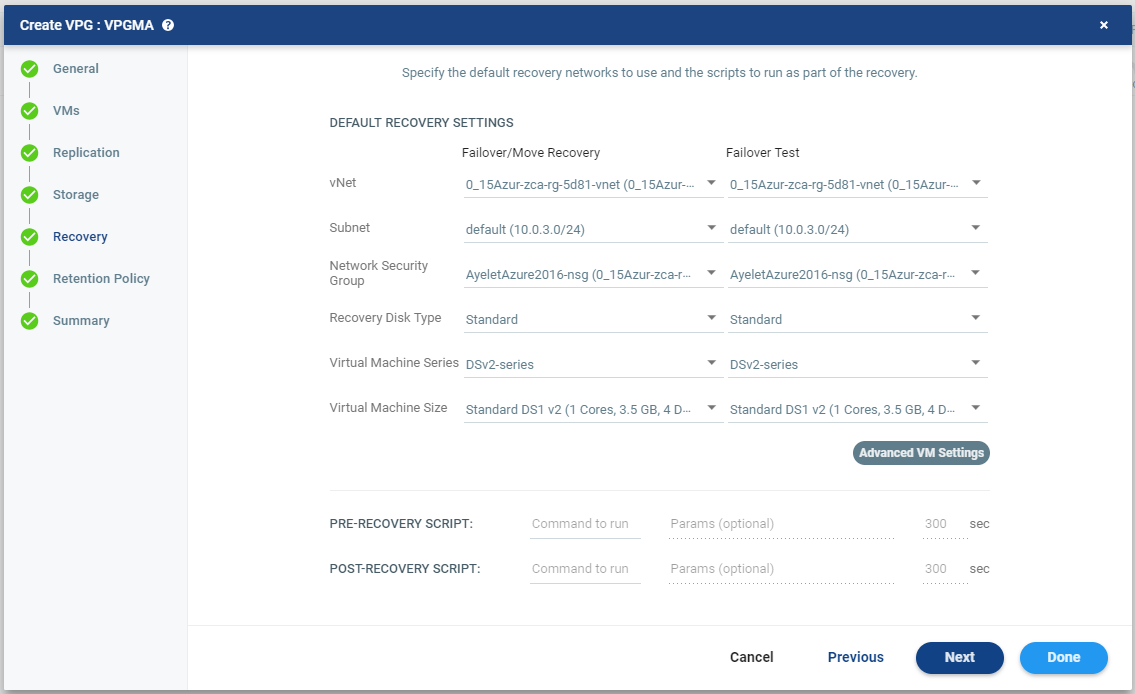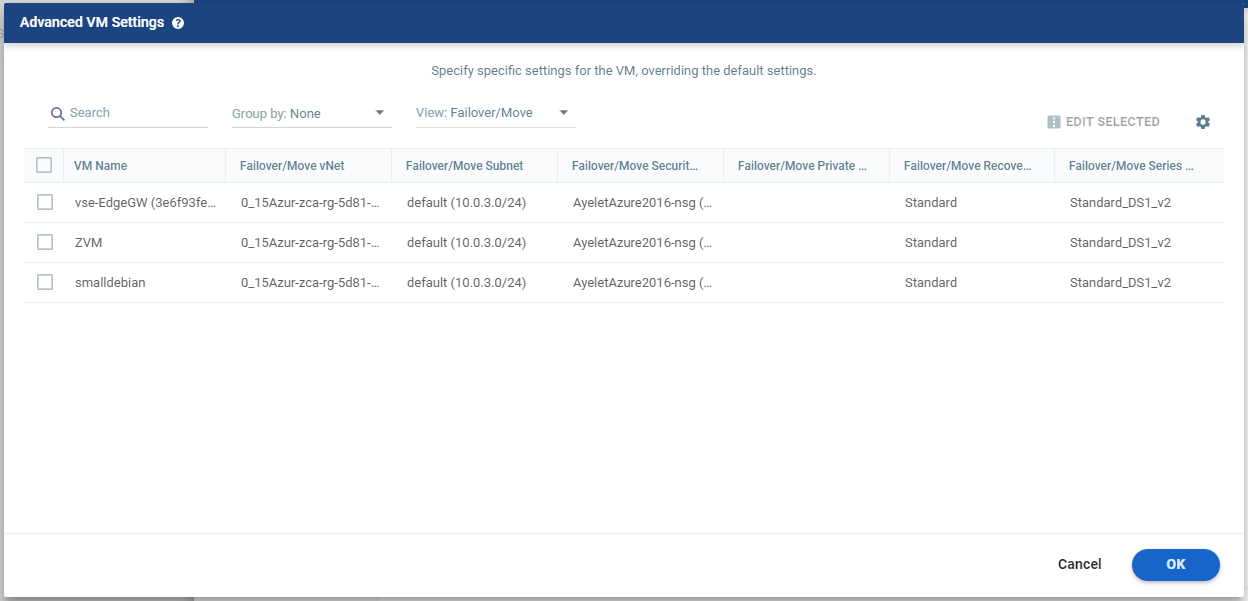Protecting From a vCenter Server - To a Microsoft Azure Recovery Site
Use the following procedure to replicate from a protected site vCenter Server to a recovery site Microsoft Azure.
Note: Steps that do not require input are marked with a check mark. You can jump directly to a step that has been marked with a check mark to edit the values for that step. Every step must be marked with a check mark before you can click DONE to create the VPG.
To create a virtual protection group (VPG) to recover in Microsoft Azure:
1. In the Zerto User Interface, select Actions> Create VPG.
The General step of the Create VPG wizard is displayed.
2. Specify the name of the VPG and the priority of the VPG.
■ VPG Name: The VPG name must be unique. The name cannot be more than 80 characters.
■ Priority: Determine the priority for transferring data from the protected site to the recovery site when there is limited bandwidth and more than one VPG is defined on the protected site.
■ High Priority: When there are updates to virtual machines protected in VPGs with different priorities, updates from the VPG with the highest priority are passed over the WAN first.
■ Medium Priority: Medium priority VPGs will only be able to use whatever bandwidth is left after the high priority VPGs have used it.
■ Low Priority: Low priority VPGs will use whatever bandwidth is left after the medium priority VPGs have use it.
Updates to the protected virtual machines are always sent across the WAN before synchronization data, such as during a bitmap or delta sync.
During synchronization, data from the VPG with the highest priority is passed over the WAN before data from medium and low priority VPGs.
3. Click NEXT.
The VMs step is displayed.
4. Select the VMs that will be part of this VPG and click the arrow pointing right to include these VMs in the VPG.
■ When using the Search field, you can use the wildcards; * or ?
Virtual machines that are not yet protected are displayed in the list. A VPG can include virtual machines that are not yet protected and virtual machines that are already protected.
5. You can view protected virtual machines in the Advanced (One-to-Many) section, by clicking Select VMs.
The Select VMs dialog is displayed.
Note: Virtual machines can be protected in a maximum of three VPGs. These VPGs cannot be recovered to the same site. Virtual machines protected in the maximum number of VPGs are not displayed in the Select VMs dialog.
In on-premise environments, protecting virtual machines in several VPGs is enabled only if both the protected site and the recovery site, as well as the VRAs installed on these sites, are of version 5.0 and higher.
6. To define the boot order of the virtual machines in the VPG, click Define Boot Order, otherwise go to the next step.
When virtual machines in a VPG are started in the recovery site, by default these machines are not started up in a particular order. If you want specific virtual machines to start before other machines, you can specify a boot order. The virtual machines are defined in groups and the boot order applies to the groups and not to individual virtual machines in the groups. You can specify a delay between groups during startup.
Note: Up to five (5) virtual machines may boot on a host simultaneously. Following the boot, a 300 second (default) delay occurs until the next boot batch.
Initially, virtual machines in the VPG are displayed together under the Default group. If you want specific machines to start before other virtual machines, define new groups with one or more virtual machines in each group.
7. Click ADD GROUP to add a new group. Then, do the following:
a) To change the name of a group, click the Pencil icon next to the group.
b) To delete a group, click the delete icon on the right side. You cannot delete the Default group nor a group that contains a virtual machine.
c) Drag virtual machines to move them from one group to another.
d) Drag groups to change the order the groups are started, or, optionally, in Boot Delay, specify a time delay between starting up the virtual machines in the group and starting up the virtual machines in the next group.
For Example: Assume three groups, Default, Server, and Client, defined in this order. The boot delay defined for the Default group is 10, for the Server group is 100, and for the Client group 0. The virtual machines in the Default group are started together and after 10 seconds the virtual machines in the Server group are started. After 100 seconds the virtual machines in the Client group are started.
e) Click OK to save the boot order.
When configuring boot order settings, define the boot disk to be first in the boot sequence in order to avoid boot failure.
8. Click NEXT.
The Replication step is displayed.
Note: If the protected site is paired with only one recovery site, the recovery step is displayed with the Recovery Site field automatically filled in and defaults set, as shown below.
9. Specify the Recovery Site. This is the CCCsite to which you want to recover the virtual machines. After specifying the recovery site, other fields are displayed.
You cannot select a recovery site if any of the virtual machines you selected are already in VPGs that recover to that site.
10. Optionally, change the default SLA values:
■ Journal History: The time that all write commands are saved in the journal.
The longer the information is saved in the journal, the more space is required for each journal in the VPG.
Select the number of hours from 1 to 23 or the number of days from 1 to 30.
■ Target RPO Alert: The maximum desired time between each automatic checkpoint write to the journal before an alert is issued.
■ Test Reminder: The amount of time in months recommended between each test, where you test the integrity of the VPG. A warning is issued if a test is not performed within this time frame.
■
11. Click NEXT.
The Storage step is displayed.
By default the storage used for the virtual machine definition is also used for the virtual machine data.
For each virtual machine in the VPG, Zerto displays its storage-related information.
12. Specify whether the protected volume is a Temp Data disk.
Temp Data: If the virtual machine to be replicated includes a temp data disk as part of its configuration, mark the recovery disk for this disk as a temp data disk. In this case, data is not replicated to the temp data disk after initial synchronization.
13. Click NEXT.
The Recovery step is displayed. Recovery details include the networks, network security group, recovery disk type, virtual machine series and virtual machine size to use for failover, move, and testing failover, and whether scripts should run as part of the recovery process.
14. Select recovery settings for Failover/Move Recovery, and Failover Test.
■ VNet: The virtual network dedicated to your Azure subscription.
■ Subnet: The subnet or the VNet network.
■ Network Security Group: The Azure network security to be associated with the virtual machines in this VPG. You can associate one network security group with the virtual machines. The NIC will be associated with the network security group defined at the virtual machine level.
■ Recovery Disk Type: Select the Azure recovery storage type to which the entire VPG will be recovered to; Premium Managed or Standard Storage. The Virtual Machine Series and Virtual Machine Size fields are updated with the relevant options based on the selected Recovery Disk Type.
Note: To protect Premium Managed disks, see Converting Premium Virtual Machines for Protection.
■ Virtual Machine Series: The virtual machine series from which to select the size. Azure virtual machine series are optimized for different types of applications. The default is set to DSv2. You can choose the virtual machine series appropriate for the application being protected in the VPG.
■ Virtual Machine Size: The virtual machine size, within the virtual machine series, to assign to recovered virtual machines. Different sizes within a virtual machine series vary, for example in a number of cores, RAM, and local storage size. The default is set to Standard_DS1_v2. You can choose the virtual machine size appropriate for the application being protected in the VPG. The price per virtual machine is related to the virtual machine configuration.
15. For additional settings, click Advanced VM Settings.
The Advanced VM Settings dialog is displayed, which shows the recovery network settings for failover and move for virtual machines in the VPG. You can see the recovery network settings for failover tests by clicking TEST.
16. To edit information in one field, click the field and update the information.
17. To edit information for several virtual machines at the same time, select the virtual machines and click EDIT SELECTED.
The Edit VM Settings dialog is displayed.
18. Update the values for vNet, Subnet, Network Security Group, Recovery Disk Type, Virtual Machine Series, Virtual Machine Size, and Private IP as necessary.
Note: Only private IPs specified for Windows machines are assigned during a recovery operation. For Linux machines, the IP is assigned from the specified subnet range.
Clearing the values in the Private IP field results in an IP being automatically assigned from the subnet range during a recovery operation.
Refer to the
Zerto Interoperability Matrix for the list of operating systems for which Zerto supports re-IP.
19. Click OK twice to return to the main page of the Recovery step.
20. To run pre and post recovery scripts, enter the name of the script to run in the Command to run text box. You can then enter details about the script.
■ Pre-recovery Script: The information about a script that should run at the beginning of the recovery process.
■ Post-recovery Script: The information about a script that should run at the end of the recovery process.
For both types of scripts, enter the following information:
Text Box | Description |
Command to run | The full path of the script. The script must be located on the same machine as the Zerto Virtual Manager for the recovery site. |
Params | The parameters to pass to the script. Separate parameters with a space. |
Timeout | The time-out, in seconds, for the script to run. ■ If the script runs before executing a failover, move, or test failover, and the script fails or the timeout value is reached, an alert is generated and the failover, move, or test failover is not performed. ■ If the script runs after executing a failover, move, or test failover, and the timeout value is reached, an alert is generated. ■ The default time-out value is specified in Site Settings > Performance and Throttling tab. |
NOTE: |
Pre and post recovery scripts run in parallel. Therefore, ensure that the pre and post recovery scripts don’t use common resources. |
21. Click NEXT.
The Retention Policy page appears. Retention Policy is not available in Cloud environments.
22. Click NEXT.
The Summary step appears, displaying the VPG's configurations.
23. Click Done. The VPG is created.
For details of what happens after creating the VPG, see
“What Happens After the VPG is Defined”, on page 43.