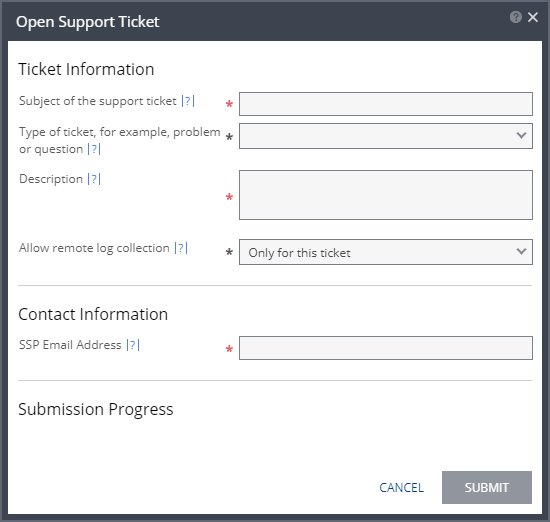Open Support Ticket Dialog
Support tickets can be opened directly in the Zerto User Interface.
Creating a support ticket in the Zerto User Interface simplifies the submission process since much of the information that is required when entering a ticket using the Zerto Support Portal, such as the version and build numbers, is automatically added to the ticket when it is submitted via the Zerto User Interface.
In addition, when the ticket is submitted, a snapshot of the current environment is also attached to the ticket. The snapshot information includes the lists of alerts, events, tasks, VPGs, and virtual machines that are protected.
This information is used to help Zerto resolve the ticket quickly and, whenever possible, without the need to request more information from you.
Note: The clocks on the machines where Zerto Virtual Replication is installed must be synchronized with UTC and with each other (the timezones can be different). Zerto recommends synchronizing the clocks using NTP. If the clocks are not synchronized with UTC, submitting a support ticket can fail.
To open a support ticket:
1. In the Zerto User Interface, click
SETTING (

) in the top right of the header and select
Submit Support Ticket.
The Open Support Ticket dialog for the site is displayed.
2. Specify the ticket details:
■ Subject: The subject of the support ticket.
■ Type: The type of ticket being opened. Available options are:
■ Problem
■ Feature Request
■ Question
■ Description: A description of the problem or question in addition to the information supplied in the subject.
■ Allow remote log collection: How many logs is Zerto allowed to collect. Available options are:
■ Only for this ticket
■ For the next 30 days
■ Never
■ SSP Email Address: A valid email address registered with Zerto, with permission to open tickets.
3. Click SUBMIT.
The ticket is processed and its progress is displayed. If the email address is not valid, the ticket is rejected. Once the ticket submission starts, it cannot be canceled.
 ) in the top right of the header and select Submit Support Ticket.
) in the top right of the header and select Submit Support Ticket. ) in the top right of the header and select Submit Support Ticket.
) in the top right of the header and select Submit Support Ticket. ) in the top right of the header and select Submit Support Ticket.
) in the top right of the header and select Submit Support Ticket.