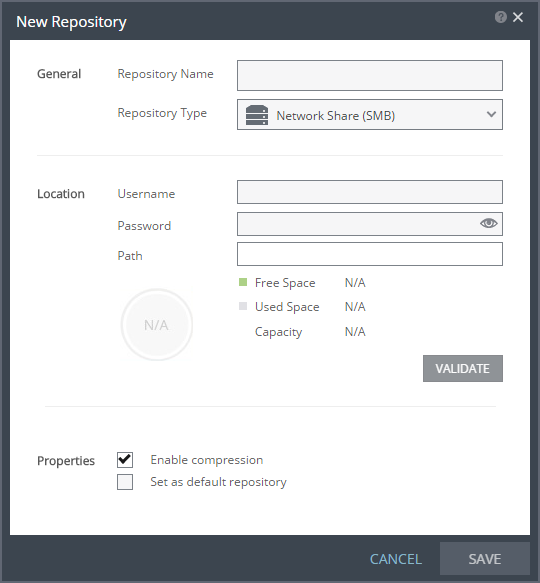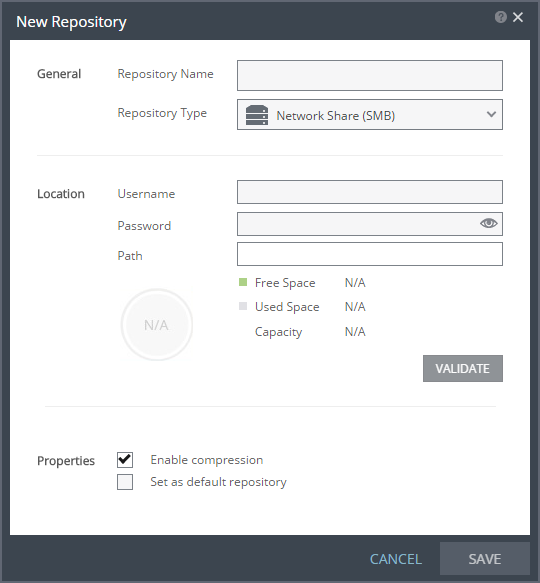New Repository Dialog
To create a new repository for backups.
Repository Name – The name of the repository.
Repository Type – The type of repository. The options are Local or Network Share (SMB). If Local is specified, backups are stored on the local machine where the Zerto Virtual Manager is installed. If Network Share (SMB) is specified, the network share drive must be an SMB drive and if specified the username and password to access the drive must be provided.
Username – Username to access the Network Share drive. The name can be entered using either of the following formats:
■ username
■ domain\username
This field is not displayed when the type is Local.
Password – Password to access the Network Share drive. This field is not displayed when the type is Local.
Path – The path where the repository will reside. The path must be accessible from the Zerto Virtual Manager, so if the repository is on a different domain to the Zerto Virtual Manager, the domain must be included in the path.
Free Space – The amount of free space currently available for the repository.
Used Space – The amount of space currently used in the repository.
Capacity – The overall capacity of the repository.
VALIDATE – Click to validate the path. The path must be valid in order to save the information.
Enable compression – Check this option to compress backups stored in the repository. Compression is done using zip compression, set to level six. If you want better compression, which requires more CPU, or less compression to reduce the CPU overhead, contact Zerto support.
Note: Compression usually reduces the effectiveness of deduplication on stored data. If the backup repository resides on a deduplication-enabled storage appliance, it is recommended that the data be stored uncompressed.
Set as default repository – Check this option to make the repository the default repository.