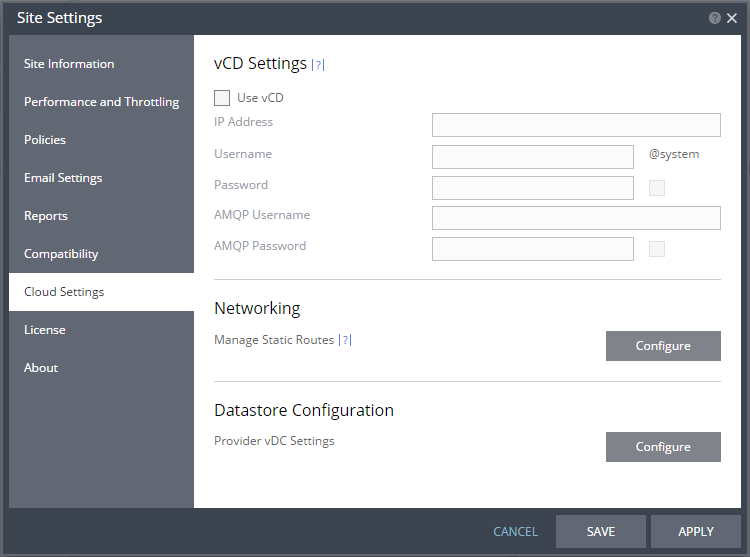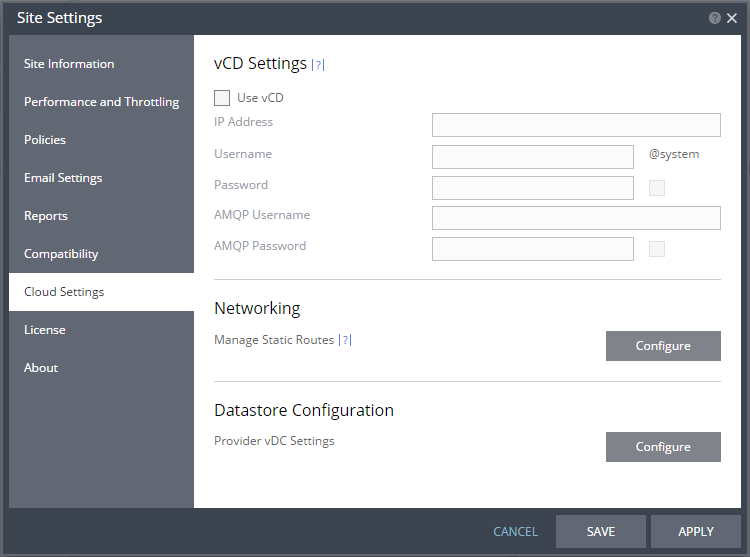Configure vCD Dialog
Set up access to vCD for the Zerto Virtual Manager.
Note: Before setting up Zerto Virtual Replication to work with vCD, you must have an AMQP server installed. Zerto provides an AMQP installation kit if you do not have one installed for vCD, available as a download from the Zerto Support Portal, from the downloads page. Run ZertoAMQPInstallWizard.exe from the kit and when prompted enter the IP or host name of the vCD and the administrator user and password to access this vCD. The Zerto Virtual Manager connects to the vCD and checks whether an AMQP server is installed. If an AMQP server is not installed, Zerto recommends using RabbitMQ, which in turn requires Erlang/OTP. Links to the sites to install both Erlang/OTP and RabbitMQ are provided as part of the Zerto AMQP installation. Use these links to install Erlang/OTP and then RabbitMQ, then you can continue with the Zerto AMQP installation. If an AMQP server was already installed, change the connection details displayed to those defined in vCD. If you installed the AMQP server as part of the Zerto AMQP installation, the default settings for these installations are displayed, with a user and password of guest. At the end of the Zerto AMQP installation, vCD is updated with these settings, in AMQP Broker Settings under Administration > Blocking Tasks > Settings.
Use vCD – When checked, the fields to configure vCD settings are enabled.
IP Address – The IP address or host name of the machine where vCD runs. When connecting to vCD with multiple cells, enter the virtual IP for the network load balancing used by the cells.
Username – The user name for a vCD administrator.
Password – A valid password for the given user name.
AMQP Username – The user name for the AMQP server.
AMQP Password – A valid password for the given AMQP user name.