Monitoring VPGs – The VPGs Tab
View details of all VPGs in the VPGs tab. This tab lists all the VPGs from both the local and remote sites and provides summary details of each VPG.
You can filter information in columns via the filter icon next to each column title. You can also sort the list by each column.
GENERAL View
The following information is displayed in the GENERAL view:
Alert status indicator – The color indicates the status of the VPG:
Green – The VPG is being replicated, including syncing the VPG between the sites.
Orange – The VPG is being replicated but there are problems, such as an RPO value larger than the Target RPO Alert value specified for the VPG.
Red – The VPG is not being replicated, for example, because communication with the remote site is down.
VPG Name (#VMs) – The name of the VPG. The name is a link: Click on the VPG name to drill-down to more specific details about the VPG that are displayed in a dynamic tab. The number of VMs protected in the VPG is displayed in parentheses.
Direction – The direction of the replication, from this site to the remote site or from the remote site to this site.
Peer Site – The name of the site with which this site is paired: the site where the VPG is protected or will be recovered to.
Priority – The priority of the VPG.
Protection Status – The current status of the VPG, such as Meeting SLA. Where appropriate, the percentage of the operation completed, such as syncing, is displayed.
State – The current substatus of the VPG, such as Delta syncing. Where appropriate, the percentage of the operation completed, such as syncing, is displayed.
Actual RPO – The time since the last checkpoint was written to the journal. This should be less than the Target RPO Alert value specified for the VPG.
Operation – The operation, such as Move, that is currently being performed.
PERFORMANCE View
The following information is displayed in the PERFORMANCE view:
IO – The IO per second between all the applications running on the virtual machines in the VPG and the VRA that sends a copy to the remote site for replication.
Throughput – The MB per second for all the applications running on the virtual machines being protected. There can be a high IO rate with lots of small writes resulting in a small throughput as well as a small IO with a large throughput. Thus, both the IOPS and Throughput values together provide a more accurate indication of performance.
Network – The amount of WAN traffic.
Provisioned Storage (not shown by default) – The provisioned storage for all the virtual machines in the VPG. This value is the sum of the values that are used in the vSphere Client console per virtual machine in the Virtual Machines tab for the root vCenter Server node. Each value is the sum of both the hard disk and memory. Thus, a virtual machine with 1GB hard disk and 4GB memory will show 5GB provisioned storage.
Used Storage – The storage used by all of the virtual machines in the VPG. This value is the sum of the values that are used in the vSphere Client console per virtual machine in the Virtual Machines tab for the root vCenter Server node.
BACKUP View
The following information is displayed in the BACKUP view:
Retention Policy – Whether the VPG is protected against a disaster only with the ability to recover to a point in time up to 14 days before the disaster, or protection is extended to include offsite backups of the virtual machines, going back for a maximum of one year.
Backup Status – The status of the backup.
Backup Repository – The name of the repository where the jobs are stored.
Restore Point Range – The restore points for the backup jobs out of the total backup jobs run for the VPG.
Backup Scheduling – The schedule for offsite backups.
Additional Fields
There are additional fields that you can display. These fields are listed when you select
Show/Hide Columns from the dropdown list shown by clicking the configuration icon (

):
Protected Site – The name of the protected site.
Recovery Site – The name of the recovery site.
ZORG – A name given to an organization by a cloud service provider. For details refer to Zerto Cloud Manager Administration Guide.
Last Test – The date and time of the last Test Failover operation.
Saving Details of Virtual Protection Groups to a File
You can save details of every VPG displayed in the VPGs tab to a CSV file, which can be opened using programs such as Microsoft Excel.
In the VPGs tab, click EXPORT and specify where to save the VPG details.
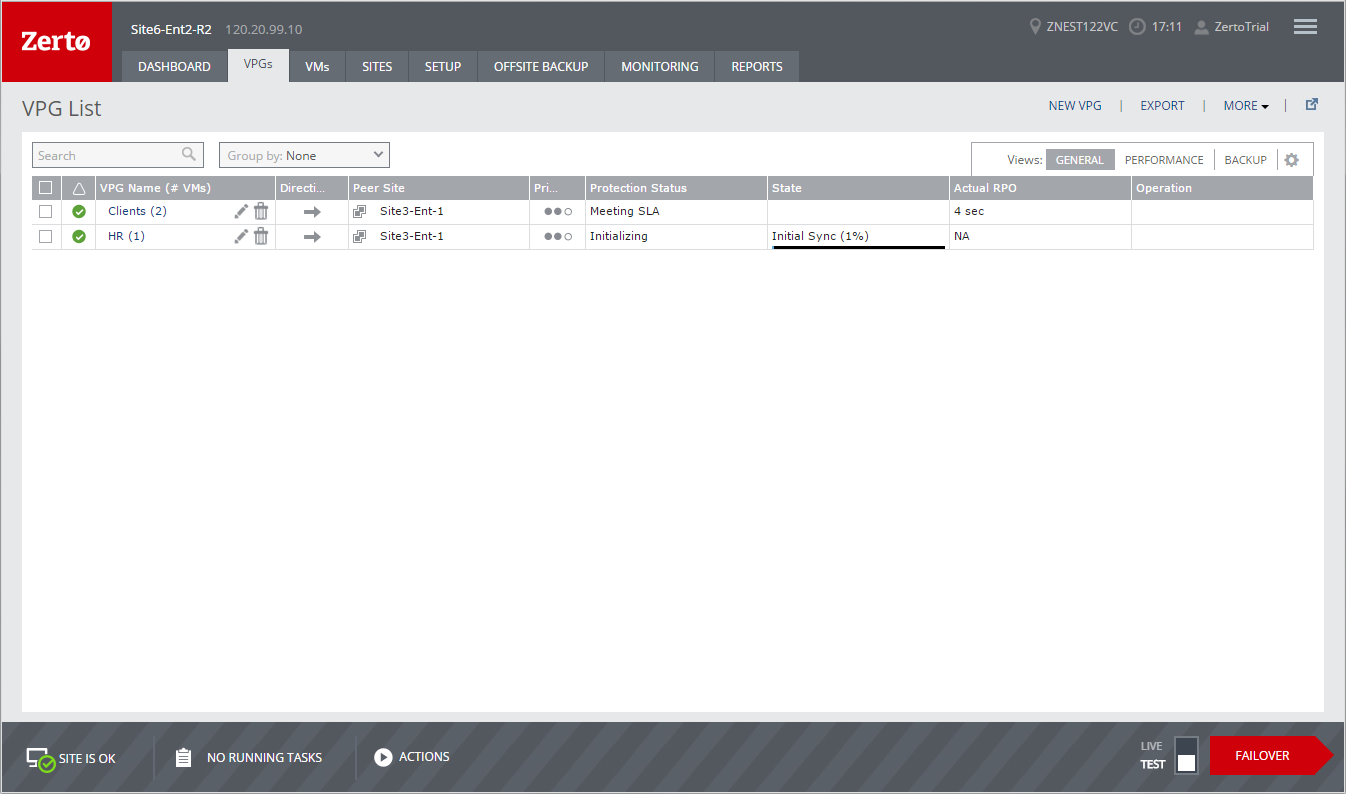
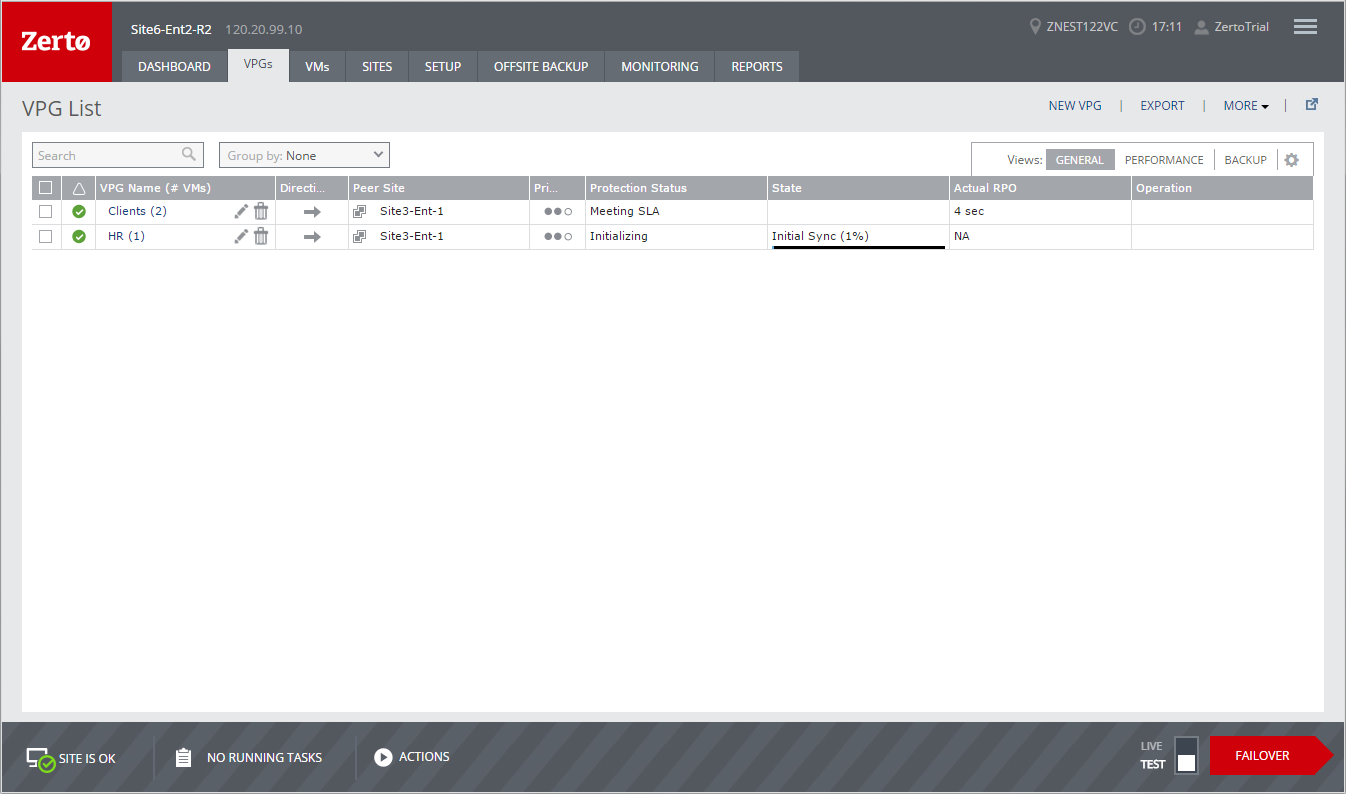
 ):
):