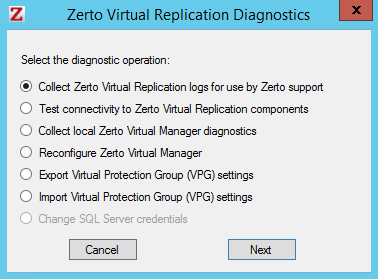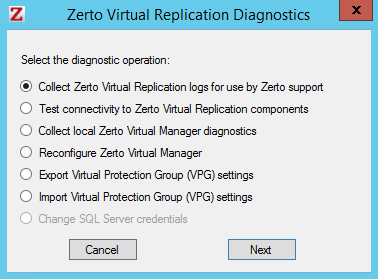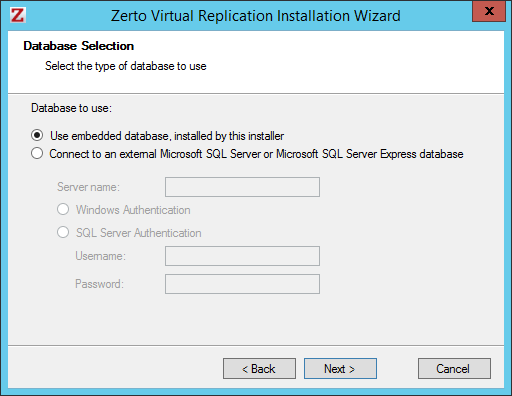Reconfiguring the Microsoft SQL Server Database Used by the Zerto Virtual Manager
When installing Zerto Virtual Replication, you can specify a Microsoft SQL Server database to use by the Zerto Virtual Manager. If the access to this database changes, you can change the access in the Zerto Virtual Manager.
To reconfigure the access to the Zerto Virtual Manager database:
1. Click Start > Programs > Zerto Virtual Replication > Zerto Diagnostics.
The Zerto Virtual Replication Diagnostics menu dialog is displayed.
2. Select the Change SQL Server Credentials option and click Next.
The installation settings for the SQL Server are displayed. Change the IP and username and password if necessary.
Server Name – The domain name and server instance to connect to, with the format domain\instance.
Specify either of the following authentication options:
Windows Authentication – Use Windows authentication. This option is only enabled if a specific service user account was specified in the previous Service User dialog, in which case the service account name and password are used.
SQL Server Authentication – Use SQL Server authentication.
User Name – The user name for SQL Server database.
Password – A valid password for the given user name.
3. Click Next to the end of the wizard and then click Finish.
The Zerto Virtual Manager service is restarted using the new credentials.