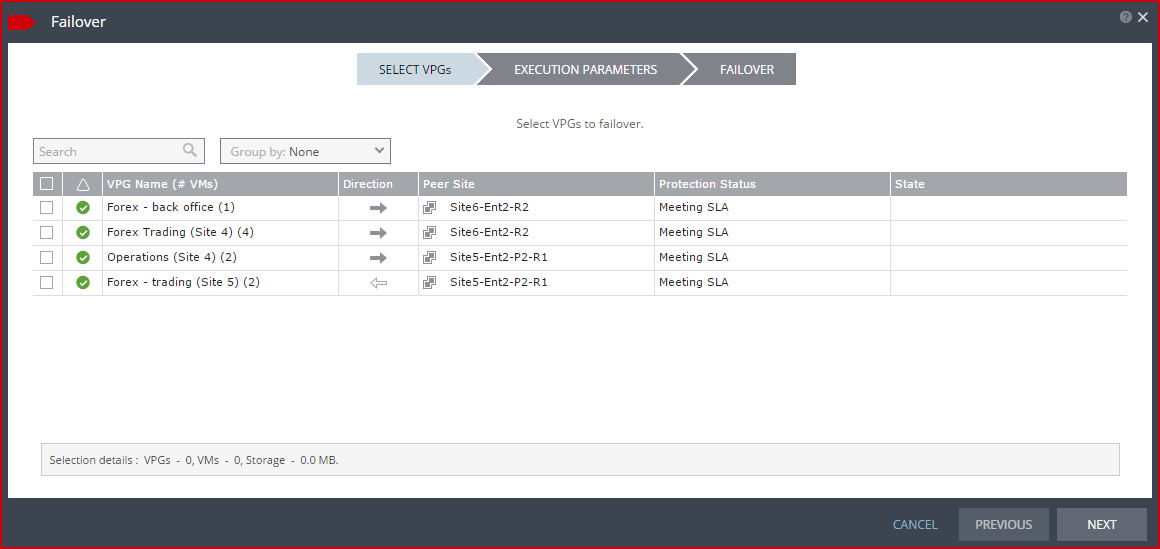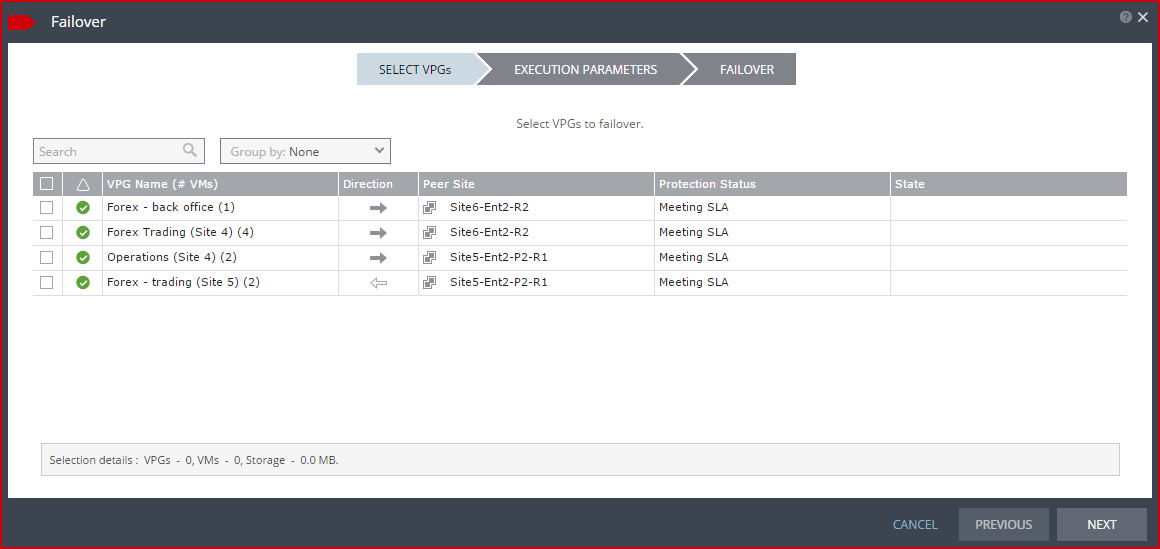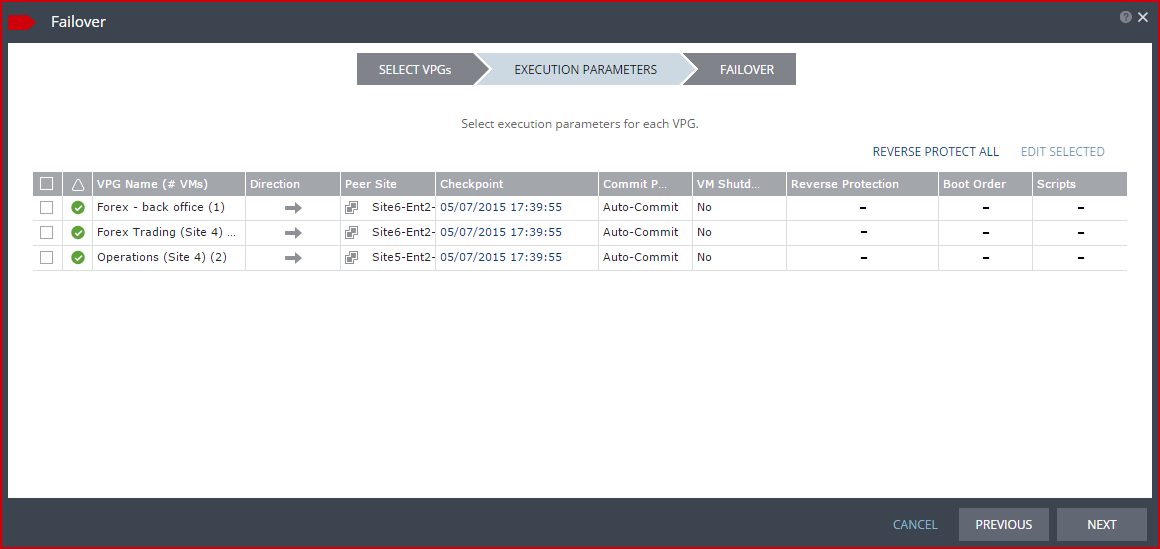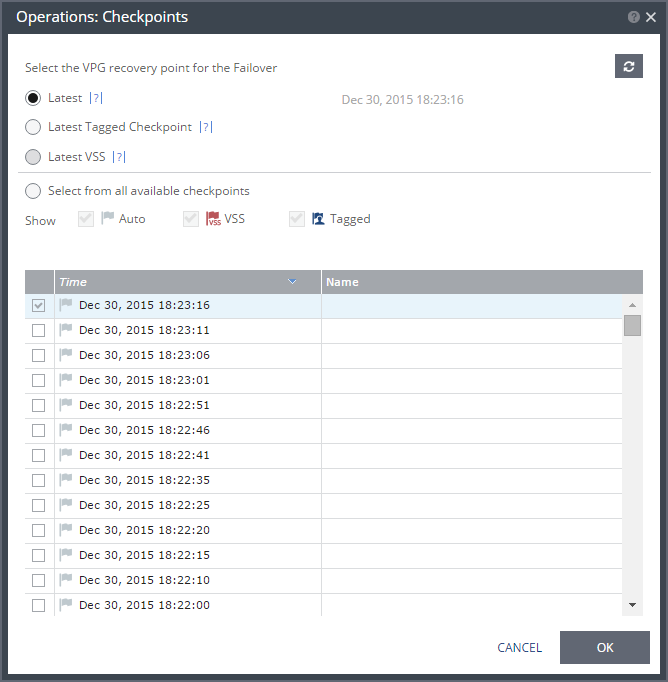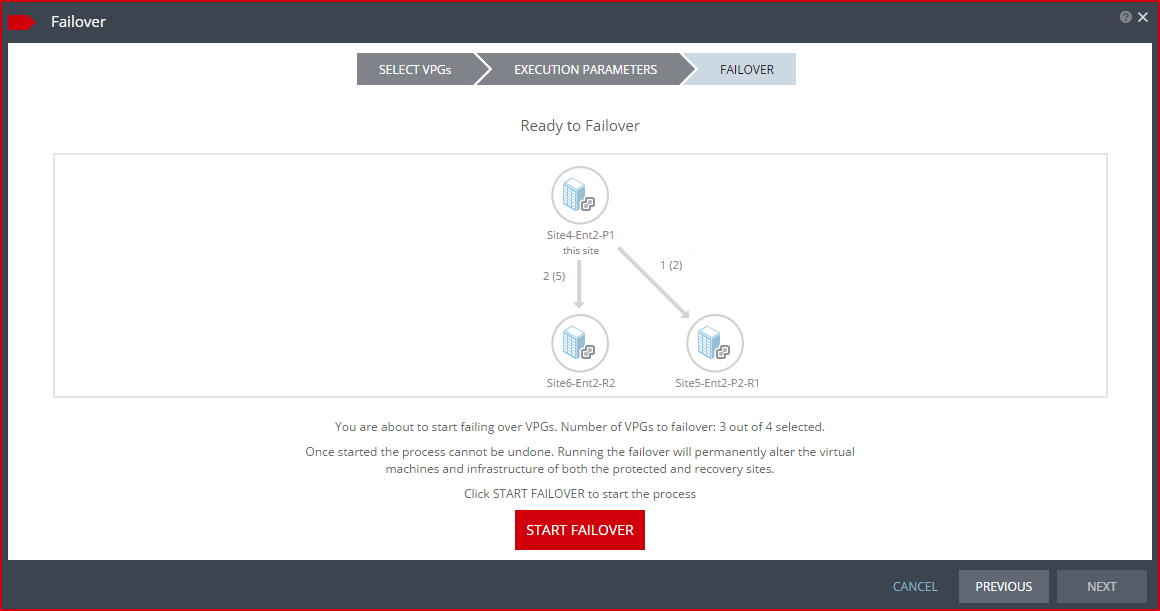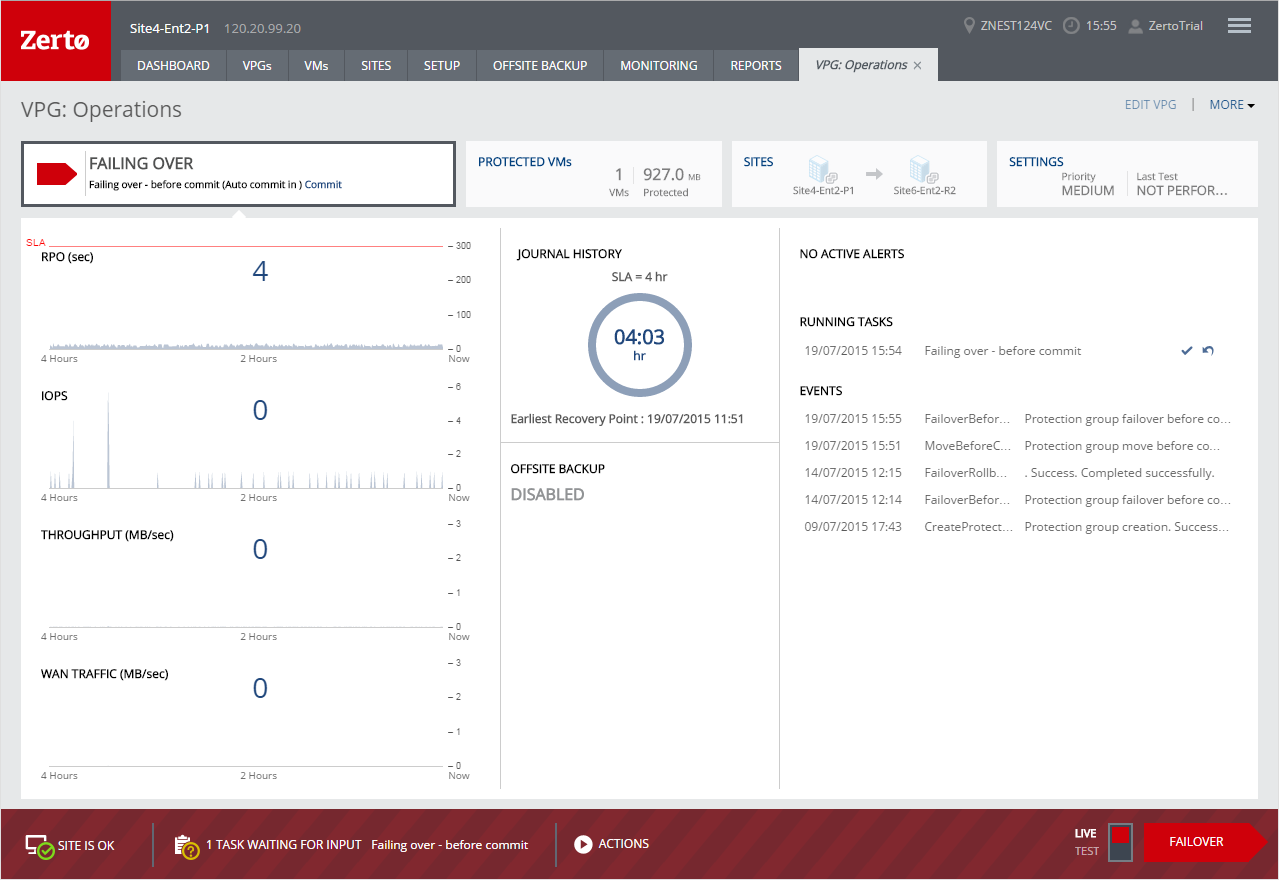Initiating a Failover
You can initiate a failover, whereby the virtual machines in the virtual protection group are replicated to a set checkpoint in the recovery site. As part of the process you can also set up reverse replication, whereby you create a virtual protection group on the recovery machine for the virtual machines being replicated, pointing back to the protected site.
You can initiate a failover to the last checkpoint recorded in the journal, even if the protected site is no longer up. You can initiate a failover during a test, as described in
Initiating a Failover During a Test.
If you have time to initiate the failover from the protected site you can. However, if the protected site is down, you initiate the failover from the recovery site.
Note: Any VPGs that are in the process of being synchronized, cannot be recovered, unless the synchronization is a bitmap synchronization.
To initiate a failover:
1. In the Zerto User Interface set the operation to LIVE and click FAILOVER.
The Failover wizard is displayed.
2. Select the VPGs to failover. By default, all VPGs are listed.
At the bottom, the selection details show the amount of data and the total number of virtual machines selected.
The Direction arrow shows the direction of the process: from the protected site to the peer, recovery, site.
3. Click NEXT.
The EXECUTION PARAMETERS step is displayed.
You can change the following values to use for the recovery:
■ The commit policy
■ The checkpoint to use
■ The shutdown policy
■ The reverse protection settings
You can also see if a boot order and scripts are defined for the VPG.
4. By default, the last checkpoint added to the journal is displayed. If you want to use this checkpoint, go to the next step. If you want to change the checkpoint, click the checkpoint.
The {VPG-Name}: Checkpoints dialog is displayed.
5. Select the checkpoint to use. Click the refresh button to refresh the list. You can choose from one of the following checkpoints:
Latest – Recovery is to the latest checkpoint. This ensures that the data is crash-consistent for the recovery. When selecting the latest checkpoint, the checkpoint used is the latest at this point. If a checkpoint is added between this point and starting the failover, this later checkpoint is not used.
Latest Tagged Checkpoint – The recovery operation is to the latest checkpoint added in one of the following situations:
■ By a user.
■ When a failover test was previously performed on the VPG that includes the virtual machine.
■ When the virtual machine was added to an existing VPG after the added virtual machine was synchronized.
Latest VSS – When VSS is used, recovery is to the latest VSS snapshot, ensuring that the data is both crash‑consistent and application consistent to this point. The frequency of VSS snapshots determines how much data can be recovered. For details about VSS checkpoints, see
Ensuring Transaction Consistency in Microsoft Windows Server Environments.
If you do not want to use the latest checkpoint, latest tagged checkpoint, or latest VSS checkpoint, choose Select from all available checkpoints. By default, this option displays all checkpoints in the system. You can choose to display only automatic, VSS, or tagged checkpoints, or any combination of these types.
6. Click OK.
7. To change the commit policy, click on the field or select the VPG and click EDIT SELECTED.
a) To commit the recovery operation automatically, without any checking, select Auto-Commit and 0 minutes.
b) If you do not want an automatic commit or rollback, select None. You must manually commit or roll back.
To allow checking before committing or rolling back, specify an amount of time to check the recovered machines, in minutes, before the automatic commit or rollback action is performed. During this time period, check that the new virtual machines are OK and then commit the operation or roll it back. The maximum amount of time you can delay the commit or rollback operation is 1440 minutes, which is 24 hours.
Checking that involves I/O is done on scratch volumes. The longer this period the more scratch volumes are used, until the maximum size is reached, at which point no more checking can be done. The maximum size of all the scratch volumes is determined by the journal size hard limit and cannot be changed. The scratch volumes reside on the storage defined for the journal.
When deciding to commit the operation, you can decide to configure reverse protection, regardless of the reverse protection setting when the operation started.
To specify the shutdown policy, click the VM Shutdown field and select the shutdown policy:
No (default) – The protected virtual machines are not touched before starting the failover. This assumes that you do not know the state of the protected machines, or you know that they are not serviceable.
Yes – If the protected virtual machines have VMware Tools available, the virtual machines are gracefully shut down, otherwise the Failover operation fails. This is similar to performing a Move operation to a specified checkpoint.
Force Shutdown – The protected virtual machines are forcibly shut down before starting the failover. This is similar to performing a Move operation to a specified checkpoint. If the protected virtual machines have VMware Tools available, the procedure waits five minutes for the virtual machines to be gracefully shut down before forcibly powering them off.
8. To specify reverse protection, whereby the virtual machines in the VPG are failed over to the recovery site and then protected in the recovery site, back to the original site, do one of the following:
■ Click REVERSE PROTECT ALL. This activates reverse protection on all the VPGs that you plan to failover. The system default values for this procedure will be assigned to all the VPGs.
Or,
■ Click the Reverse Protection field. If you want to configure the VPG for reverse protection, click the REVERSE link.
The Edit Reverse VPG wizard is displayed.
You can edit the reverse protection configuration. The parameters are the same as described when you create a VPG, described in
To create a virtual protection group (VPG):, with the following differences:
■ You cannot add or remove virtual machines to the reverse protection VPG.
■ By default, reverse replication is to the original protected disks. You can specify a different storage to be used for the reverse replication.
■ If VMware Tools is available, for each virtual machine in the VPG, the IP address of the originally protected virtual machine is used. Thus, during failback the original IP address of the virtual machine on the site where the machine was originally protected is reused. However, if the machine does not contain the utility, DHCP is used.
The host version must be 4.1 or higher for re-IP to be enabled.
Note: When committing the failover, you can reconfigure reverse protection, regardless of the reverse protection settings specified here.
9. Click NEXT.
The FAILOVER step is displayed. The topology shows the number of VPGs and virtual machines being failed over to each recovery site. In the following example, 2 VPGs will be failed over to Site6-Ent2-R2, and they contain 5 virtual machines; and 1 VPG will be failed over to Site5-Ent2-P2-R2 and it contains 2 virtual machines.
10. Click START FAILOVER to start the failover.
If a commit policy was set with a timeout greater than zero, you can check the failed over virtual machines on the recovery site before committing the failover operation.
The failover starts by creating the virtual machines in the recovery site to the point-in-time specified: either the last data transferred from the protected site or to one of the checkpoints written in the journal.
Note: If a virtual machine exists on the recovery site with the same name as a virtual machine being failed over, the machine is created and named in the peer site with a number added as a suffix to the name, starting with the number 1.
If the original protected site is still up and reverse replication configured to use the protected virtual machines virtual disks, these virtual machines are powered off.
The status icon changes to orange and an alert is issued, to warn you that the procedure is waiting for either a commit or rollback.
All testing done during this period, before committing or rolling back the failover operation, is written to thin-provisioned scratch virtual disks. These virtual disks are automatically defined when the machines are created on the recovery site for testing. The longer the test period the more scratch volumes are used, until the maximum size is reached, at which point no more testing can be done. The maximum size of all the scratch volumes is determined by the journal size hard limit and cannot be changed. The scratch volumes reside on the same datastore defined for the journal. Using these scratch volumes makes committing or rolling back the failover operation more efficient.
Note: You cannot take a snapshot of a virtual machine before the failover operation is committed and the data from the journal promoted to the moved virtual machine disks, since the virtual machine volumes are still managed by the VRA and not directly by the virtual machine. Using a snapshot of a recovered machine before the failover operation has completed will result in a corrupted virtual machine being created.
11. After checking the virtual machines on the recovery site, choose one of the following:
■ Wait for the specified Commit Policy time to elapse, and the specified operation, either Commit or Rollback, is performed automatically.
■ Click the
Commit or
Rollback icon (

) in the specific VPG tab.
Click Commit. The Commit dialog is displayed to confirm the commit and, if necessary set, or reset, the reverse protection configuration. If the protected site is still up and you can set up reverse protection, you can reconfigure reverse protection by checking the Reverse Protection checkbox and then click the Reverse link. Configuring reverse protection here overwrites any of settings defined when initially configuring the move.
Click Rollback to roll back the operation, removing the virtual machines that were created on the recovery site and rebooting the machines on the protected site. The Rollback dialog is displayed to confirm the rollback.
You can also commit or roll back the operation via the TASKS popup dialog in the status bar, or by selecting MONITORING > TASKS.
If the original protected site is still up and reverse replication is configured to use the virtual disks of the protected virtual machines, these virtual machines are removed from this site, unless the original protected site does not have enough storage available to fail back the failed over virtual machines. Finally, data is promoted from the journal to the recovered virtual machines.
During promotion of data, you cannot move a host on the recovered virtual machines. If the host is rebooted during promotion, make sure that the VRA on the host is running and communicating with the Zerto Virtual Manager before starting up the recovered virtual machines.
By default the virtual machines are started with the same IPs as the protected machines in the protected site. If you do not specify reverse protection, the original machines still exist in the protected site and this can create clashes. In this case, Zerto recommends ensuring that a different IP is assigned to the virtual machines when they start, when configuring each virtual machine NIC properties in the VPG, during the definition of the VPG. For details, refer to
To create a virtual protection group (VPG):. If you have defined the new virtual machines so that they will be assigned different IPs, the re-IP cannot be performed until the new machine is started. Zerto Virtual Replication changes the machine IPs and then reboots these machines with their new IPs.
Note: If the virtual machines do not power on, the process continues and the virtual machines must be manually powered on. The virtual machines cannot be powered on automatically in a number of situations, such as when there is not enough resources in the resource pool or the required MAC address is part of a reserved range or there is a MAC address conflict or IP conflict, for example, if a clone was previously created with the MAC or IP address.
When a vCD vApp is failed over to a vCenter Server recovery site, a vCenter Server vApp is created in the recovery site. If reverse protection was specified, the VPG state is Needs Configuration and the VPG must be recreated by protecting the virtual machines in the vApp as separate machines and not as part of the vApp.
The following conversions are done to a protected virtual machine in vSphere when it is recovered in Hyper-V:
■ A machine using BIOS is recovered in Hyper-V as a Generation 1 virtual machine.
■ A machine using EUFI is recovered in Hyper-V as a Generation 2 virtual machine.
■ A machine with a 32bit operating system is recovered in Hyper-V as a Generation 1 virtual machine.
■ A machine with a 64bit operating system is recovered in Hyper-V as either a Generation 1 or Generation 2 virtual machine, dependent on the operating system support in Hyper-V.
■ The boot disk is ported to a disk on an IDE controller. The boot location is 0:0.
■ A virtual machine using up to 4 SCSI controllers is recovered as a virtual machine with 1 SCSI controller.
■ The virtual machine NICs are recovered with Hyper-V network adapters except for protected Windows 2003 virtual machines which are recovered with Hyper-V legacy network adapters.
■ When VMware Tools is installed on the protected virtual machine running Windows Server 2012, Integration Services is installed on the recovered virtual machine automatically.
■ RDM disks are replicated to Hyper-V vhd or vhdx disks, and not to Pass-through disks.