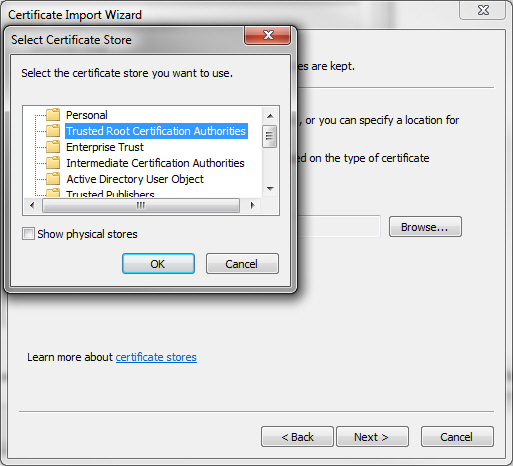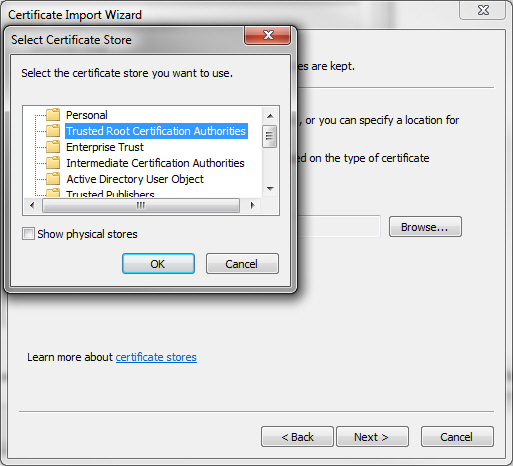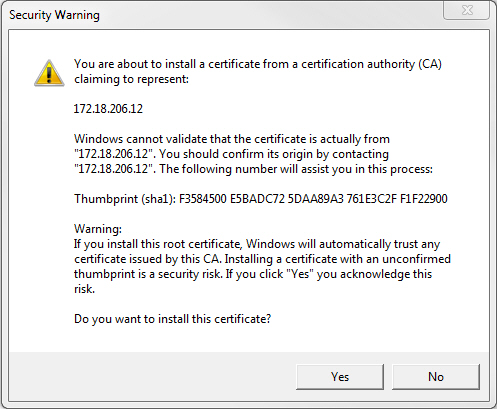Adding a Security Certificate
Communication between the Zerto Virtual Manager and the user interface uses HTTPS. On the first login to the Zerto User Interface, you must install a security certificate in order to be able to continue working without each login requiring acceptance of the security.
To install a security certificate for the Zerto User Interface:
On first access to the Zerto User Interface, if you haven’t installed the security certificate, a security alert is issued.
Note the following:
■ This procedure is based on Microsoft Internet Explorer. The procedure is similar for Google Chrome and for Mozilla Firefox.
■ Access the Zerto User Interface using the IP and not the name of the machine where Zerto Virtual Replication is installed.
1. Click View Certificate.
The Certificate dialog is displayed.
2. Click Install Certificate.
The Certificate Import wizard dialog is displayed.
3. Follow the wizard: Place all the certificates in the Trusted Root Certification Authorities store: Select the Place all certificates in the following store option and browse to select the Trusted Root Certification Authorities store.
4. Continue to the end of the wizard. Click Yes when the Security Warning is displayed.
5. Click OK that the installation was successful.
6. Click OK when prompted and then Yes in the Security Alert dialog to continue.