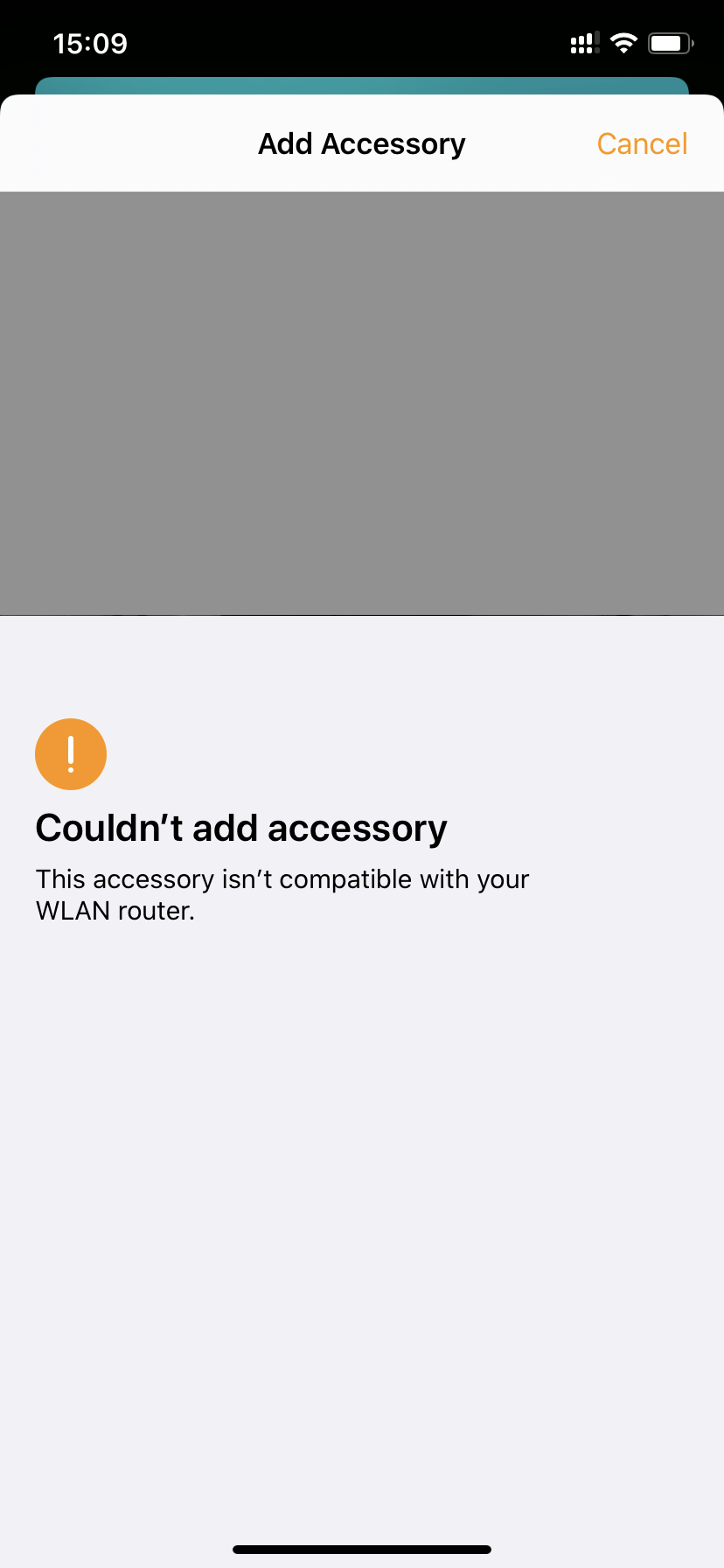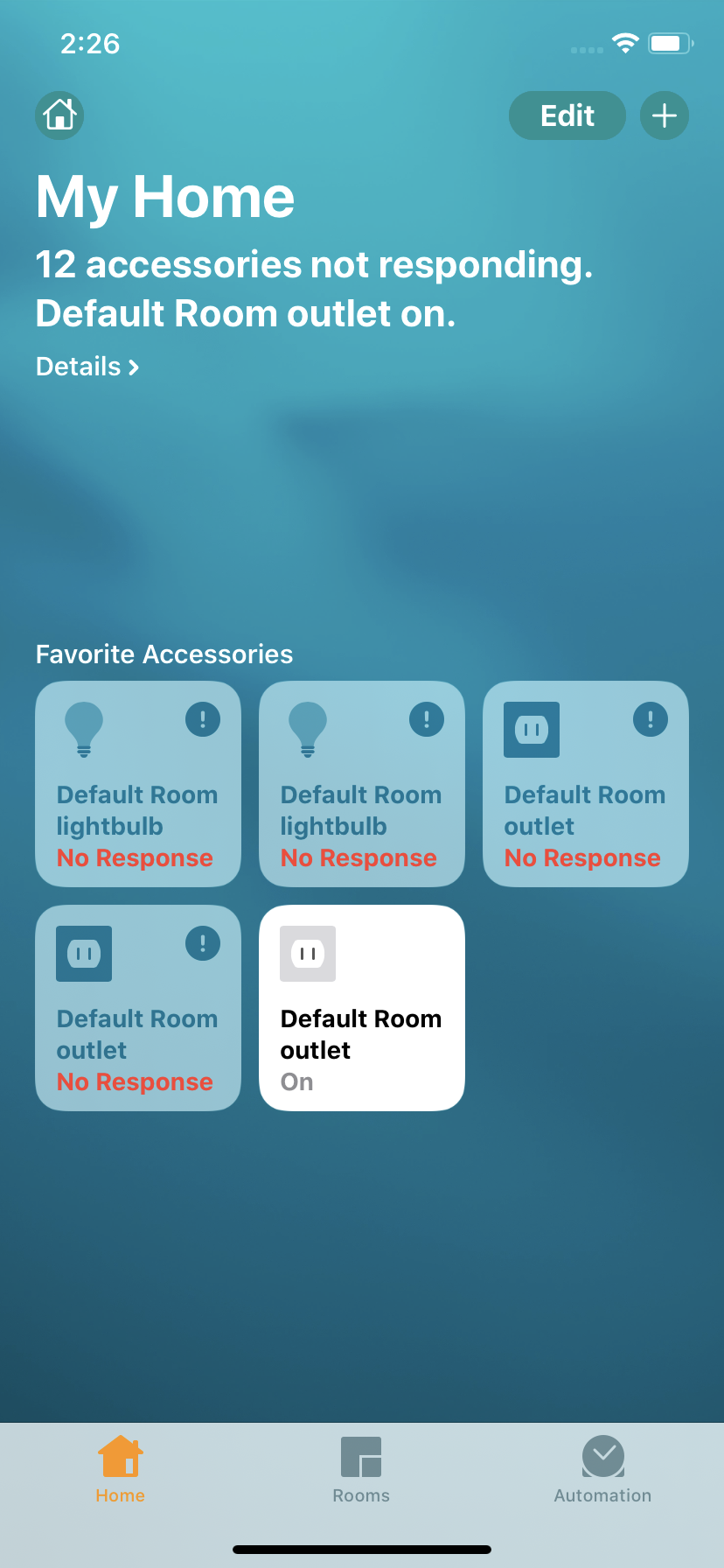[001]Can't Pair HomeKit?
If you can't pair with HomeKit, here are all the solutions that you are looking for.
1. Check these information and do as instructed.
a. Your system is iOS 13, iPadOS 13, or above. If not, please upgrade it to the latest version.
b. Your iPhone or iPad is connected to the internet through 4G or WiFi and you disabled your VPN.
c. Your home network has a 2.4GHz WiFi and your iPhone or iPad is connecting to the 2.4GHz WiFi. You will fail when connecting to 5G WiFi as picture below. If you are having a Mesh WiFi system or having a unique WiFi name for both 2.4GHz and 5GHz, most routers will allow you to finish the pairing work. If the Home app fails to pair the smart device, as picture below, then please turn off the 5GHz WiFi of your router temporarily until you succeed in paring the device.
d. Your smart device is powered on and close to the wifi router with a strong 2.4GHz WiFi coverage.
e. Your smart device has been reset by pressing the button for over 5s and is flashing green and amber or green and red.
f. If the QR code won't work, please tap the "I Don't Have a Code or Cannot Scan" and input the 8-digit setup code manually.
g. If the setup fails due to incorrect setup code as shown in picture 4, be sure to input the exact 8- digit code printed on the setup code label. And if it keeps saying incorrect setup code, please contact us at support@refoss.net with the photo of your setup code label and a screenshot of picture 2. We will reply you with the right setup code as soon as possible.




h. If you get below notice of Acessory Already Added, please follow the user manual to reset the accessory first (usually it's by pressing and holding the power/reset button on the device for 5 seconds)

2. If you failed in the very first step and the Home app says as picture below.
a. Check that your iPhone or iPad is connecting to 2.4GHz of your home WiFi. If not, please switch to 2.4GHz WiFi or turn off 5GHz WiFi of your router temporarily.
b. Check that your smart device has been reset by pressing the button for over 5s.
c. If all those two points have been followed and Home app still can't pair the device, please reboot your iOS so that Home app will clear its cache.
These solutions should help you pass this failure. If not, please contact us at support@refoss.net for assist.

3. If the Home app says "Uncertified Accessory" as picture below.
This could be a glitch from Apple HomeKit cloud server. Please wait for 1~2 hours and retry again. Retry several times in different time of the day. Our customers have pointed this issue out and solved at here.
This solution should help you pass this failure. If not, please contact us at support@refoss.net for assist.

4. If you passed the steps above and the Home app says as picture below.
a. Check that whether the smart device has been powered off during the pairing. If yes, please power it on again, reset it, and try again.
b. Reboot your iOS so that Home app will clear its cache. And then retry.
c. Login to your WiFi router to see whether it is running any MAC filtering or Access Control function. If yes, please turn it off since it will block your smart devices from connecting to it. After you disable the running MAC filtering or Access Control function, please retry.
These solutions should help you pass this failure. If not, please contact us at support@refoss.net for assist.


5. If you passed the steps above and the Home app says as picture below.
a. Check whether your devices are powered off. If yes, please power them on and they will be back online.
b. Power cycle your smart devices and they will be back online.
b. If you are out of your house and want to control the devices remotely, you will have to setup a home hub. Please click here to learn more.

If you lost the QR code or 8-digit setup code, please use an Andriod phone and launch Refoss app to find it back. Or, you can send email to support@refoss.net with your Refoss account and we will help you find it back.
For more information on how to use HomeKit. Please click these links to learn more.
After you finish the setup process. You can control your device with Siri when your iOS is connected to your home Wi-Fi. Learn more at https://support.apple.com/en-us/HT208280
You can share control of your home to your family by inviting them. Learn more at https://support.apple.com/en-us/HT208709
Please be noted that Home app can NOT control your device remotely unless you set up a home hub in your home. Apple require this hub to fulfill remote control. Learn more at https://support.apple.com/en-us/HT207057.
If you want to pair the device to Amazon Alexa or Google Assistant, please download and launch Refoss app and then search "Refoss" in Google Home app or Alexa app and link your Refoss account to these platforms. Then you can enjoy your smart devices by voice control and app control.
Should you have any further questions or assist needed, please contact us at support@refoss.net.