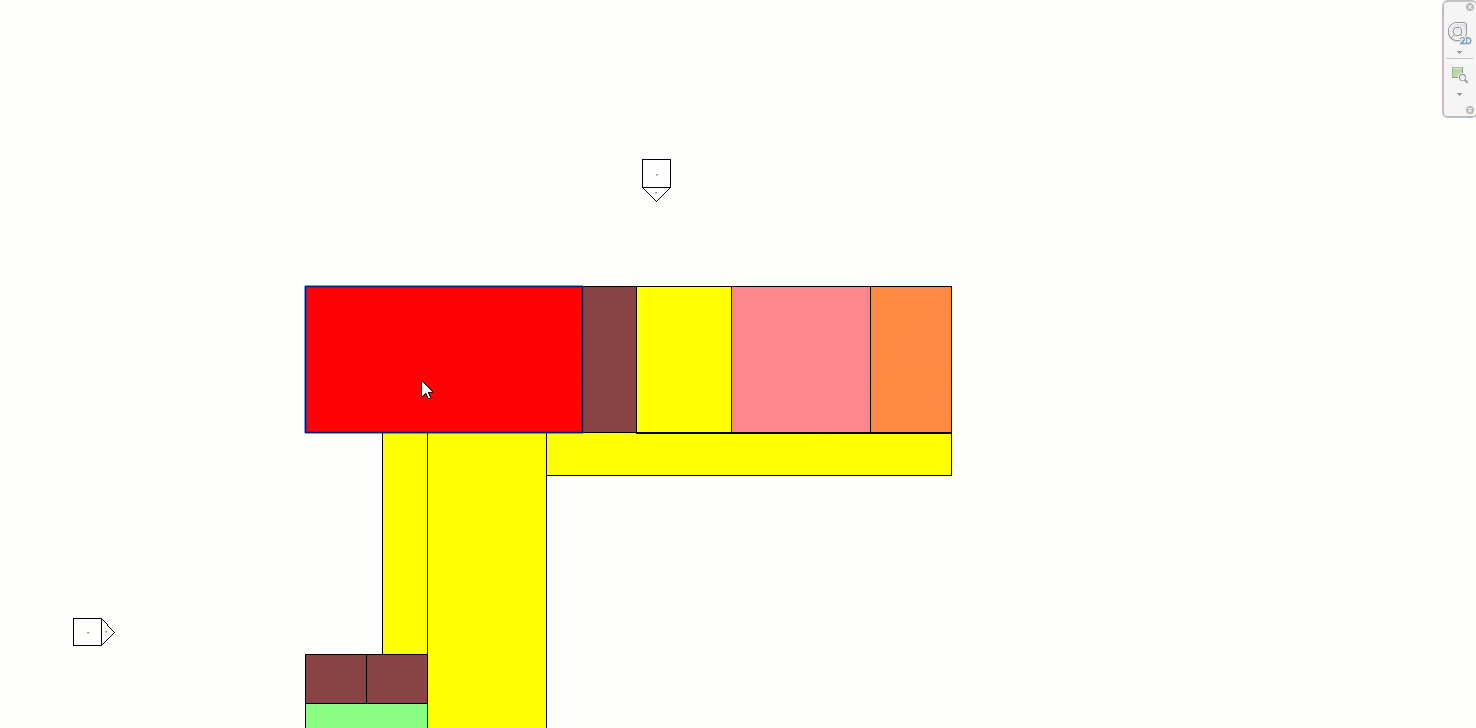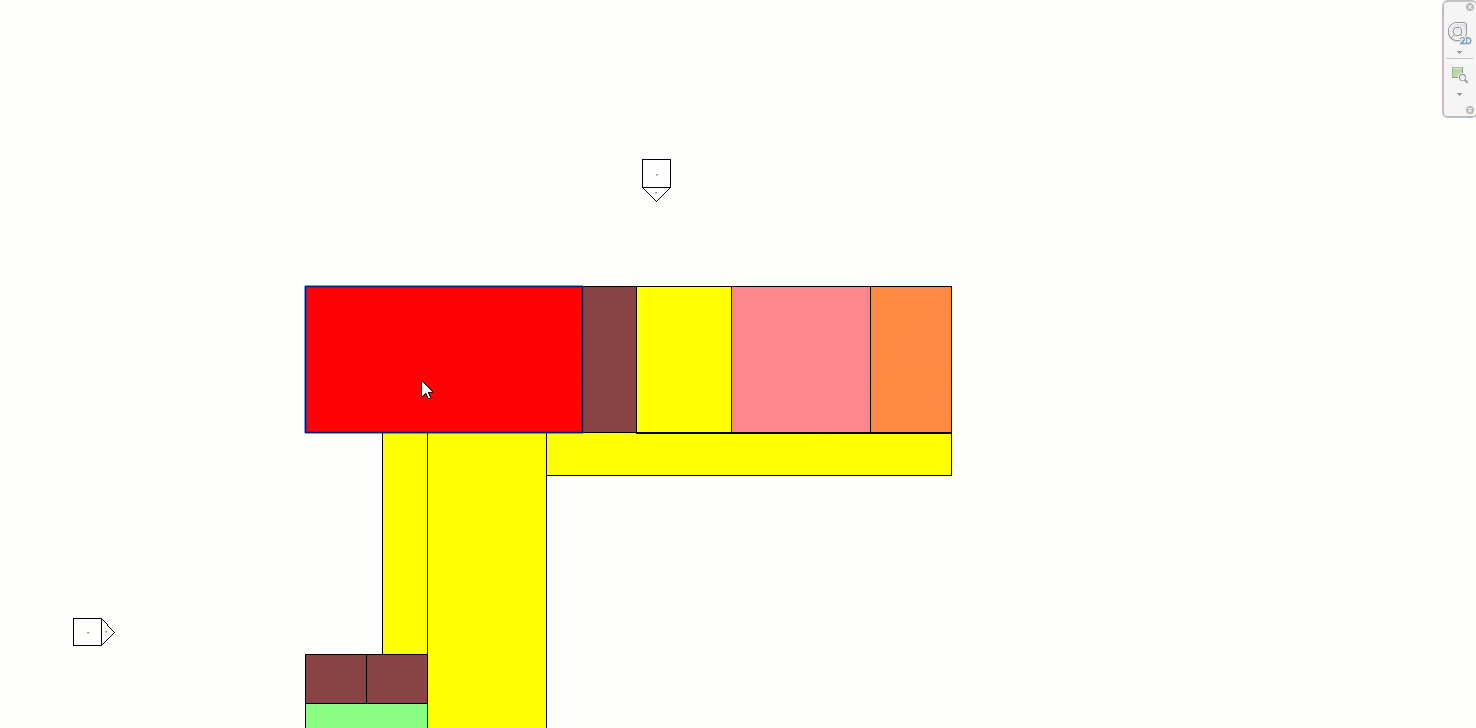Space Programming: Convert Families to Rooms
At some point after you've conceptually laid out Space Programming Families,
you'll want to further develop the Revit model with actual rooms.
In order to give you assistance in making that step, Clarity provides the
"Convert to Rooms" tool, which will let you choose to convert
some or all of the elements into Rooms:
Step 1: Establish which elements need to be converted.
Step 2: Choose the conversion options:
- Just Create-in-Place- if you have already modeled walls, and you
just need rooms dropped in place of the families.
- Create Room Separation Lines - if you want to have the results
be rooms organized by boundary lines
- Create Walls - attempt to create walls for all of the boundaries.
- In this case:
- Pick the wall type to use for all walls
- Pick whether the solids are offset already by the wall
width, or if the solids touch each other.
- In the case of offset solids, the boundary curves of
the solid will be offset by 1/2 the chosen wall width.
- In the case of the solids touching, the walls will
be created with the centerline on the boundary (resulting
in a small loss-of-area).
- In either case, the utility will attempt to merge collinear
boundaries into a single wall.
- Delete Original Elements: Delete the original solids so that
we only have rooms remaining
All parameters with the same name will be copied across to the new elements.