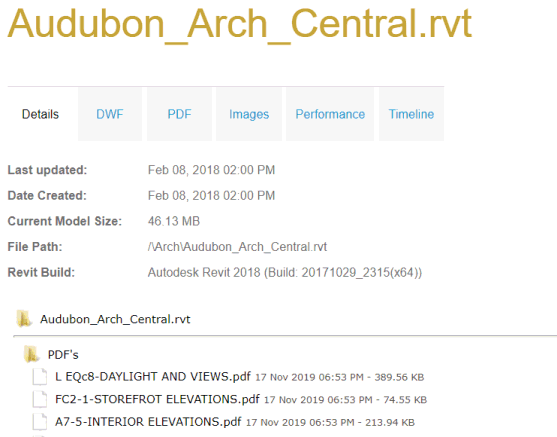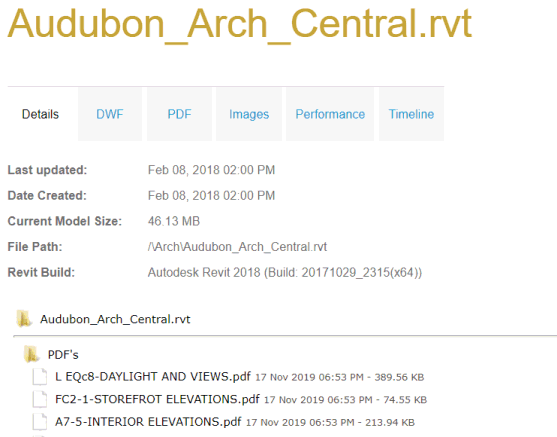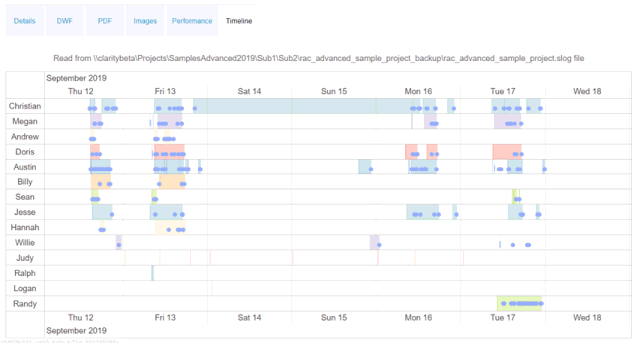Revit Files
When you click on a Revit file (either from the Project Home page or
the Project Files page) - you will be presented with a series of tabs
with information about the Revit file. Depending on which type of project
it is (file-based, Revit Server, BIM360, etc) - you will have different
information available.
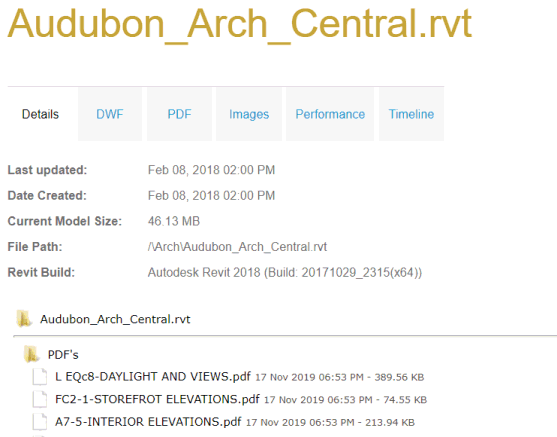
Details
tab: shows basic information known about the model. At the
bottom of the tab, any "artifact files" that are being stored
on the Clarity server will be visible, and can be downloaded by clicking.
- DWF tab: shows
the list of all DWF artifact files, with a previewer (requires
the DWF viewer control to be installed in your browser for Internet
Explorer or Chrome).
- PDF tab: shows the
list of all PDF artifact files, with an embedded preview (uses
whatever PDF embedded viewer is configured for your web browser).
- Images tab: shows all
of the Image artifact files, as produced by tasks like the Revit
Image Export.
These images can be copied or linked to in the Project Home page
message.
- Performance tab: shows
any metrics, particularly for file open or file sync for this
model
- Versions tab: specifically
for Revit Server models, this tab shows all the version history
for this Revit Server model.
- Timeline tab:
specifically for a file-based model that has an associated SLOG
file, the Timeline tab will render the SLOG data into a timeline
of what users were working on the model at what day/time.
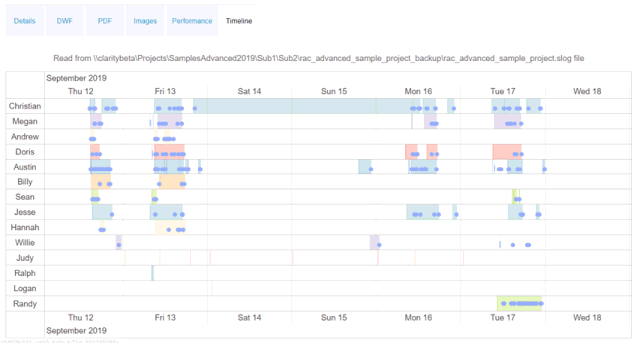
IMAGINiT
Clarity
Copyright © 2011-2019, Rand Worldwide, Inc. All Rights Reserved